Displaying a startup screen at power on (startup) – Casio EX-FC500S User Manual
Page 211
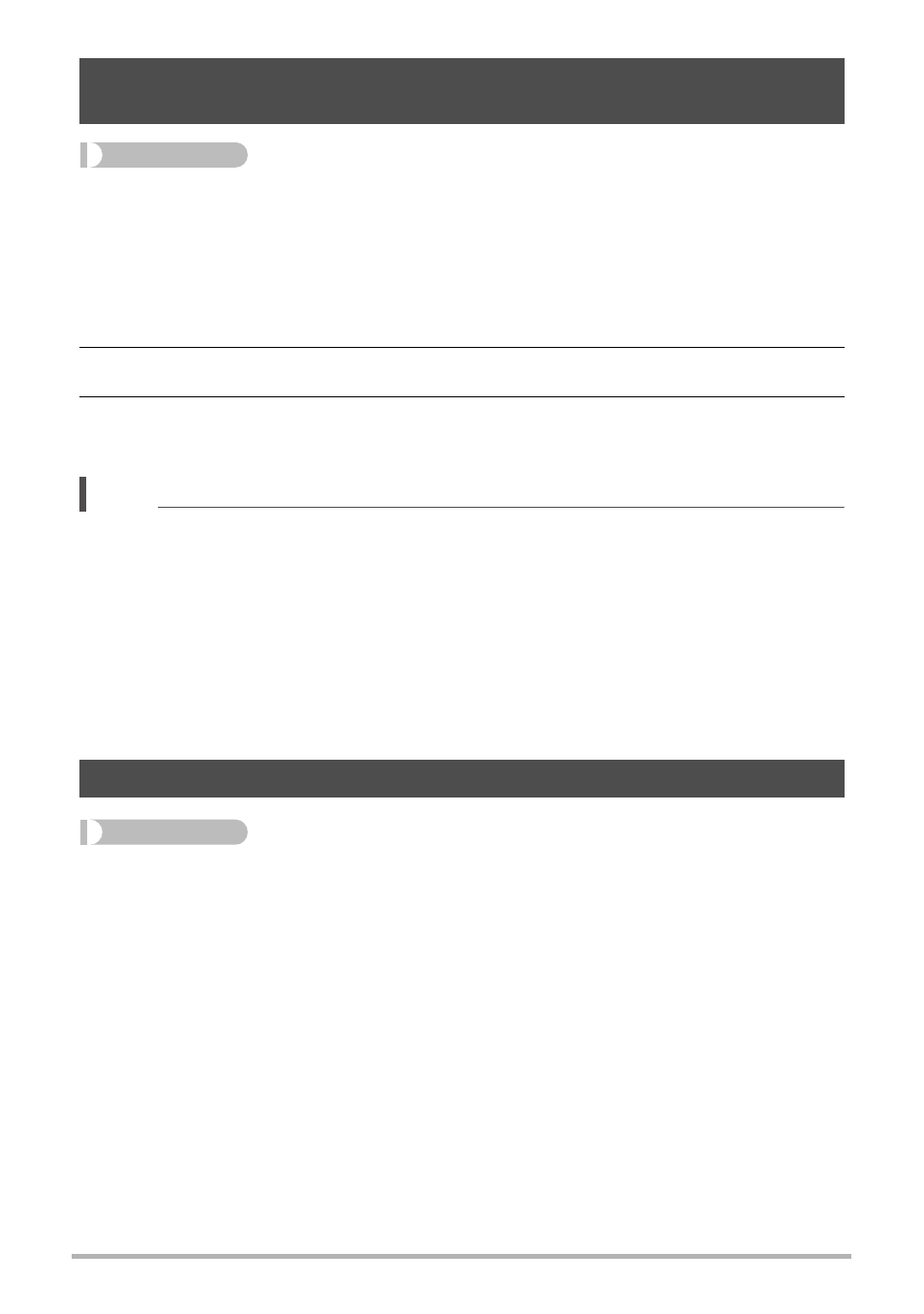
211
Other Settings (SETTING)
Procedure
[MENU] * “¥ SETTING” Tab * WLAN password
Use procedure to change the password you used when establishing a wireless LAN
connection between the camera and a smartphone.
1.
Use [4] and [6] to move the cursor to the password digit you want to
change.
2.
Use [8] and [2] to change the currently selected digit.
3.
When the password is the way you want, move the cursor to “Apply”
and then press [SET].
NOTE
• Note that after changing the wireless LAN password on the camera, you will also
need to change the Wi-Fi settings of the smartphone.
– iPhone:
Tap the right arrow of the field where the SSID of the camera is displayed in the
Wi-Fi settings to delete network settings. After deleting, select the camera SSID
again and input the new password.
– Android terminal:
Tap the field where the SSID of the camera is displayed in the Wi-Fi settings and
select Forget. Select the camera SSID again and input the new password.
Procedure
[MENU] * “¥ SETTING” Tab * Startup
Selecting “On” for Startup causes a built-in startup screen to appear on the monitor
screen whenever the camera is turned on.
Changing the Camera Password for Wireless LAN Connection
(WLAN password)
Displaying a Startup Screen at Power On (Startup)