Using the control panel – Casio EX-H35 User Manual
Page 34
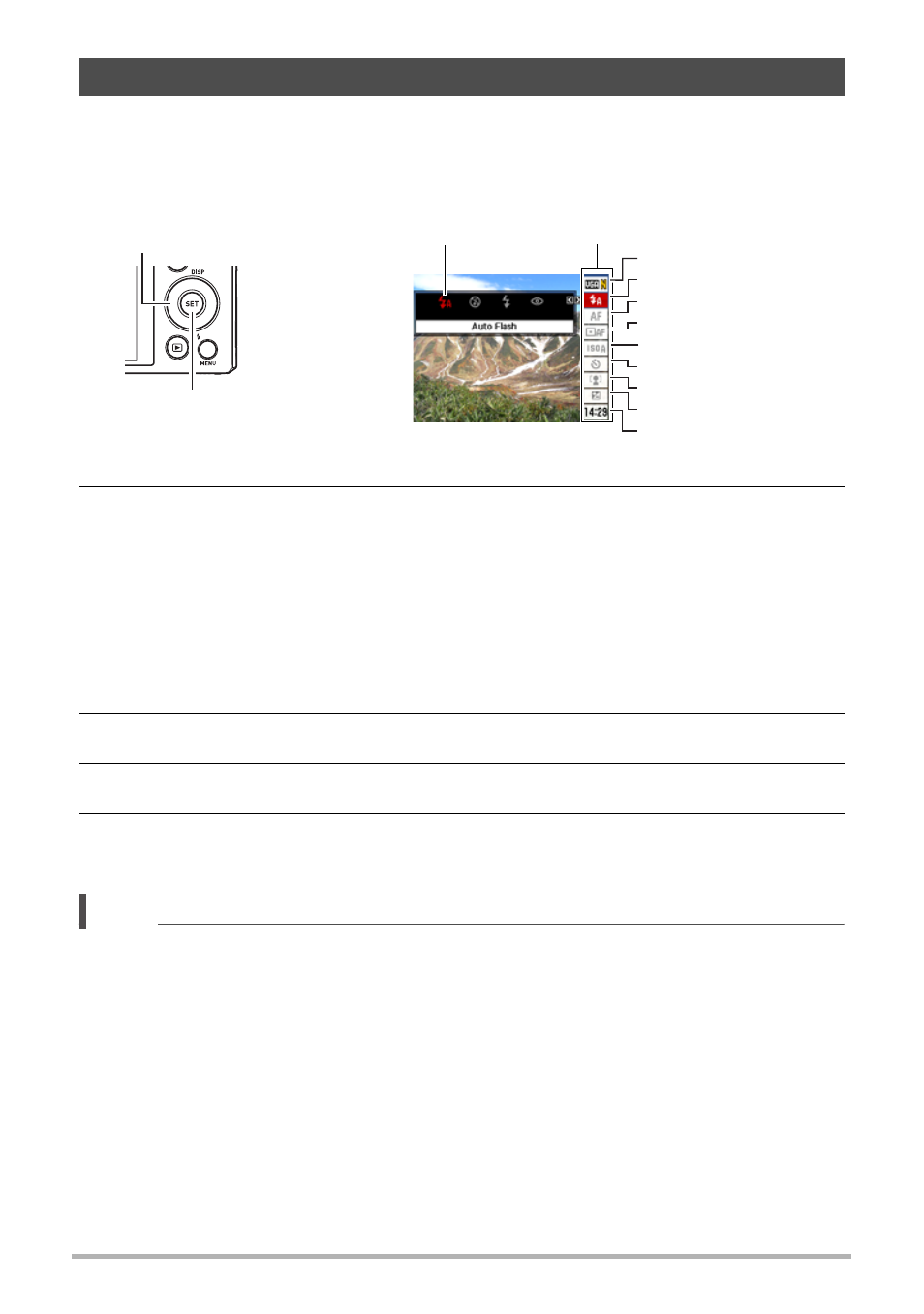
34
Snapshot Tutorial
The Control Panel can be used to configure camera settings.
1.
In the REC mode, press [SET].
This will select one of the Control Panel icons and display its settings*.
*
Items displayed in the control panel depend on the recording mode.
2.
Use [8] and [2] to select the setting you want to change.
* Snapshot image quality cannot be changed using the Control Panel.
3.
Use [4] and [6] to change the setting.
4.
If you want to configure another setting, repeat steps 2 and 3.
5.
After all of the settings are the way you want, press [SET].
This will apply the settings and return to the REC mode.
NOTE
• You also can configure settings other than those listed above (page 71).
• The Control Panel cannot be displayed when certain BEST SHOT scenes are
being used.
Using the Control Panel
[SET]
Control Panel
Available settings
[8] [2] [4] [6]
1
9
5
3
4
7
8
2
6
1
Image size/Quality
*
2
Flash (page 38)
3
Focus (page 40)
4
AF Area (page 43)
5
ISO sensitivity (page 45)
6
Self-timer (page 46)
7
Face Detection/Make-up/Landscape
(pages 47, 83, 84)
8
EV shift (page 48)
9
Date/Time (page 49)