Casio XJ-A146 User Manual
Page 3
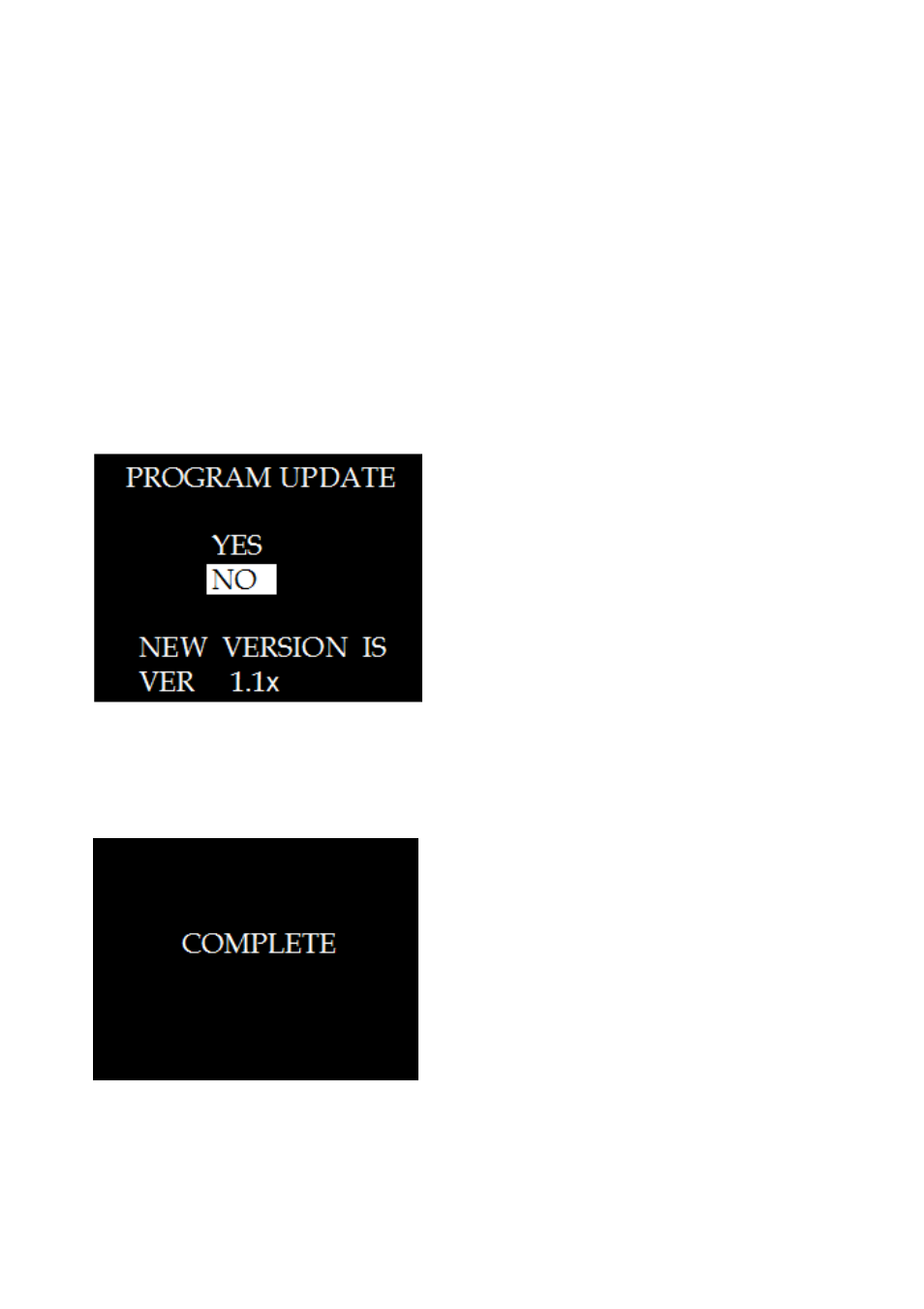
3
To install the update software on your camera
1.
Place the CD-ROM that comes with your projector (XJ-A146, XJ-A246, XJ-A256) into the
CD-ROM drive of your computer. This will cause the CD-ROM menu to appear.
2.
On the menu, click the [Open Folder] button to the right of “Multi Projection Camera Update
Software”. This will open a folder on the CD-ROM that contains two files named YC-400.exe and
YC-470.exe.
3.
Double-click the YC-400.exe file. Next, follow the instructions that appear on dialog box that
appears on your computer screen. Clicking the YC-400.exe file will perform an automatic
extraction process that creates a file named YC-400.bin on your computer.
4.
Connect the AC adaptor to the camera or load a fully charged battery into the camera. Next, load
a memory card into the camera.
5.
Place the camera onto its USB cradle and establish a USB connection with your computer. Next,
copy the extracted file (YC-400.bin) to the root directory (the top directory on the drive) of the
memory card.
6.
After the copy operation is complete, remove the camera from the USB cradle.
7.
On the camera, hold down the [MENU] button as you press the [ON/OFF] (Power) button to turn
on power. Keep the [MENU] button depressed until the message “PROGRAM UPDATE” appears
on the monitor screen.
8.
On the “PROGRAM UPDATE” screen, move the highlighting from [NO] to [YES] by pressing [e].
Next, press the [SET] button.
9.
This starts installation of the update software, which is indicated by the message “NOW
LOADING” on the camera monitor screen. The message “COMPLETE” appears when installation
is complete.
10. After installation is complete, turn off the camera.
11. Perform the operation under “To check your firmware version” to confirm that the camera is now
running the new firmware version.
12. After confirming that the update was performed successfully, delete the YC-400.bin file from both
the memory card and your computer.