Casio EX-ZR300 User Manual
Page 42
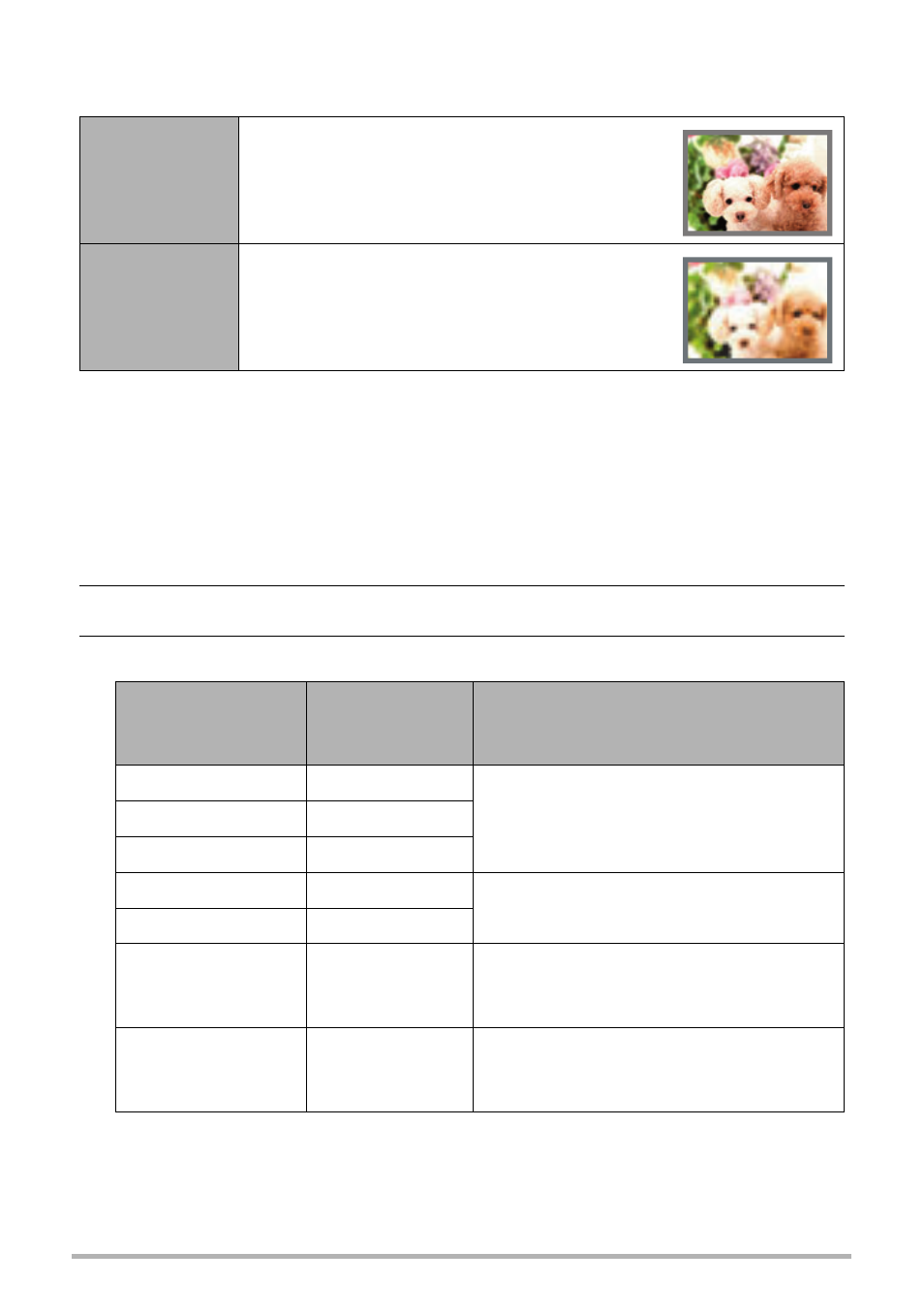
42
Snapshot Tutorial
Image Size Selection Tips
Note that larger images have more pixels, so they take up more memory space.
• For information about image size, image quality, and number of images that can be
stored, see page 190.
• For information about movie image size, see page 100.
• For information about resizing existing snapshots, see page 126.
.
To select the snapshot image size
1.
In the REC mode, press [SET].
2.
Use [8] and [2] to select the top control panel option (Size).
3.
Use [4] and [6] to select an image size and then press [SET].
• The initial factory default image size setting is 16M (16 million pixels).
• Selecting “3:2” records images with an aspect ratio of 3:2, which matches the
standard aspect ratio of print paper.
Large Number
of Pixels
More detail, but takes up more memory. Best
when you plan to print large-size prints (such
as poster size).
Small Number
of Pixels
Less detail, but takes up less memory. Best
when you want to send images by e-mail, etc.
Image Size
(Pixels)
Suggested
Print Size and
Application
Description
16M (4608
x
3456)
Poster Print
Good detail for better clarity even for
images cropped (page 126) from the
original
3:2 (4608
x
3072)
Poster Print
16:9 (4608
x
2592)
HDTV
10M (3648
x
2736)
Poster Print
Good detail
5M (2560
x
1920)
A4 Print
3M (2048
x
1536)
3.5"
x
5" Print
Best when preserving memory capacity
is relatively more important than image
quality.
VGA (640
x
480)
E Mail
Image files are smaller, which is better
when attaching images to e-mail.
However, images are relatively coarser.