Single-item-sales for departments and plus, Convenient operations and setups, About the single-item-sales items – Casio PCR-360 User Manual
Page 60
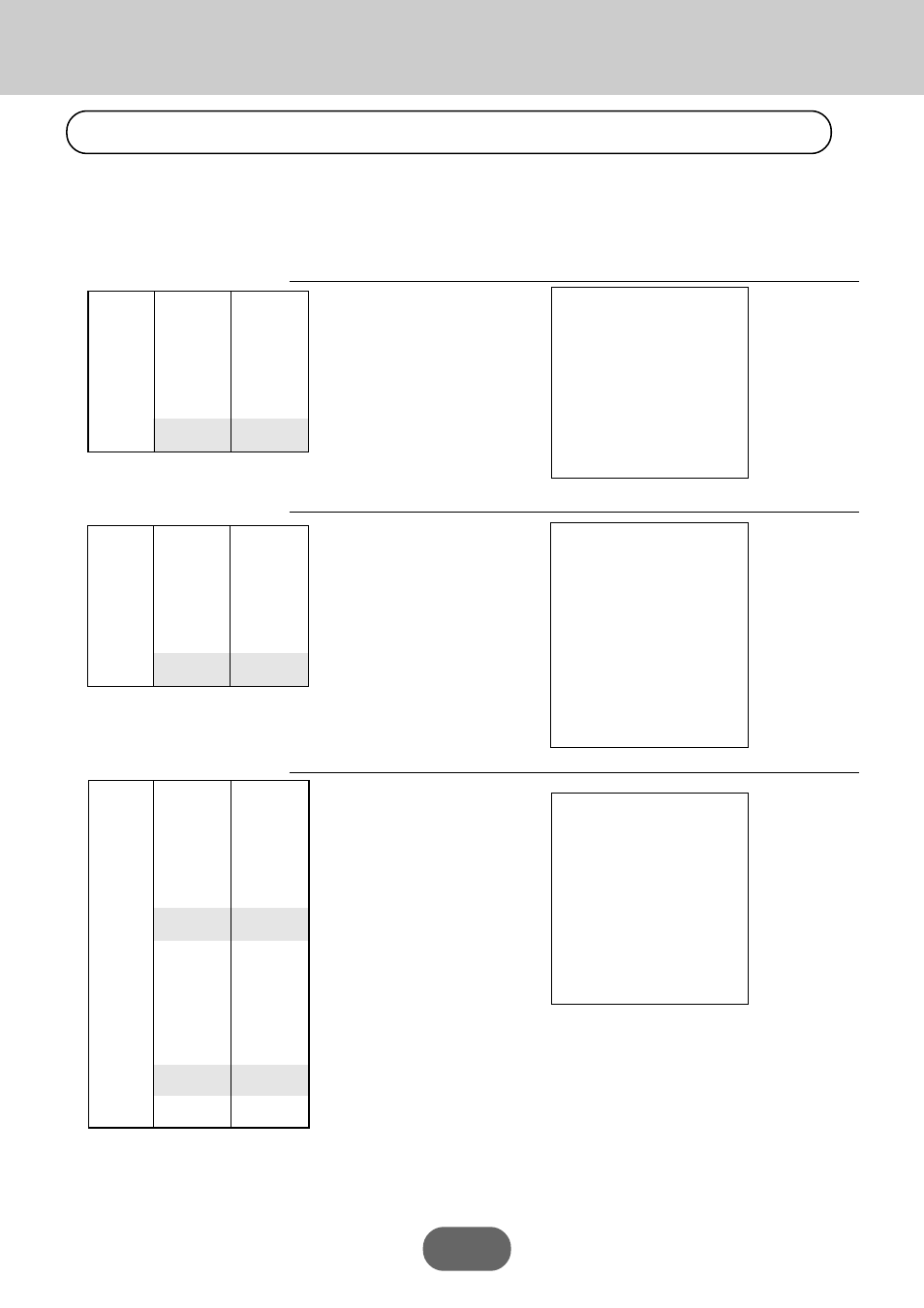
Convenient Operations and Setups
60
About the single-item-sales items
You can issue a receipt by simply touching the single-item-sales department or PLU. The following examples
show how you register single-item-sale departments. Registration of single-item-sale PLUs is identical.
Example 1
OPERATION
RECEIPT
™–
&
Example 2
OPERATION
RECEIPT
£
X
&
Example 3
OPERATION
RECEIPT
™–
$
∞–
&
C
Note: The single-item-sales department or PLU should be registered at the top of the transaction, otherwise the
transaction is not finalized. It is necessary to press
C, H or K key.
Single-Item-Sales for departments and PLUs
Unit Price
$2.00
—————————
Quantity
1
—————————
Item
Dept.
4
—————————
Taxable
2
—————————
Sales Status Single-Item
Unit Price ($3.00)
preset
—————————
Quantity
3
—————————
Item
Dept.
4
—————————
Taxable
2
—————————
Sales Status Single-Item
Unit Price
$2.00
—————————
Quantity
1
—————————
Item 1
Dept.
3
—————————
Taxable
2
—————————
Sales Status Normal
——————————————–
Unit Price
$5.00
—————————
Quantity
1
—————————
Item 2
Dept.
4
—————————
Taxable
2
—————————
Sales Status Single-Item
——————————————–
Tender
Cash
$7.35
Single-Item status is not
effective during transaction.
It is necessary to press the
finalize key.
12-06-96
1 14-00
1234 0036
04 •2•00™
•2•00™ T
•0•10™ x
•2•10C
12-06-96
1 14-10
1234 0037
3 X
•3•00
@
04 •9•00™
•9•00™ T
•0•45™ x
•9•45C
12-06-96
1 14-20
1234 0038
03 •2•00™
04 •5•00™
•7•00™ T
•0•35™ x
•7•35C