Resizing an image – Casio QV-R3 2 User Manual
Page 32
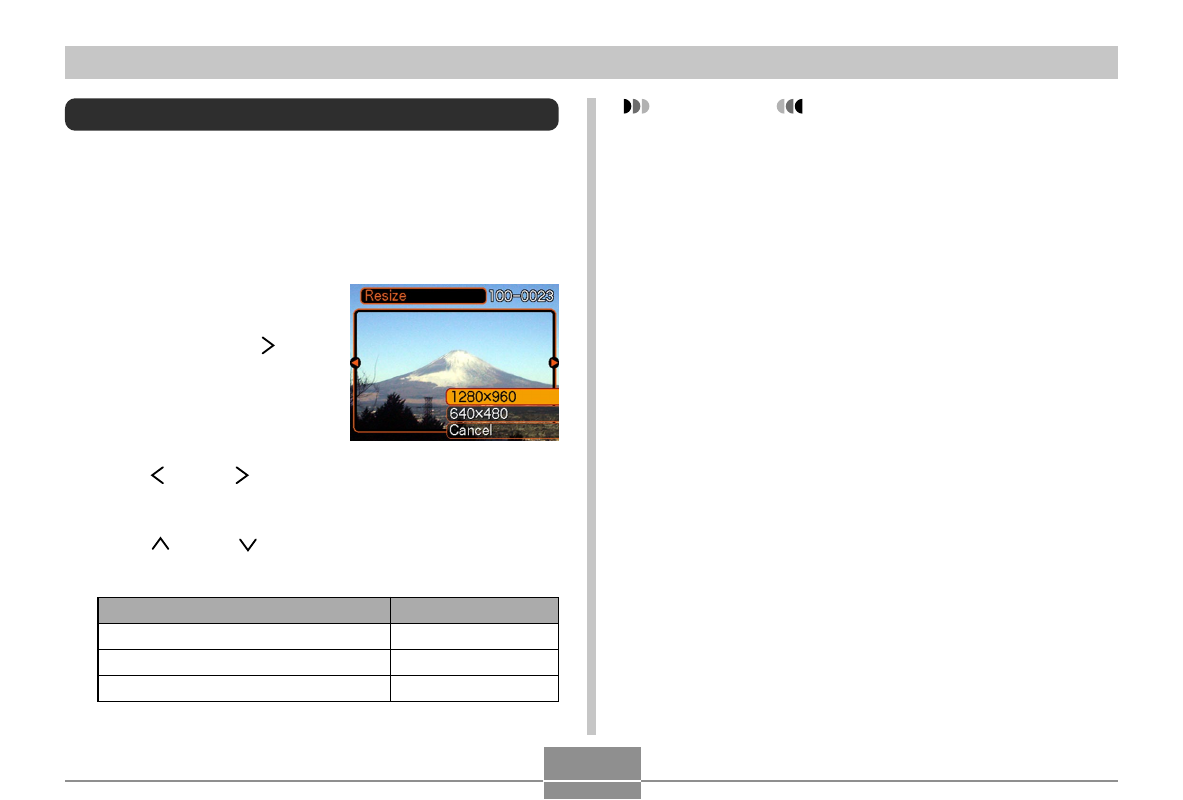
84
PLAYBACK
IMPORTANT!
• Resizing an image causes a new (resized) version to
be stored as a separate file.
• Images smaller than 640 X 480 pixels cannot be
resized.
• Resizing is supported for images recorded by this
model camera only.
• If the message “The function is not supported for this
file.” appears, it means that the current image cannot
be resized.
• The resize operation cannot be performed if there is
not enough memory to store the resized image.
To do this:
Resize to 1280 x 960 pixels (SXGA)
Resize to 640 x 480 pixels (VGA)
Cancel the resizing operation
Select this setting:
1280 X 960
640 X 480
Cancel
Resizing an Image
You can use the following procedure to change an image to
one of the two sizes: SXGA size (1280 x 960 pixels) or VGA
size (640 x 480 pixels).
1.
In the Play Mode, press MENU.
2.
Select the “PLAY”
tab, select “Resize,”
and then press [ ].
3.
Use [ ] and [ ] to scroll through images and
display the one you want to resize.
4.
Use [ ] and [ ] to select the size you want,
and then press SET.