Casio YA-S10 User Guide User Manual
Page 12
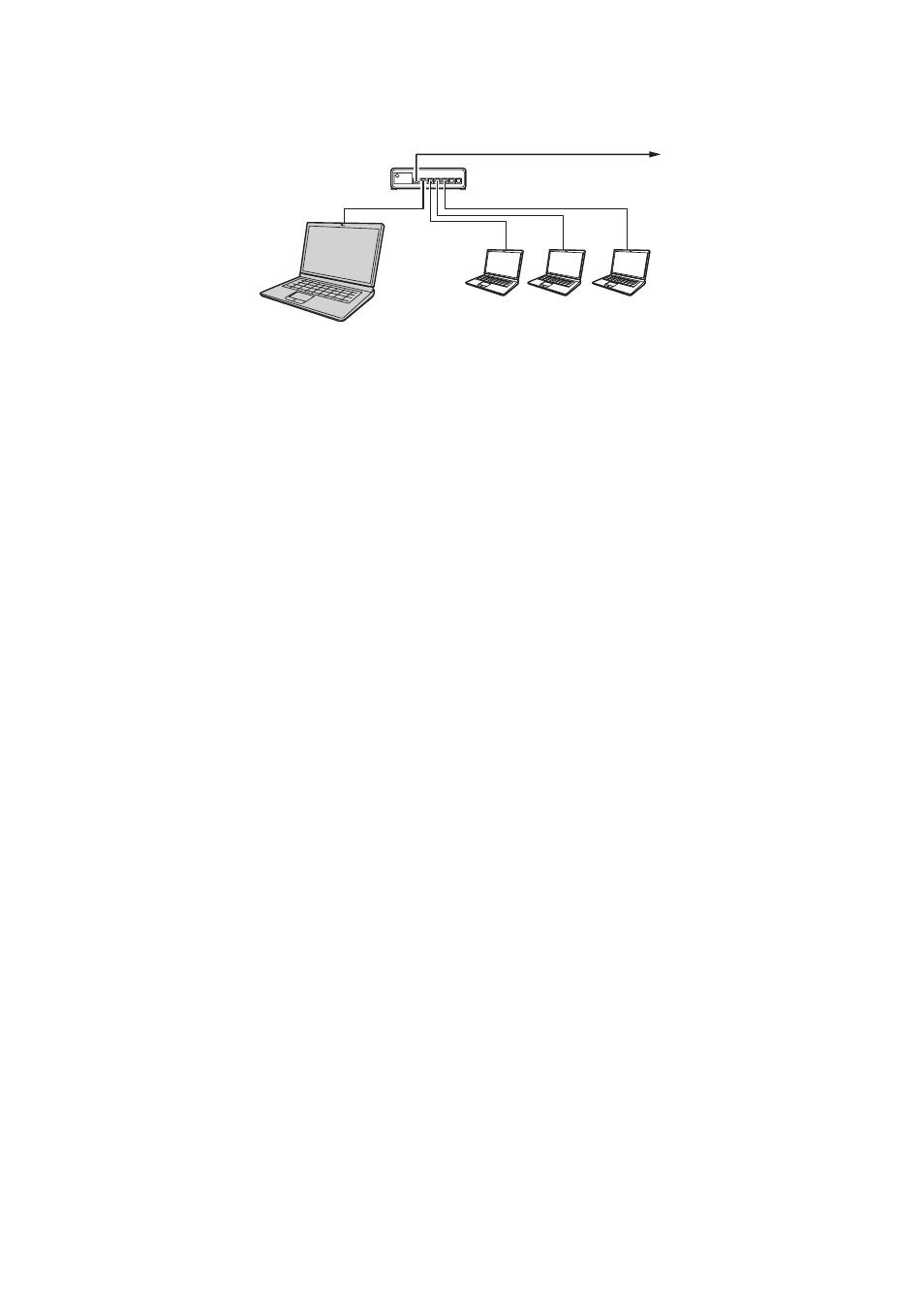
12
To set up a Control Box and computer LAN connection
1.
Connect the Control Box LAN port to the same LAN hub or other network device
where the computer is connected.
z In a configuration like the one in the illustration above, you should normally use straight type
LAN cables. If you are connecting the Control Box LAN port directly to the LAN port of a
computer, use a cross type LAN cable.
2.
Perform the steps below to get the Control Box IP address.
3.
On the computer, start up a Web browser.
4.
In the Web browser address bar, input the Control Box IP address and then press
the [Enter] key.
z For example, if the Control Box IP address is 192.168.100.10, input http://192.168.100.10.
z This will display the Control Box System Admin page. For information about what you need to
do next, see “To configure Control Box LAN settings” below.
To configure Control Box LAN settings
1.
Use the computer’s Web browser to display the Control Box System Admin
page.
z See “To set up a Control Box and computer LAN connection” (page 12).
2.
Click “System Admin”. On the screen that appears, input the password (initial
default: admin), and then click the [Login] button.
z This displays the “Status” screen.
3.
On the left pane, click “Setup” to display the “Setup” screen.
4.
Change a setting by entering a value or selecting an option.
z For details about each setting item, see “LAN Settings”, below.
5.
To apply any settings that you configure, click the [Apply] button.
(1) Press the [MENU] key to display the setup menu.
(2) Select “Wired LAN settings 3 Wired LAN info”.
To Control Box LAN port
Computer
LAN hub