Sealey SWS05 User Manual
Model no: sws05, Wireless keypad control unit, Installation and operating instructions
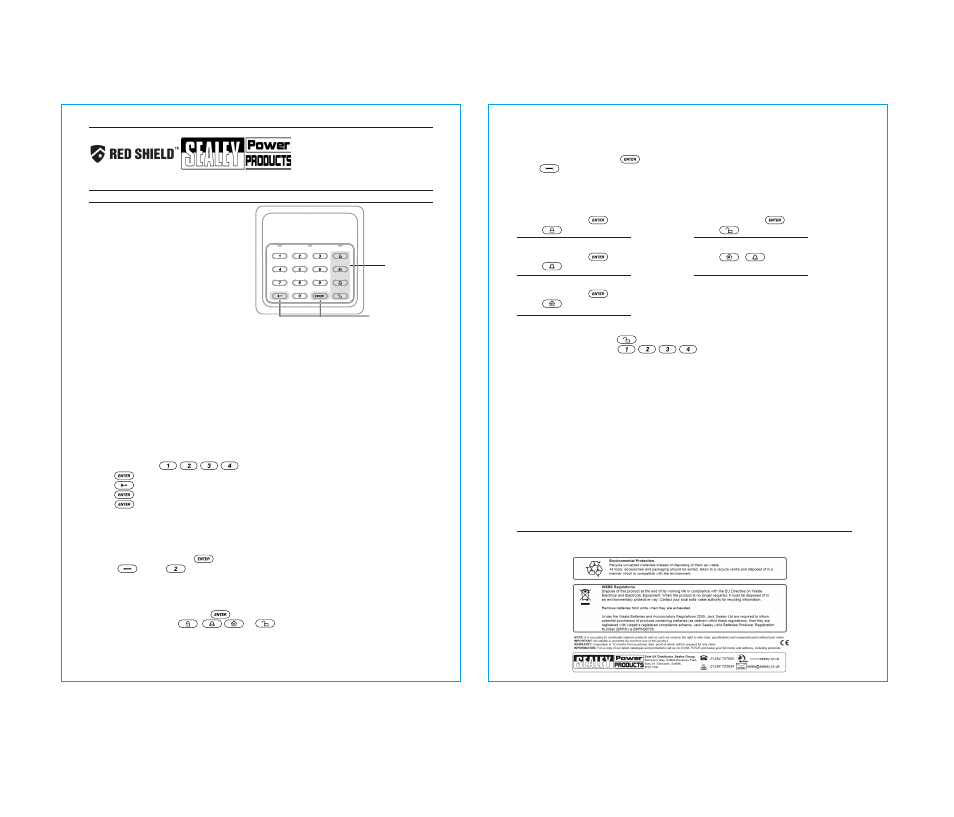
Note: Inadequate maintenance is the most common cause of alarm failure; therefore, test your system at least once per
week to be sure the sensors and sirens are working properly. Although having an alarm system may make you eligible
for reduced insurance premiums, the system is no substitute for insurance.
1. Introduction
The Wireless Home Protection System Wireless Keypad Control Unit allows you to operate the system remotely,
from inside or outside the property. Keypad control allows you to change the security PIN and manage the
alarm system.
2. Operation
2.1 Powering up the Wireless Keypad control unit
Requires CR2032 x 2 batteries (included)
Remove the battery cover
Insert new batteries noting the polarity
Replace the battery cover
**Low Battery indication – LED will flash every 3 seconds**
2.2. LED indication
LED flashes once to indicate valid operation or valid PIN
LED flashes four times to indicate invalid operation was performed or invalid PIN
2.3. Changing new PIN
Enter the default PIN
Press
Press and then enter your new PIN
Press and re-enter your new PIN
Press
LED flashes once to indicate the PIN has been changed successfully. LED flashes four times to indicate the PIN has not
been changed, please re-enter your PIN.
2.4. Enroling the Keypad control onto the Smart Panel
Smart Panel
Press PIN on Smart Panel & then
Press and then to enter the enrol mode
The LCD display flashes the ID no. of the controller to be enroled. E.g. when enroling the 1st controller, ID no. “01”
will flash. Once the 2nd controller is enroled, the “02” will flash ready for a 2nd controller to be enroled.
Keypad Control
Press PIN on Keypad control and then
Press any function button - , , or
One Beep indicates the controller was enroled to the Smart Panel successfully.
2.6. Deleting a Keypad control
If the keypad control is damaged or lost, it can be deleted from the system as follows:
Smart Panel
Press PIN on Smart Panel & then
Press and then 5 to enter the Deleting mode.
Then input the number of the Keypad Control you wish to delete from the system
WIRELESS KEYPAD
CONTROL UNIT
INSTALLATION AND OPERATING INSTRUCTIONS
Model No: SWS05
K100
Die-line
Please keep these instructions in a safe place for future reference.
Kit contents
1 x Wireless Keypad Control Unit
2 x CR2032 batteries (included)
1 x Instruction leaflet
1 x Screw and Screw jacket set
2.7. Operation the Wireless Keypad control
ARM
Press PIN, then press
Press
ALERT
Press PIN, then press
Press
HOME
Press PIN, then press
Press
DISARM
Press PIN, then press
Press
PANIC
Press + at the same time
The system is immediately activated
2.8. Reset PIN
After inserting the batteries, press for 3 seconds (LED lights will flash). The LED lights turn off indicating the PIN
has returned to the factory default
.
3. Maintenance
The product may be cleaned with a soft damp cloth and then wiped dry. Do not use abrasive, solvent based or aerosol
cleaners as this may damage and/or discolour the product. Do not allow water to enter or attempt to clean inside the
unit.
4. Batteries
Do not allow the batteries to corrode or leak as this may cause permanent damage to the product. Take care to insert
the batteries with the correct polarity as shown inside the battery compartments. Do not mix new and old batteries or
different types of batteries. Do not use rechargeable batteries. At the end of their useful life the batteries should be
disposed of via a suitable recycling centre. Do not dispose of with your normal household waste. DO NOT BURN.
5. Alarm System Limitations
Even the most advanced alarm systems cannot guarantee 100% protection against burglary or environmental
problems. All alarm systems are subject to possible compromise or failure-to-warn for a variety of reasons. Please note
that you may encounter problems with your system if:
• The sensors are not placed within hearing range of persons sleeping or remote parts of the premises.
• The sensors are placed behind doors or other obstacles.
• Intruders gain access through unprotected points of entry (where sensors are not located).
• Intruders have the technical means of bypassing, jamming, or disconnecting all or part of the system.
• The power to the sensors is inadequate or disconnected.
• The sensors are not located in proper environmental/temperature conditions i.e. too close to a heat source.
Function Buttons
Programming
Buttons