Silvercrest MoBox 500 User Manual
Page 13
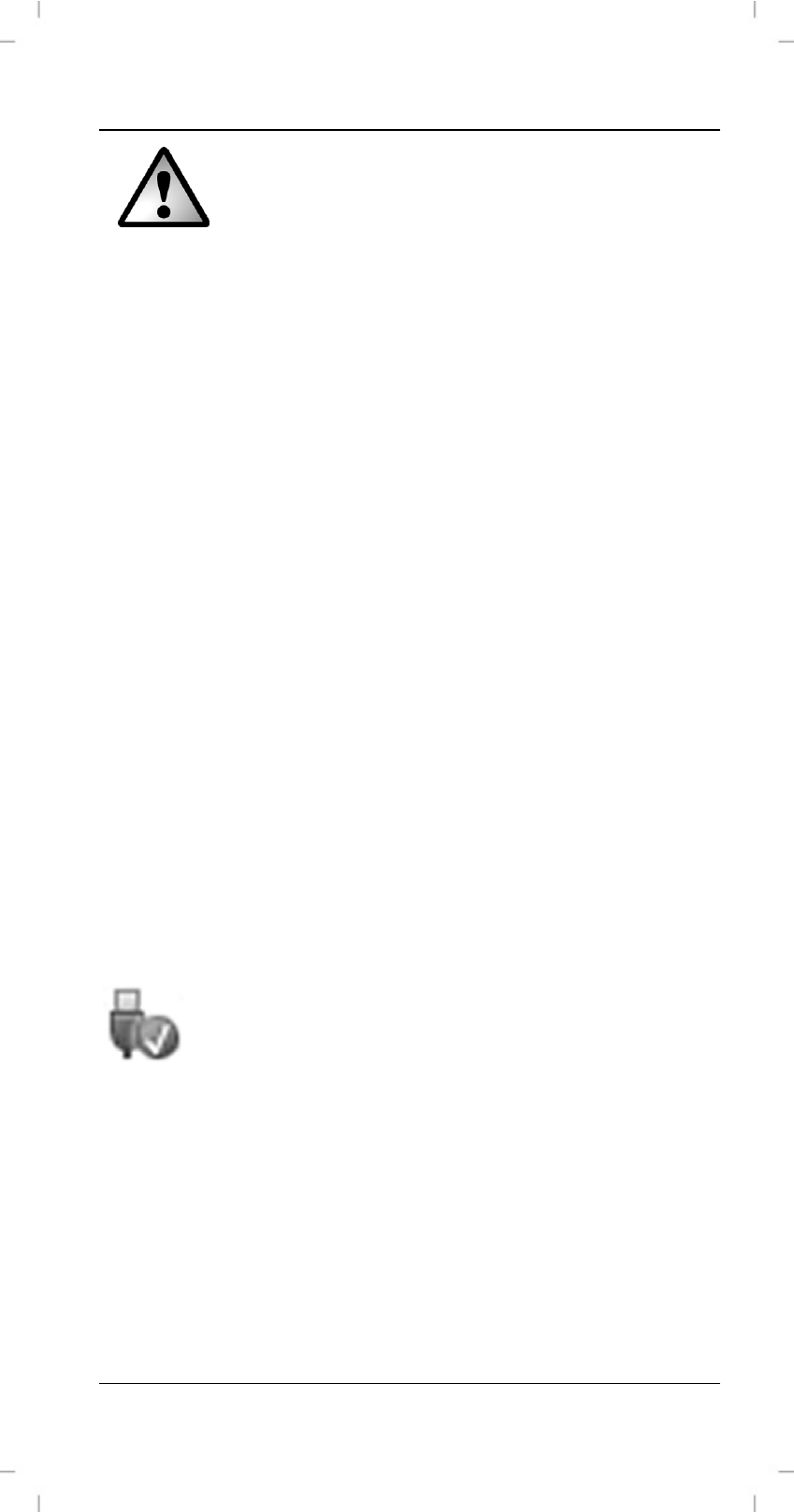
Silvercrest MoBox
English
11
If you format the Silvercrest MoBox, all
data saved onto the hard disk will be
deleted. Make backup copies of all data
that you wish to use again after the
formatting.
To format your MoBox, select the following path:
[Start] > [Control Panel] > [System and Security] >
[Administrative Tools] > [Computer Management] > [Disk
Management]
Right-click on the Silvercrest MoBox icon and select the
“Format…” command from the context menu to format the
existing partition.
If you want to change the hard disk partitioning, please read
the operating system Online Help to find out how to proceed.
To do this, please enter “Partition” as a search term.
Disconnecting
The Silvercrest MoBox can be connected to, and removed
from, the computer while the computer is powered on.
However, if you remove the MoBox from the computer
without disconnecting it properly from the operating system,
file damage or loss of data may occur.
Click with the left mouse button on the "Safely Remove
Hardware" icon in the task bar beside the system clock. If the
icon is not visible, you will need to maximise the window by
clicking on the Maximize icon.
Figure: Safely remove hardware example from
Windows
®
7
In the window that follows it is possible that more than one
external device is displayed. Select the Silvercrest MoBox by
left-licking on it. A message will soon appear, indicating that
you can now safely remove the Silvercrest MoBox.