Silvercrest SWR 300 A1 User Manual
Page 88
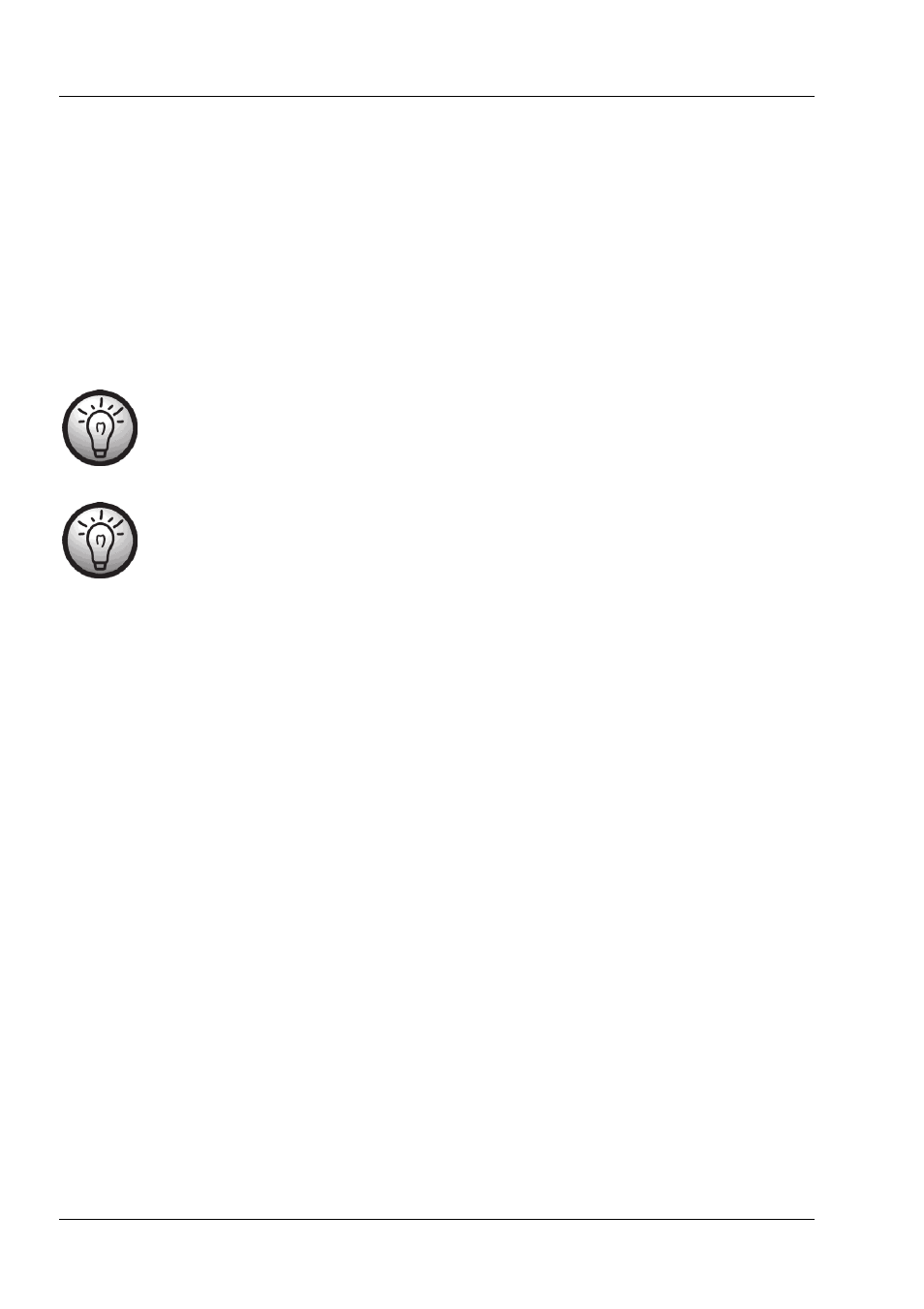
SilverCrest SWR 300 A1
86 - English
Configuring the wireless repeater with the WPS function
This is the simplest way to configure the wireless repeater. First check if your router supports WPS.
For further details, please read your router's user manual. Then simply press the WPS button (5) on
the wireless repeater. The WPS LED (3) will now flash for approx. 2 minutes. During this period,
please activate the WPS function on your router. The wireless repeater will automatically connect to
your router and carry out the complete set-up. The wireless repeater can then be used. The wireless
repeater can now be accessed using the SSID and password of your router.
By using WPS, WDS (Wireless Distribution System) is activated as
standard as long as this is supported by your router.
Multiple Wireless Access Points can be connected
together using WDS (Wireless Distribution System) in order to
achieve larger network coverage.
It is possible to configure multiple repeaters. These should be
configured one after the other.
If your router does not support WPS, you can also configure the wireless repeater manually.
Configuring the wireless repeater manually using a LAN
connection
You can also configure the wireless repeater using a network cable. Connect the network cable to
the LAN socket (6) of the wireless repeater. Insert the other end of the network cable into a free
LAN socket on your computer.
The following describes the set-up in Windows
®
7. The settings in other operating systems may
differ. To be able to establish a connection to the wireless repeater, your computer must
automatically obtain the IP address. Proceed as follows:
Turn on your computer.
Click on
Start | Control Panel | View network status and tasks | LAN
connection | Properties | Internet Protocol Version 4 (TCP/IPv4) | Properties.
Select
Obtain an IP address automatically and click on OK.
Then close all opened windows.