Connection overview, Connecting to your pc – Silvercrest SVG 2.0 A2 User Manual
Page 10
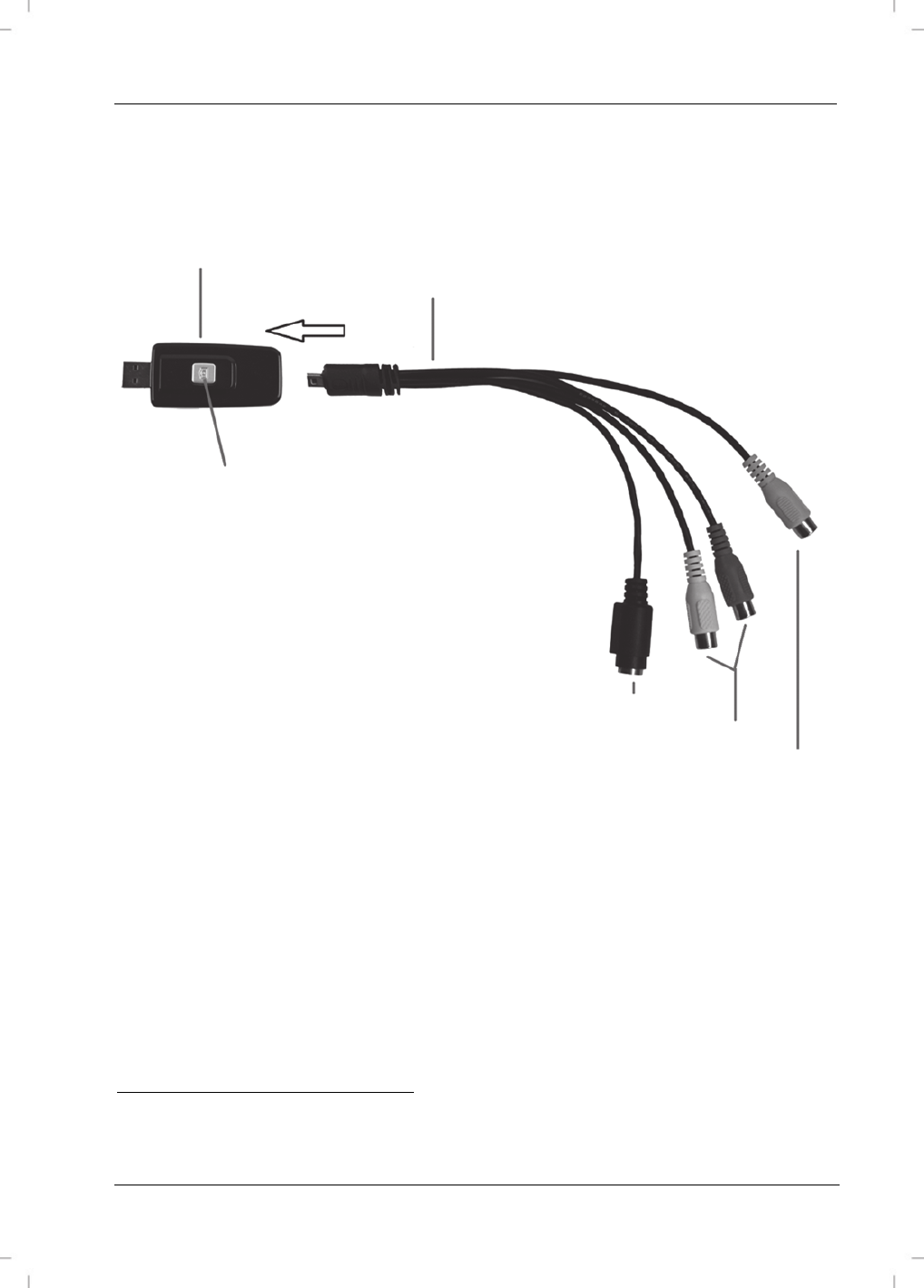
SilverCrest USB 2.0 Video Grabber SVG 2.0 A2
English
9
Connection overview
Connect the adapter (5) to the Video Grabber (1). Insert the adapter into the jack at the back of the
Video Grabber (see diagram).
Video
Grabber
Adapter
Snapshot
button
1
S-Video
input
Stereo audio input (white/red)
Composite video input (yellow)
Connecting to your PC
In order to record with the Video Grabber, you must first install the software (POWER DIRECTOR). If
you haven't already done so, go to the section entitled "Installing the software" and follow the
instructions.
Connect the adapter (5) to the Video Grabber (1) as shown in the previous diagram.
Connect the video output of your source (e.g. camcorder) to the Video Grabber. The following
connection types are available here:
1
This button generates a snapshot (photo of the current video) when the recording mode of the
enclosed Power Director software is activated.