Setting up a connection to a tablet or smartphone, Special key assignments – Silvercrest SBT 3.0 A1 User Manual
Page 11
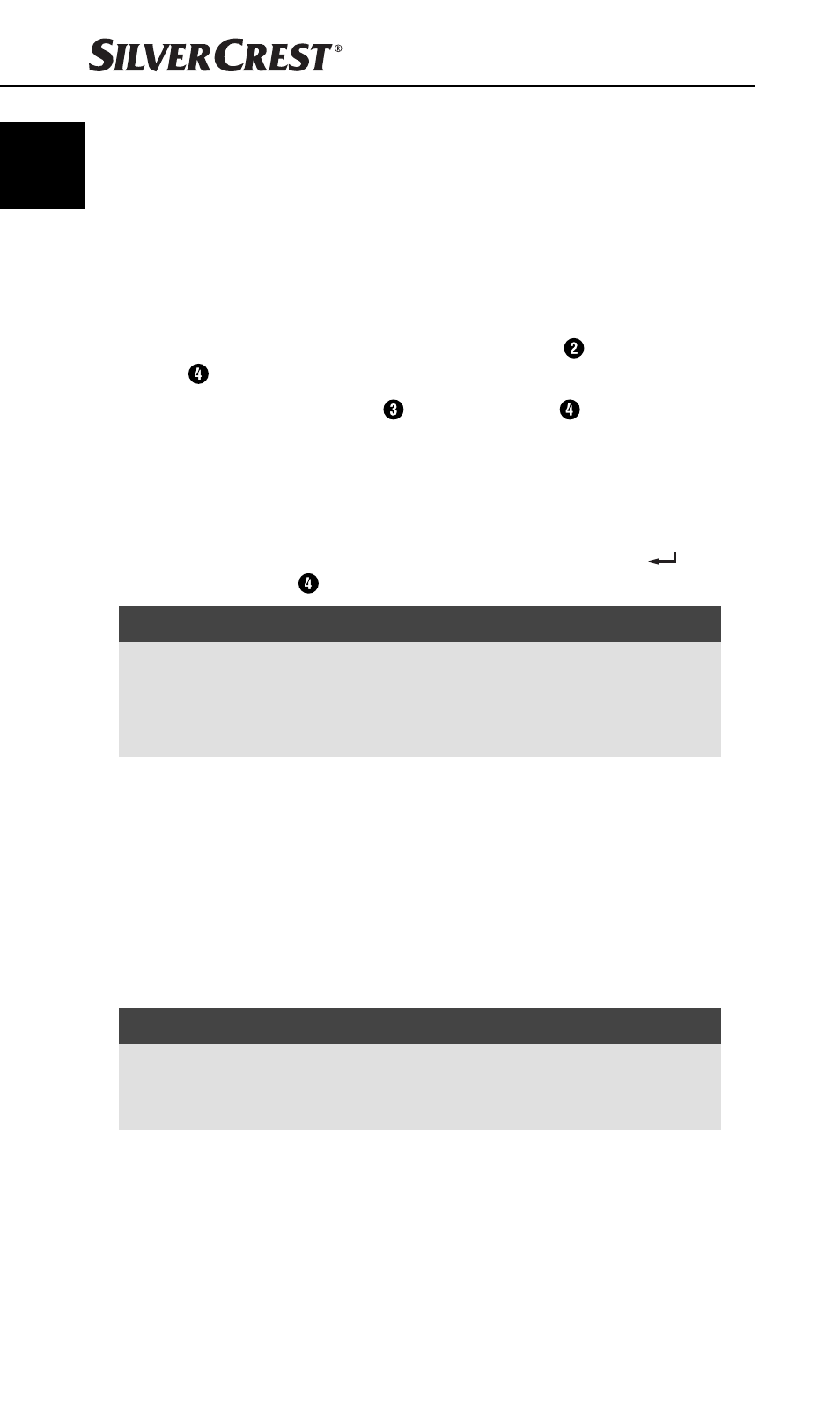
GB
8
SBT 3.0 A1
Setting up a connection to a tablet or smartphone
Before you can use the keyboard, you must pair it with a compatible tablet
or smartphone.
♦
Activate the Bluetooth
®
function on your tablet or smartphone and
carry out a search for Bluetooth
®
devices. A detailed description
of how to do this is to be found in the operating instructions for your
tablet/smartphone.
♦
Switch the keyboard on using the ON/OFF switch . The indicator
LED lights up for 2 seconds.
♦
Press the CONNECT button . The indicator LED fl ashes at one-
second intervals until the connection is made.
♦
Select the entry SBT 3.0 A1 from the list of discovered devices on
your tablet/smartphone.
♦
The tablet/smartphone now shows a code for connection. This must
entered on the keyboard and confi rmed using the return key (
).
The indicator LED turns off and the connection is made.
NOTE
After about 10 minutes without pressing a button, the keyboard enters
sleep mode to conserve battery power.
►
To reactivate the keyboard, press any key and wait for 3 seconds.
After this, you can start using the keyboard again.
Special key assignments
The keys in the top row are reserved for special functions. Corresponding
to the symbols used, they can be used to directly control program features
such as media playback or volume. Depending on the operating system
used, the keys may have slightly diff erent functions. Note that depending
on the version of the operating system, some special keys may not work
with the described function. During the fi rst connection to a tablet/smart-
phone, the keyboard layout of the top row is set to the operating system iOS.
NOTE
Depending on the version of the Android OS, the keyboard language
must be set before fi rst use (e.g. English) to set up the keyboard layout
you are familiar with.
IB_106974_SBT3.0A1_LB4.indb 8
07.01.15 09:44