Silvercrest SMS 5.0 A1 User Manual
Page 19
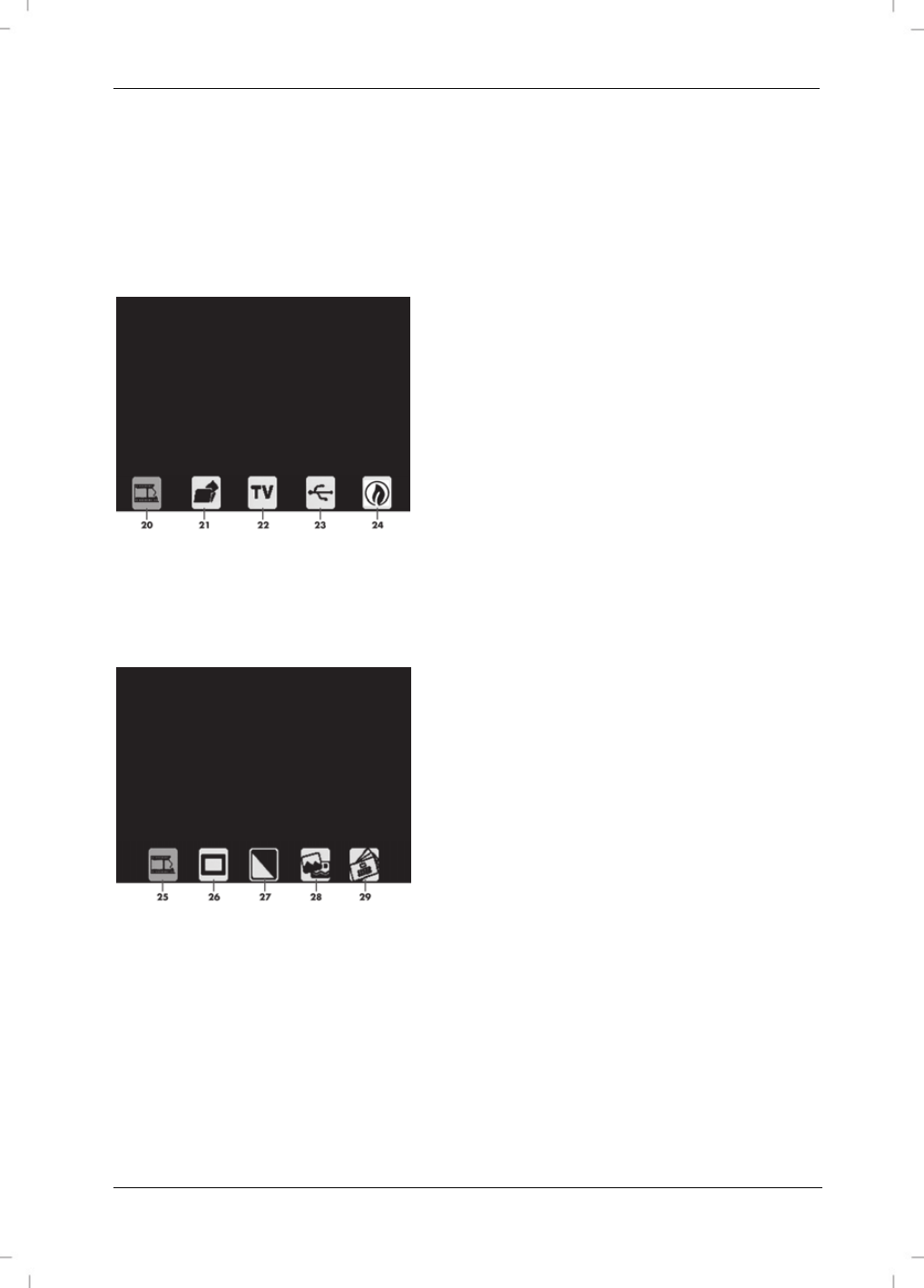
SilverCrest SMS 5.0 A1
English - 17
Main menu
After you have read the safety instructions and have connected the device as described, switch on
the device. Now press the Mode button [4] to access the main menu. You navigate within the menu
via the keys Right/Colour [14], Down/Flip [15], Left/ EV [16] and Up/Mirror [17]. Press the
OK/Capture button [3] to confirm the selection. To exit the menu, press the Mode button [4] again.
The following options are available in the main menu:
20 Select recording source
21 Format memory card
22 TV
23 USB mode
24 Energy-saving mode (automatic switch-off
after approx. 3 minutes)
Selecting recording source
After you have inserted your slides, negatives, photos or business cards in the device as described,
select the recording source. The following options are available:
25 Negatives (colour)
26 Slides
27 Negatives (black & white)
28 Photos
29 Business cards
Recording
After you have selected a recording source, a preview of the inserted image is displayed on the
screen [8]. You can recognise the recording mode by the flashing red dot in the upper left corner.
You can now flip the image horizontally or vertically and adjust the brightness and colours before
recording.