Serial switching commands – Rose Electronics Xtensys User Manual
Page 39
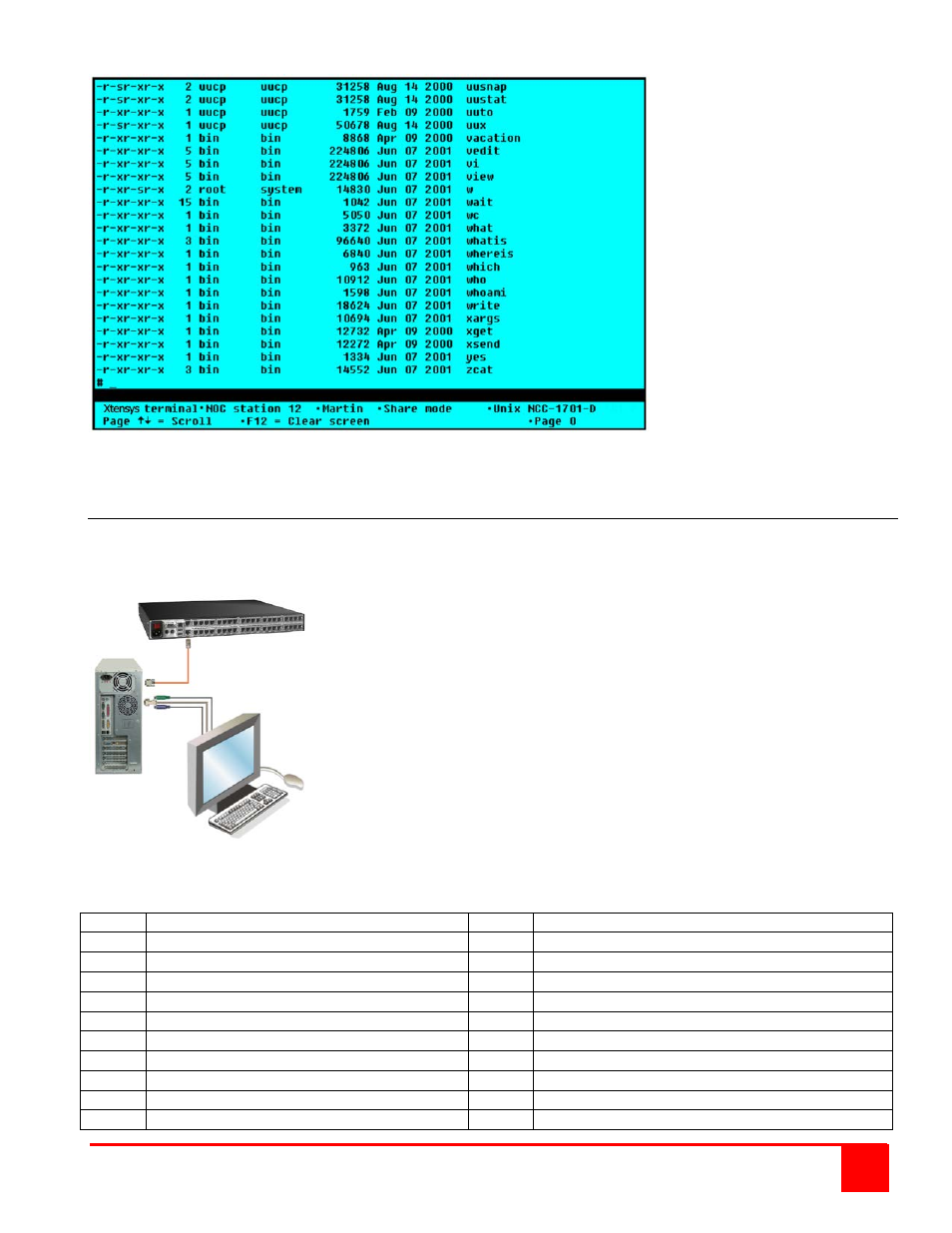
XTENSYS INSTALLATION AND OPERATIONS MANUAL
33
The page up and page down keys allow you to scroll the incoming pages in the four page scroll buffer. The F12 key
clears the screen.
Serial switching commands
Using an external computer, laptop, or terminal, you can issue commands to Xtensys to switch any KVM station to
any CPU port. Connect the computer, laptop, or terminal to the Xtensys serial port using an RJ to DB9 cable
(Rose Electronics part number: KIT-ATRX).
Configure a serial communication program (like HyperTerminal) for the following:
1- COM port used 4- Parity - None
2- Bits per second - 115200 5- Stop bit - 1
3- Data bits – 8 6- Flow control - None
Switching command format: KxPyCzS<CR>
Where x = user station
y = stations port z = CPU port
To connect an XTR-11 user station at KVM 4 to the computer at CPU port 5,send
the following sequence: K4P1C5S<CR>
To connect only video send the following sequence: K4P1C5V<CR>
To connect to the local console, use the KVM value = 0.
The command Kx?<CR> will return the connection status of a user station. To view the status of KVM port 6, send
the command K6?<CR>. The response code returned is KxPyCzRs – where s = status code 1 -19.
Status Description
Status Description
1
Connected in view mode
11
Disconnect due to can’t find computer
2
Connected in share mode
12
Disconnect due to not in group
3
Connected in command mode
13
Disconnect due to computer in private mode
4
Connected in private mode
14
Disconnect due to too many connections
5
Disconnect from initial state
15
Disconnect due to unknown
6
Disconnect due to user request
16
Not logged in
7
Disconnect due to timeout
17
Disconnect by remote
8
Disconnect due to video path on same level
18
Connect command caused disconnect
9
Disconnect due to private mode override
19
Already disconnected
10
Disconnect due to no response
Serial Cable