Mail sorting – TA Triumph-Adler CLP 4416 User Manual
Page 61
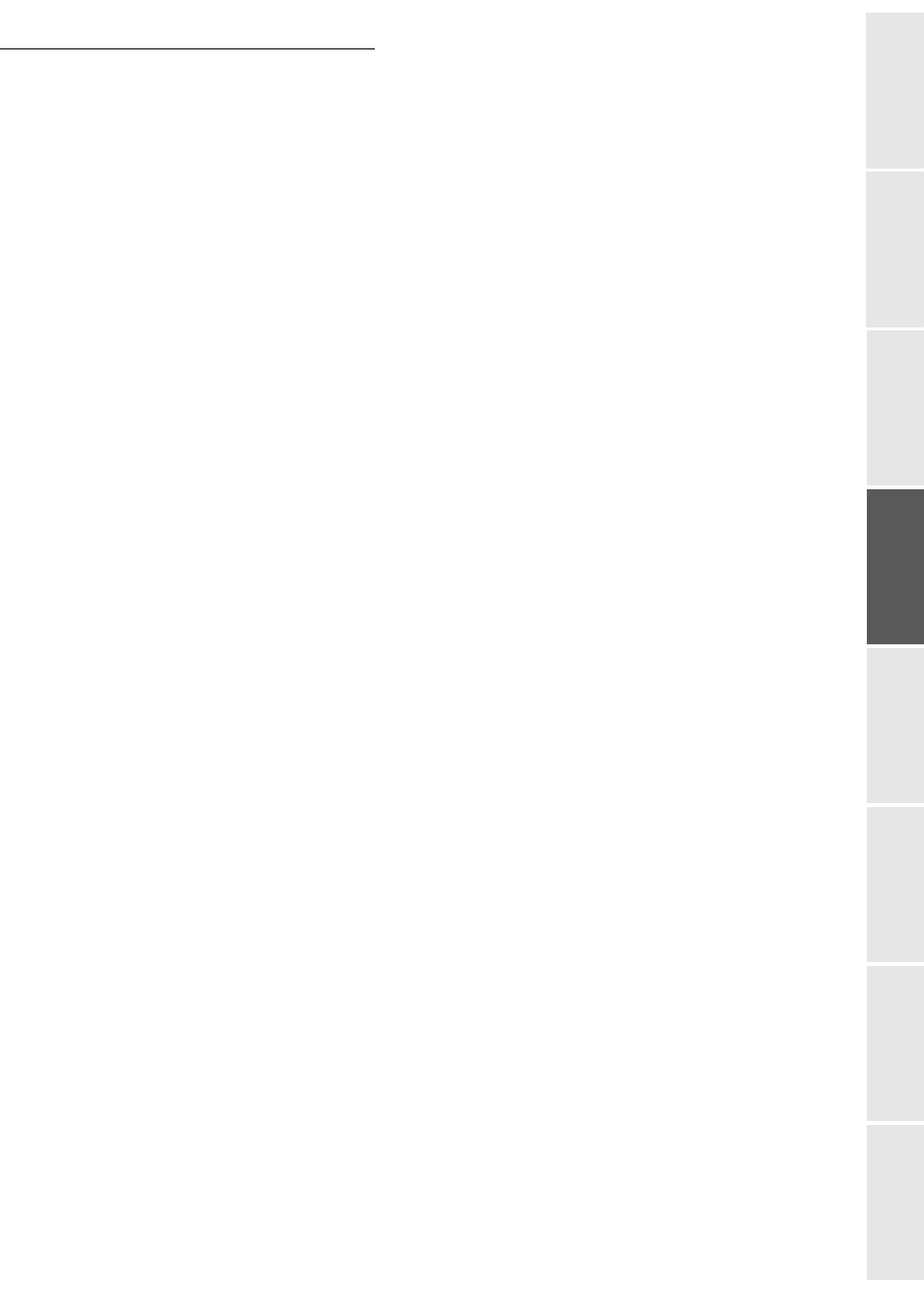
Setting your machine
3-21
Op
erat
ion
Setting your
machine
Getting started
Directory
Maintenance
Safet
y
Contents
Instal
lat
ion
Selecting the connection type
941 OK - INTERNET / SETTINGS / CONNEC. TYPE
+
Select one of the connection options among
SET TIMES
,
PERIODIC
or
ON DEMAND
and
press OK to confirm.
Selecting the transmission type
942 OK - INTERNET / SETTINGS / SEND TYPE
+
Select one of the send options
IMMEDIATE
or
DURING CNX
then press OK to validate.
Changing the connection period (
PERIODIC
type)
943 OK - INTERNET / SETTINGS / PERIOD
+
With the
PERIODIC
mode, enter the new connection period by means of the numerical
keypad (between 00:01 am and 11:59 pm) and press OK to confirm.
An Internet connection will be established every three hours (default value).
Modifying the connection time(s) (
SET TIMES
type)
943 OK - INTERNET / SETTINGS
/
TIME SETTINGS
+
After selecting the
SET TIMES
mode, use the
and
keys to place the cursor under the
figure to be modified. Enter the new connection time(s) by means of the numeric keypad
(value between 00:01 and 23:59) and validate with the OK key.
Selecting the print mode for the deposit notice
944 OK - INTERNET / SETTINGS / DEPOSIT NOTI
+
Select one of the deposit notice options
WITH, WITHOUT, ALWAYS
or
ON ERROR
and
press OK to confirm.
Choosing the address to which an e-mail will be sent
945 OK - INTERNET / SETTINGS / E-MAIL ADR
+
Enter the e-mail address then confirm using the OK key.
Printing the Internet settings
946 OK - INTERNET / SETTINGS / PRINT
The Internet settings are printed.
These settings may also be printed together with all the other settings of your machine (please see
the paragraph Printing the machine settings, on page 5-28).
Mail sorting
This function lets you choose the mode for all Internet documents stored in your mail box.