Avago Technologies SAS 9201-16i Host Bus Adapter User Manual
Avago Technologies Hardware
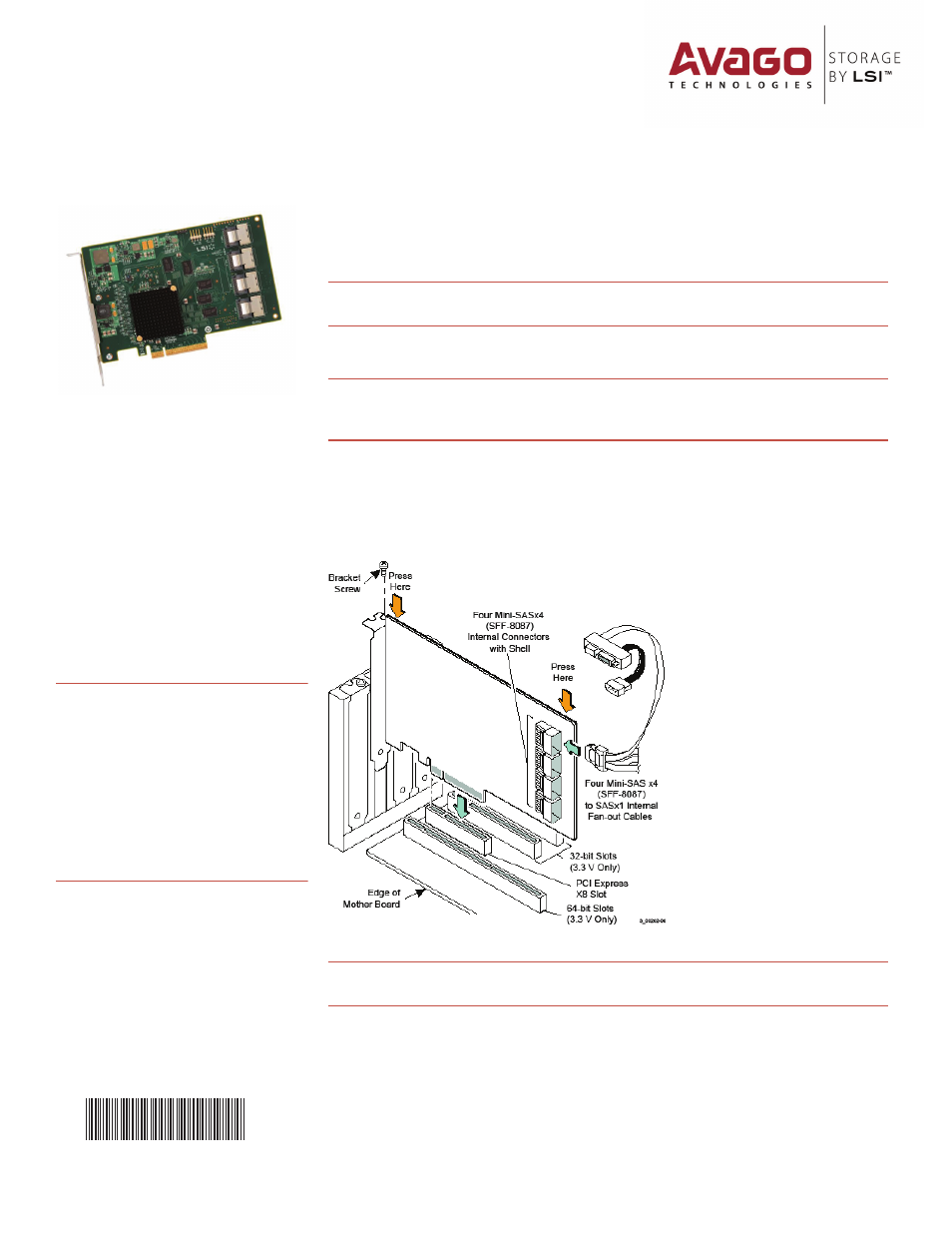
Thank you for purchasing the
LSI SAS 9201-16i Host Bus Adapter
(HBA). Please take a few minutes to
read this quick installation guide
before you install the HBA.
For more information about any
topic covered in this guide, refer to
the documents listed with your
product at the following link:
After navigating to your product, select
Software Downloads to locate necessary
device drivers.
ATTENTION:
Perform all installation work
at an electrostatic discharge
(ESD)-safe workstation that
meets the requirements of
EIA-625.
Requirements for
Handling Electrostatic Discharge
Sensitive Devices
. You must
perform all actions in
accordance to the latest
revision of the IPC-A-610 ESD-
recommended practices.
Quick Installation Guide
LSI® SAS 9201-16i PCI Express® to 6Gb/s SAS Host Bus Adapter
47212-01A
To install the LSI® SAS 9201-16i HBA, follow these steps:
1.
Unpack the HBA, and inspect it for damage. Unpack the HBA in a static-free environment.
Remove the HBA from the antistatic bag, and carefully inspect the device for damage. If you notice
any damage, contact LSI or your reseller support representative.
ATTENTION:
To avoid the risk of data loss, make a backup of your data before changing your
system configuration.
2.
Prepare the computer. Turn off the computer, and remove the power cord from the rear of
the power supply.
CAUTION:
Disconnect the computer from the power supply and from any networks to which
you will install the HBA, or you risk damaging the system or experiencing
electrical shock.
3.
Remove the cover from the chassis.
4.
Insert the HBA in an available PCIe® slot. Locate an empty PCIe slot. Remove the blank
bracket panel on the back of the computer that aligns with the empty PCIe slot. Save this bracket
screw, if applicable.
Align the HBA to a PCIe slot. Press down gently, but firmly, to seat the HBA correctly in the slot. The
following figure shows how to insert the HBA in a PCIe slot.
NOTE:
The shape, size, and locations of the components on your HBA and its bracket might vary
from this illustration. The HBA requires a x8 PCIe slot.
5.
Secure the HBA bracket to the system’s chassis. Install the bracket screw, if applicable, or
engage the system retention mechanism to secure the HBA to the system’s chassis.