7 hardware installation instructions, 7hardware installation instructions – Avago Technologies SAS 9300-8i Host Bus Adapter User Manual
Page 7
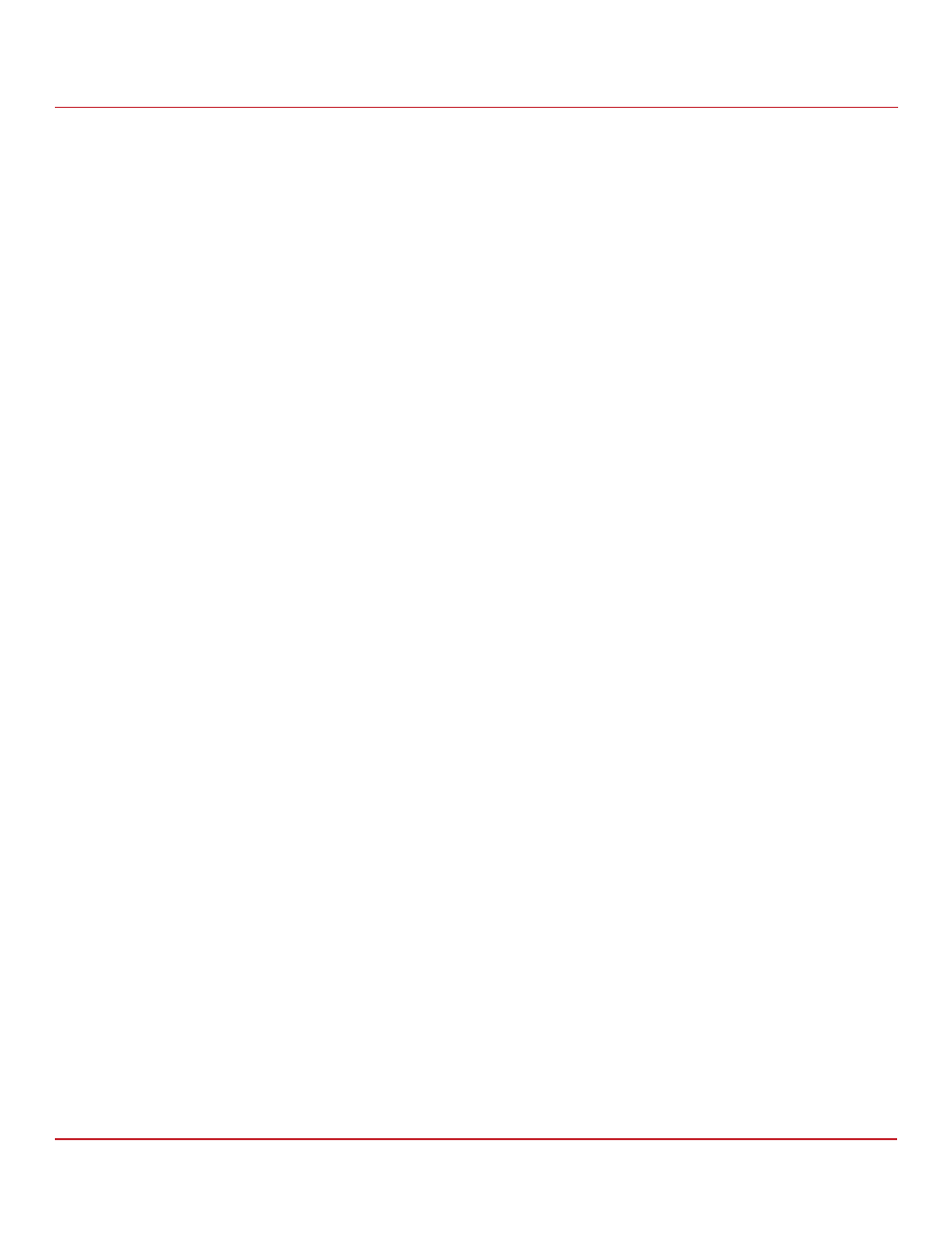
Avago Technologies
- 7 -
LSI SAS 9300-8e PCI Express to 12Gb/s SAS Host Bus Adapter User Guide
September 2014
LSI 12Gb/s SAS HBA Certifications and Safety Characteristics
Temperature range: –45 °C to +105 °C (–49 °F to +221 °F) (dry bulb)
Relative humidity range: 5% to 90% noncondensing
6
LSI 12Gb/s SAS HBA Certifications and Safety Characteristics
All LSI 12Gb/s SAS HBAs meet or exceed the requirements of UL flammability rating 94V-0. Each bare board is marked
with the supplier’s name or trademark, type, and UL flammability rating. Because these boards are installed in a PCIe
bus slot, all voltages are less than the SELV 42.4-V limit.
The design and implementation of the LSI 12Gb/s SAS HBA minimizes electromagnetic emissions, susceptibility to
radio frequency energy, and the effects of electrostatic discharge.
The LSI 12Gb/s SAS HBA meets the following integrated electromagnetic interference (EMI) compliance labels:
CE mark
CISPR Class B
C-Tick mark
Canadian Compliance Statement
FCC Class B, marked with the FCC Self-Certification logo
Japan VCCI
Korean KCC
Taiwan BSMI
The LSI 12Gb/s SAS HBA meets the following environmental directives:
RoHS
WEEE
7
Hardware Installation Instructions
To install the LSI 12Gb/s SAS HBA, follow these steps:
1.
Unpack the HBA, and inspect it for damage. Unpack the HBA in a static-free environment. Remove the HBA
from the antistatic bag, and carefully inspect the device for damage. If you notice any damage, contact LSI or your
reseller support representative.
ATTENTION
To avoid the risk of data loss, make a backup of your data before
changing your system configuration.
2.
Prepare the computer. Turn off the computer, and disconnect the power cord from the rear of the power supply.
CAUTION
Disconnect the computer from the power supply and from any
networks to which you will install the HBA, or you risk damaging the
system or experiencing electrical shock.
3.
Remove the cover from the chassis.
4.
Check the mounting bracket on the HBA (system-dependent). If required for your system, replace the
full-height mounting bracket that ships on the HBA with the low-profile bracket supplied.
5.
Insert the HBA into an available PCIe slot. Locate an empty x8 PCIe slot. Remove the blank bracket panel on the
rear of the computer that aligns with the empty PCIe slot. Save this bracket screw, if applicable. Align the HBA to a
PCIe slot. Press down gently, but firmly, to seat the HBA correctly in the slot. The following figure shows how to
insert the HBA into a PCIe slot.