Mpman PH500 User Manual
Page 20
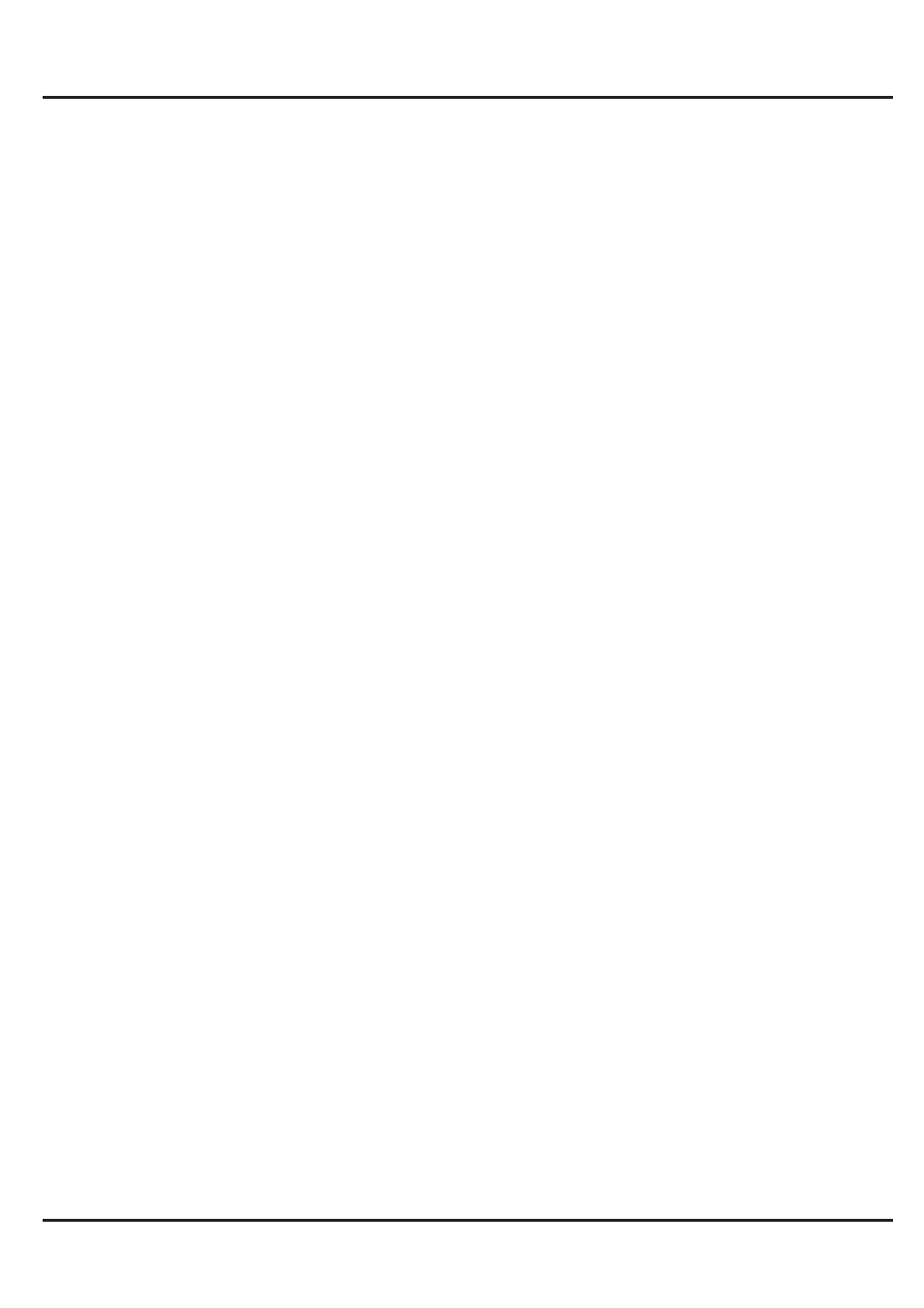
MPMAN
PH500
Synchronizing and displaying calendars
When you add a Google Account or Microsoft Exchange Active
Sync account to your phone that includes a calendar service, and
you configure that account to synchronize calendar events to the
phone, the events from that calendar are added and kept up to
date in Calendar on the phone.
In calendar screen, touch menu icon and touch More >
Calendars, here, you can set whether calendars are stored on
the phone or visible. The Calendars screen displays all the
calendars you’ve added or subscribed to for each account that is
configured to synchronize events to your phone, organized by
account. Touch the name of an account to show or hide its
calendars on your phone. An icon to the right of each calendar
indicates whether its events are synchronized in the phone and
whether they are visible in Calendar.
Change Calendar settings
You can change the following settings for how Calendar displays
event and how it notifies you of upcoming events. Open a
Calendar view, touch menu icon and touch more>settings.
Hide declined events: Check if you don’t want to see events to
which you’ve declined invitations.
Use home time zone: You can turn on/off this function as per your
need.
Home time zone: After turning on Use home time zone, you can
set home time zone through this function.
Set alerts & notifications: Opens a dialog where you can
configure event reminders to open an alert, send you a
notification, or turn off event notifications on your phone.
Select ringtone: Opens a dialog where you can select the
ringtone to sound when you receive an event reminder.
Vibrate: Opens a dialog where you can select the vibration mode
-15-