Mpman CSU384PLL User Manual
Page 3
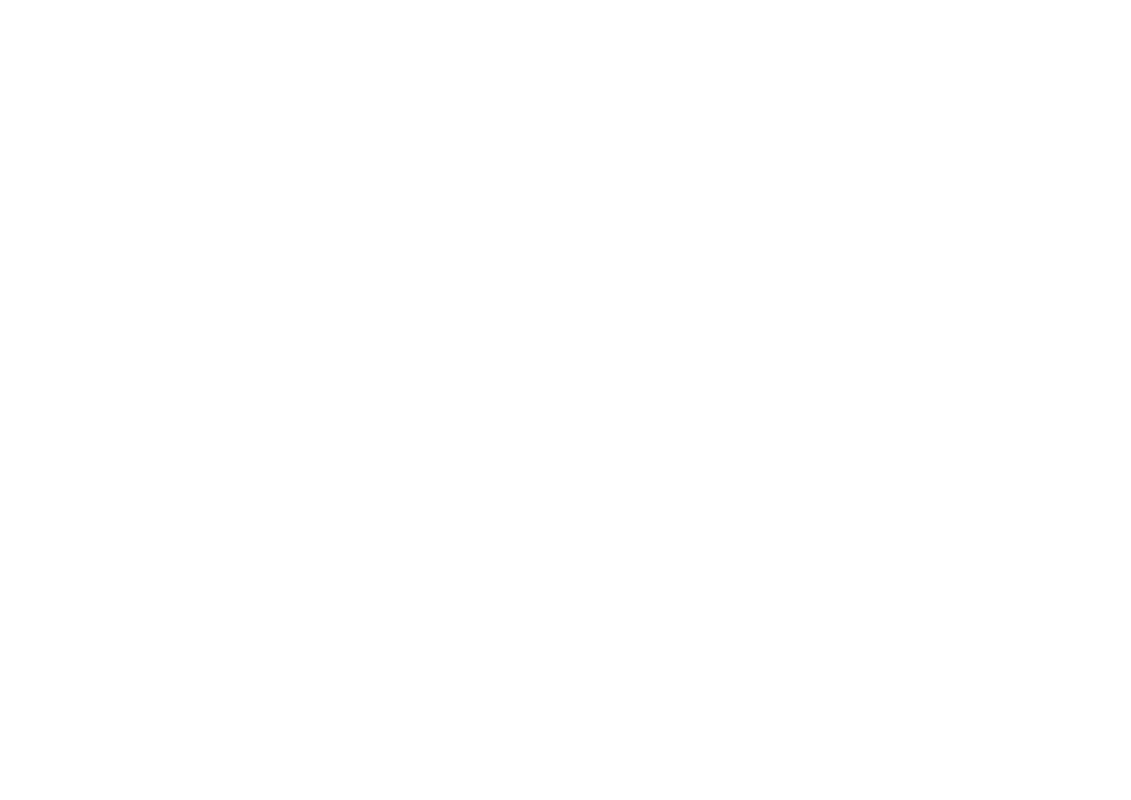
CD/MP3 PLAYBACK FUNCTION
To play a CD/MP3 disc, please follow the steps underneath:
1.
Press POWER / SOURCE button and select the CD mode.
2.
Open the CD door, Insert the disc with the printed side facing up and close the CD door;
3.
Disc information (total number of tracks) will appear on the LCD display and play
automatically.
4.
For MP3 disc, press and hold the FOLDER button and LCD display will show “FOLDER”. Use
SKIP/TUN > or SKIP/TUN < button to select the folder you want to listen.
5.
Press VOLUME + or VOLUME – Button for the desired volume level;
6.
Press STOP button to stop playing the disc.
Programming the CD/MP3 disc
The programming of the CD/MP3 disc should be done during STOP mode.
1.
Press MODE/MEM/FOLDER button, LCD display will show ‘ PXX ‘ (XX indicates the preset
number of track to be programmed).
2.
Press the SKIP/TUN > or SKIP/TUN < buttons to select the desired track.
Press the MODE/MEM/FOLDER button again to store this track in memory.
3.
Repeat steps from 2 to 3 to store more tracks in memory. You can store up to 20 tracks in the
memory for CD disc and 99 tracks in the memory for MP3 disc.
4.
Press the PLAY/PAUSE button to play the disc in the programmed order.
5.
To stop playing, press the STOP/M+ button.
6.
To cancel the programming list, press the STOP/M+ button and open the CD door or press
SOURCE button.
Playing MP3 files with USB
1.
Press the POWER / SOURCE Button to select the USB mode.
2.
Plug your USB device into the USB port on the unit, the unit will start reading the files in the
USB device, it will show the total number of tracks of the device after reading and play from
track 001 automatically.
3.
Press and hold the MODE/MEM/FOLDER button and LCD display will show “FOLDER”. Use
SKIP + or SKIP - button to select the folder you want to listen.
4.
During playing, press the PLAY/PAUSE Button to temporarily pause playing. To resume,
press the Play/Pause Button again.
Skip Mode
1.
During play or pause mode, press the SKIP + Button to go to the next track.
2.
During play or pause mode, press the SKIP - Button to go back to the previous track.
ENG 3
Different Play Mode
Press the Mode Button to select different kinds of play mode with the following sequence.
For Audio CDs : Repeat One
Repeat All Normal
For MP3 Files : Repeat One
Repeat Folder Repeat All Normal
Repeat One– repeat the track being played.
Repeat All – repeat all the tracks in the storage media.
Repeat Folder – repeat all the tracks in the entire album/folder.
Normal – play the tracks in sequence
AUX IN CONNECTION
1.
Press POWER / SOURCE button and select the Aux-in mode. The display will show “AUX”.
2. Insert one side of the audio cable (requires 3.5mm stereo plug, not supplied) into the line-out
jack or phones jack on your audio device and the other side to the aux-in jack on the unit.
3. Turn on your audio device and follow the playback instruction.
4. To stop this function, press SOURCE button to turn off your audio device.
Note:
Because of none-standardized format definition/production of MP3 CD, playback quality &
performance are not guaranteed.
Manufacturer is not responsible for the playability of MP3 in any case due to recording conditions
such as PC performance, writing software, media ability and etc.
ENG 4