PLANET ICA-3550V User Manual
Page 40
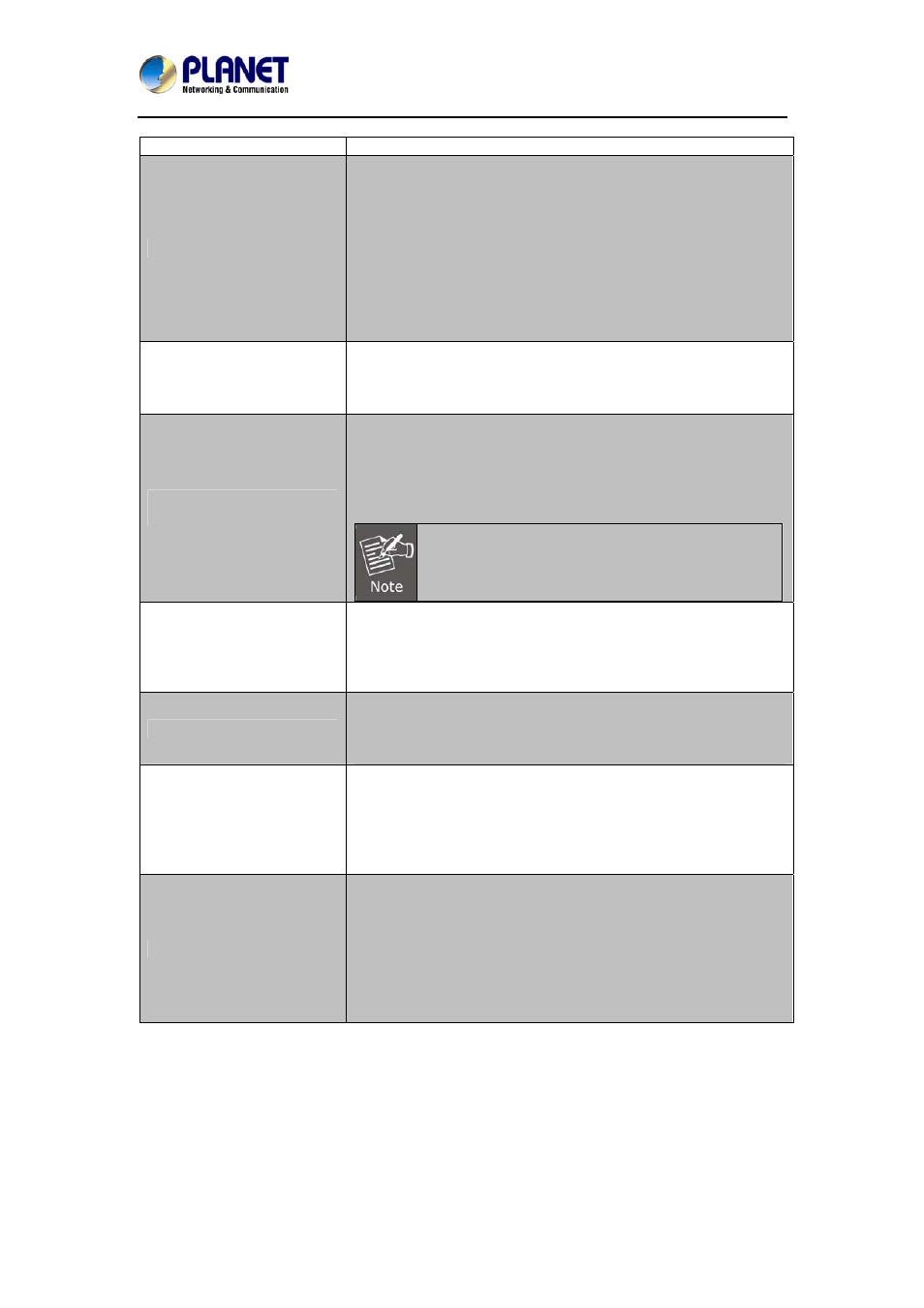
5 Mega-pixel Outdoor IR PoE IP Camera
ICA-3550V
40
sable RTSP server
enable or di
RTSP Server
"Disable" means everyone who knows your camera IP
Address can link to your camera via RTSP. No username
and password are required.
Under "Basic" and "Digest" authentication mode, the camera
asks the user to give username and password before
RTSP Authentication
allows accessing. The password is transmitted as clear text
under basic mode, which provides a lower level of security
than under digest mode.
Make sure your media player supports the authentication
schemes
RTSP port
RTSP Port: setup port for RTSP transmitting (Default: 554)
RTSP Start and End Port: in RTSP mode, you may use TCP
and UDP for connecting. TCP connection uses RTSP Port
(554). UDP connection uses RTSP Start and End Port.
Multicast is a bandwidth conservation technology. This
function allows several users to share the same packet
sent from IP camera. To use Multicast, appoint IP
Address and port here. TTL means the life time of
packet, The larger the value is, and the more users can
Multicast Setting (Based
receive the packet.
on the RTSP Server)
To use Multicast, be sure to enable the function
"Force Multicast RTP via RTSP" in your media
player. Then key in the RTSP path of your camera:
"rtsp://(IP address)/" to receive the multicast.
ONVIF
Under ONVIF connection, the video will be trans
RTSP. Be sure to enable the RTSP server in IP setting,
you're not able to receive the vide
The IP camera supports ONVIF v1.01 / v2.2 standard for to
integration.
mitted by
or
o via ONVIF.
When the function is enabled, the camera checks once in a
while if the user who links to the camera via ONVIF still keeps
RTSP Keepalive
connecting. If the connection is broken, the camera will stop
transmitting video to user.
Bonjour
This function enables MAC systems to link to this IP
camera. Key in the name here.
The web browser "Safari" also has Bonjour function. Tick
"Include Bonjour" in the bookmark setting, and you can see the
IP camera appearing under the bonjour category. Click the icon
to connect the IP camera.
If your PC supports LLTD, enable this function and then you
can check the connection status, properties, and device
position (like IP address) of this IP Camera in the network
map.
LLTD
In the computer running Windows Vista o Windows 7, you
r
can find LLTD through the path:
Call out the Control Panel → Network and Internet →
Network and Sharing Center → Click "See full map"