PLANET ICA-HM136 User Manual
Page 69
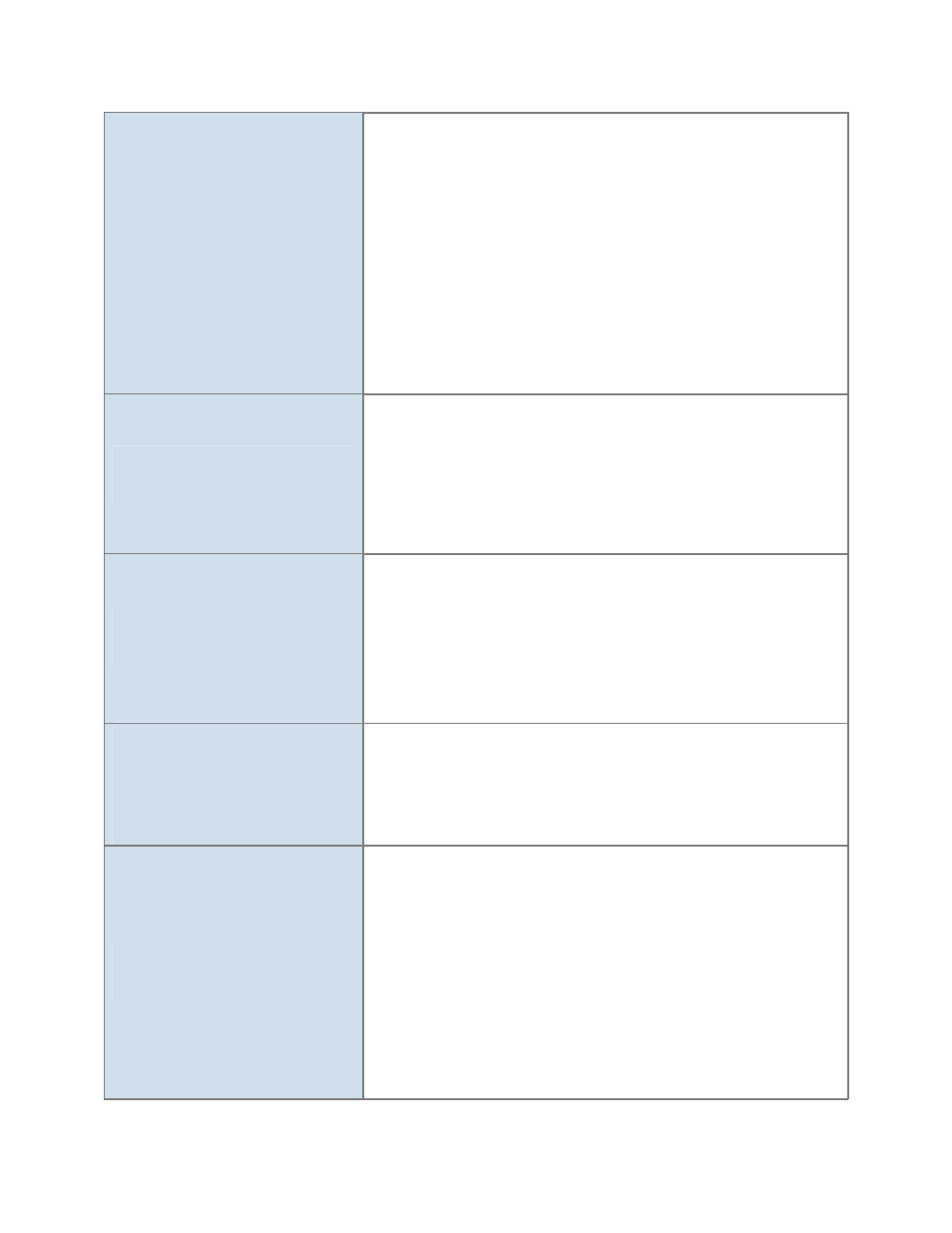
manual for details.
z
Packet Filtering of the r
outer may prohibit acce ss from an
external network. Refer to your router's manual for details.
z
Access the Network Camera from the Internet with th e global IP
address of the router and port number of Network Camera.
z
Some routers reject the global IP address to access the Network
Camera on the sa me LAN. Access with the private IP addre ss
and correct port number of Network Camera.
z
When you use DDNS, you need to set Default Gateway and DNS
server address.
z
If it’s not working after a bove procedure, reset Network Camera
to default setting and installed it again.
Image or video does not appear in
the main page.
z
The first tim e the PC co nnects to Ne twork Ca mera, a pop-u p
Security Warning
window will appear to downl
oad ActiveX
Controls. Wh en usin g Wi ndows XP, or Vista, log on with an
appropriate account that is authorized to install applications.
z
Network con gestion may pr event the Image screen from
appearing qu ickly. You may choo se lo wer resolution to redu ce
the required bandwidth.
How to check the device’s ActiveX
is installed on your computer
Go to C:\Win dows\Downloaded Program Files and check to see if
there i s a n e ntry for the f ile “ Web Watch2 Control”. The status
column should show “Installed”. If the file is not listed, make sure
your Security Settings in I nternet Explorer are configured properly
and then try reloadin g the device’ s home page. Most likely, the
ActiveX control did not downlo ad and i nstall correctly. Check you r
Internet Explorer security settings and then close and restart Internet
Explorer. Try to browse and log in again.
Internet Explorer displays the
following message: “Your current
security settings prohibit
downloading ActiveX controls”.
Setup the IE security settings or configure the individual settings to
allow downloading and scripting of ActiveX controls.
The device work locally but not
externally.
z
Might be caused from the firewall protection. Check the Internet
firewall with your system or network administrator. The firewall
may need to have some settings changed in order for the device
to be accessible outside your LAN.
z
Make sure that the device isn’t conflicting with any other web
server running on your LAN.
z
Check the configuration of the router settings allow the device to
be accessed outside your local LAN.
z
Check the bandwidth of Internet connection. If the Internet
bandwidth is lower than target bit rate, the video streaming will
not work correctly.
69