PLANET WIPG-300H User Manual
Hardware installation, Software installation – windows, Software installation – mac os x
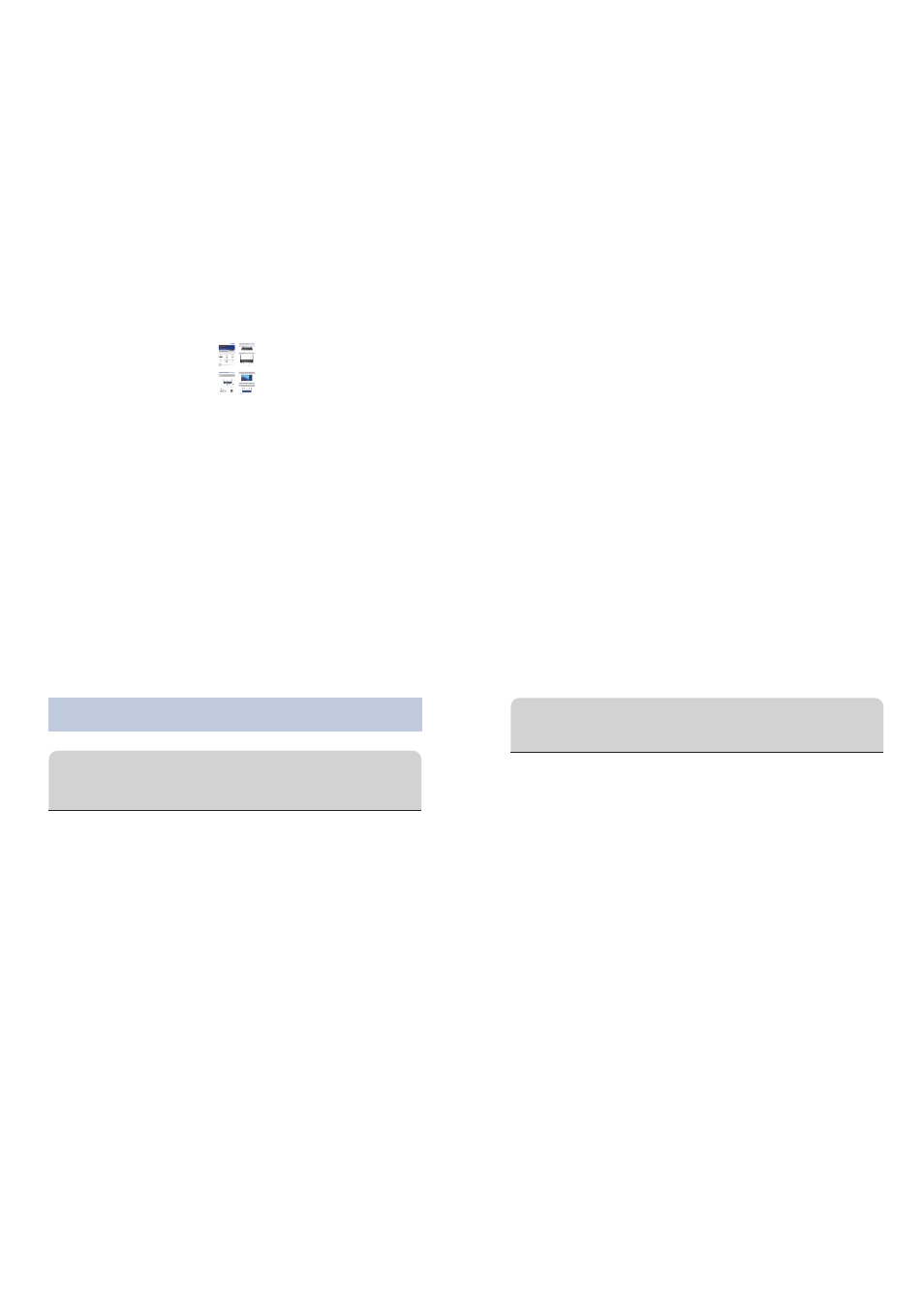
– 1 –
– 2 –
– 3 –
– 4 –
3. Hardware Installation
– 7 –
– 8 –
– 5 –
– 6 –
Front Panel Description
Rear Panel Description
Further Information :
The above steps introduce simple installations
and configurations of the WIPG-300H. For further
configurations of the utility (WIPG), Virtual
Extended Screen, Wi-Fi AP-Client, etc, please
refer to the user’s manual which you can
download from the website.
http://www.planet.com.tw/en/support/download.php?type1=4
&model=48653&type=3
If you have further questions, please contact the local dealer or
distributor where you purchased this product.
2011-E60070-000
Step 1: Please turn on your projector first and connect HDMI
or D-sub cable of the projector to the WIPG-300H.
Now you can power on the WIPG-300H.
Step 2: When the projector shows the default screen as
shown below, it indicates the WIPG-300H is ready
now.
Step 2: Open the web browser and it will redirect to the
WIPG-300H home page automatically, or you can
enter the default IP address 192.168.1.1 to access it.
Step 3: Download the client utility (WIPG) of XP / Vista /
Windows 7 / 8 and execute it. After installing the
program, you’ll see WIPG shortcut on your PC
desktop.
Step 4: Click WIPG icon on the desktop to execute the
program. The WIPG will start to search the available
access points automatically if you have not
connected your PC to the WIPG-300H manually.
Step 5: When the default SSID “WIPG-300H” is displayed in
the list, please click it to connect and then enter the
Login Code shown on the projector screen.
4. Software Installation – Windows
Step 1:
The site surveys the wireless signal of the
WIPG-300H, and connect your PC with it wirelessly.
Default SSID: WIPG-300H Default IP Address: 192.168.1.1
Default Username: admin Default Password: admin
* The connection information (SSID) can be found on the
projector screen.
Note
Please make sure the firewall in Windows will
allow the WIPG software to pass through.
5. Software Installation – Mac OS X
Note
WIPG-300H
Quick Guide
USB Token
If there is any item missing or damaged, please
contact the seller immediately.
Thank you for choosing PLANET WIPG-300H. Before installing
the device, please verify the contents inside the package box.
1. Package Contents
WIPG-300H
Quick Installation Guide
802.11n Wireless Interactive
Presentation Gateway
Antenna x 2
Wall-mount Kit
5V DC Power Adapter &
Worldwide Adapter Set
Step 6: Click the button to start projection, or choose one
of the numbers (1-4) to project to the split screen.
Step 1: Enable your Wi-Fi and connect to the WIPG-300H.
Step 2: Open the web browser and enter the default IP
address 192.168.1.1 to access the WIPG-300H
home page.
Download the client utility (WIPG) of Mac OS X and
execute it.
Step 3: Launch WIPG software and enter the login code.
2. Physical Introduction
Power LED
2 x USB
LAN Port
2 dBi Detachable Antenna x 2
Power Connector
15 Pin D-Sub VGA Port
Audio Out
HDMI Port
USB
WIPG-300H
VGA
HDMI
Projector
Power Adapter
Speaker
Power