Chapter 4. quick installation guide, 1 manual network setup - tcp/ip configuration, 1 obtain an ip address automatically – PLANET WDRT-731U User Manual
Page 20: Chapter 4, Quick installation guide, Manual network setup - tcp/ip configuration, Obtain an ip address automatically
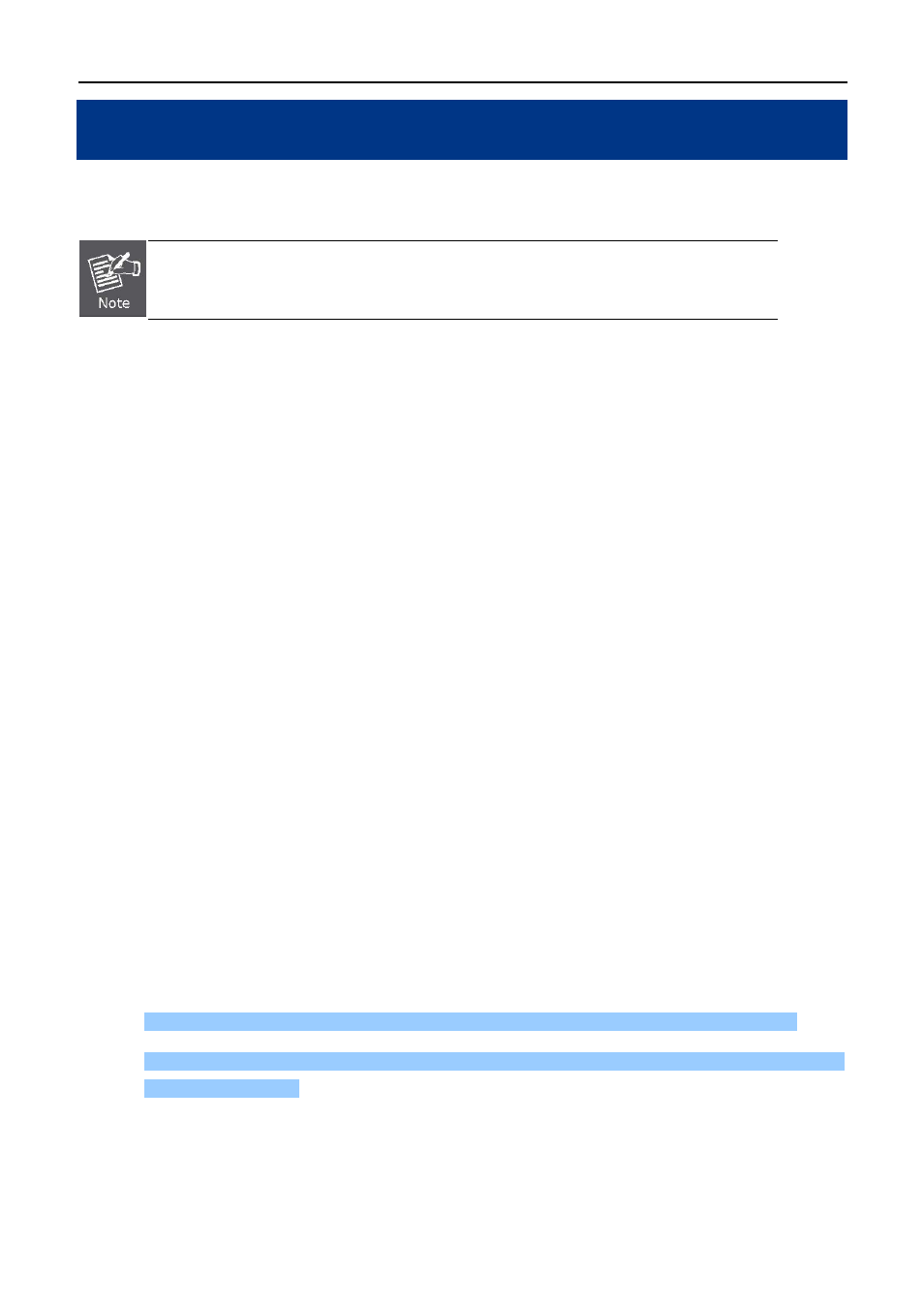
User Manual of WDRT-731U
-14-
Chapter 4. Quick Installation Guide
This chapter will show you how to configure the basic functions of your Wireless Router using Quick Setup
within minutes.
A computer with wired Ethernet connection to the Wireless Router is required for the
first-time configuration.
4.1 Manual Network Setup - TCP/IP Configuration
The default IP address of the WDRT-731U is
192.168.1.1
. And the default Subnet Mask is 255.255.255.0. These
values can be changed as you desire. In this guide, we use all the default values for description.
Connect the local PC to the LAN ports of the Router. And then you can configure the IP address for your PC in
the following two ways.
Obtain an IP address automatically
Configure the IP address manually
In the following sections, we’ll introduce how to install and configure the TCP/IP correctly in Windows XP. And
the procedures in other operating systems are similar. First, make sure your Ethernet Adapter is working, and
refer to the Ethernet adapter’s manual if needed.
4.1.1 Obtain an IP Address Automatically
Summary:
1. Set up the TCP/IP Protocol in "Obtain an IP address automatically" mode on your PC.
2. Then the WDRT-731U built-in DHCP server will assign IP address to the PC automatically.
1. Install TCP/IP component
1) On the Windows taskbar, click the Start button, point to Settings, and then click Control Panel.
2) Click
the
Network and Internet Connections icon, and then click on the Network Connections tab in
the appearing window.
3) Right click the icon shown below, select Properties on the prompt window.