PLANET WNAP-1260 User Manual
Wall plug universal wifi repeater, Physical intriduction, 300mbps
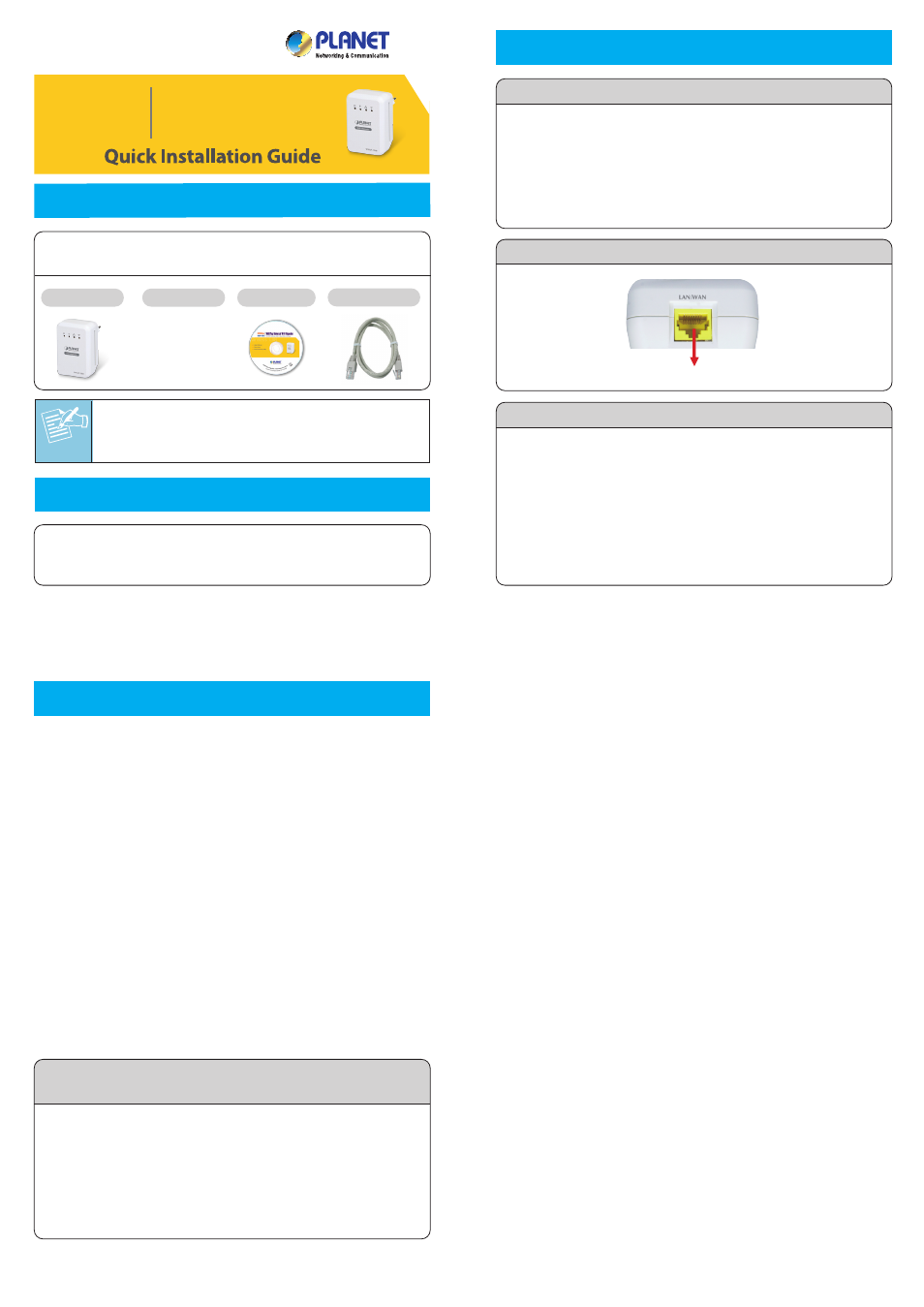
Note
– 1 –
– 2 –
– 3 –
– 4 –
1. Package Contents
2. Default Settings
4. Quick Installation – Repeater Mode
5. Wireless Network Connection
– 7 –
– 8 –
– 5 –
– 6 –
WNAP-1260
Quick Guide
CD-ROM
Ethernet Cable
300Mbps
Wall Plug Universal
WiFi Repeater
WNAP-1260
FURTHER INFORMATION:
The above steps introduce simple installations and
configurations for WNAP-1260. For further configurations of
different operation modes, please refer to the user’s manual in
the CD. If you have further questions, please contact the local
dealer or distributor where you purchased this product.
2011-E10450-000
Thank you for choosing PLANET WNAP-1260. Before installing
the Repeater, please verify the contents inside the package box.
If there is any item missed or damaged, please
contact the seller immediately.
STEP 1: Make sure the operation mode by hardware switch
is Repeater Mode (Default Setting).
3. Physical Intriduction
LED Description
Switch & Button Description
Default IP: 192.168.1.253
Default SSID: WiFiRepeater-001
Username: admin
Default IP Address: 192.168.1.253
Default Username: admin
Default Password: admin
Default SSID: WiFiRepeater-001
Port Description
10/100Mbps LAN/WAN Port
Default Mode: Repeater
Password: admin
Power
WLAN
WPS
Etherent
Reset Button
The Switch of AP, Repeater
and Client Modes
WPS Button
Wireless Router
Wi-Fi Repeater
WNAP-1260
Laptop
Original Wireless Coverage
Extended Wireless Coverage
WiFiRepeater-001
WiFi_Original
SSID of Existing Wireless network: WiFi_Original
SSID of Extended Wireless: WiFiRepeater-001
Option A: Automatic Connecting with WPS Push Button
Note
For the first time setup, you can move WNAP-1260
close to the access point you wish to connect, after
connection established, you can move WNAP-1260
to the place you wish to use.
Note
If you change the setting of wireless universal
repeater through wireless connection, the wireless
clients connecting to your WNAP-1260 need
connect to WNAP-1260 with new SSID and security
options again.
Press
Press
Connected
WiFi Repeat
1. In the existing Wireless
Router or AP, push the
WPS Button within 2
minutes.
2. In the WNAP-1260,
push the WPS Button
from the side panel
within 2 minutes.
3. Wait for the connection
being established. If
connection is
successfully established,
the “WPS” LED will
light for 5 minutes.
STEP 2: Plug WNAP-1260 into the wall outlet, and wait
about 40 seconds for WNAP-1260 to boot up.
STEP 3: Using WPS Button to establish connection with AP.
STEP 1: Plug WNAP-1260 into the wall outlet, then please
use your PC to site survey the wireless signal of
WNAP-1260, and connect your PC with it wirelessly.
STEP 2:
1. Assign a static IP address to your PC which should be in
the same network segment with the WNAP-1260. You
may choose from 192.168.1.2 to 192.168.1.254, except
the default IP address “192.168.1.253” of WNAP-1260.
2. Open the web browser on your PC, key in the IP address
(Http://192.168.1.253) of the WNAP-1260 in the
address bar, and then press enter.
3. The default User name and Password are both “admin”.
Enter them and then click OK.
STEP 3: When you have successfully logged in, select
“Setup wizard”. You will then be able to select
one of two options, choose “Wireless Universal
repeater mode” and click next to continue.
STEP 3: Enter the encryption key of the WiFi Repeater
(WNAP-1260).
Option B: Manual Connecting use Web Browser
Default SSID of Extended Wireless: WiFiRepeater-001
Default Wireless Security: No Security
AP / Repeater / Client
Reset
WPS
STEP 4: All wireless access points nearby will be displayed
on the list. Select it and click ‘Next’ button to
continue.
STEP 5: You’ll be prompted to input Uplink Wireless
Router/AP’s wireless security key, input it in
‘PassPhrase’ field and click ‘Next’ to continue.
STEP 1: Right-Click on the network icon displayed in the
system tray.
STEP 6: WNAP-1260 provides the wireless roaming function
if you select “Synchronize Wireless Universal
Repeater's And Uplink AP's SSID And Security
Options”. Click Finish. Then, the client can
communicate with the selected network.
You have already finished the wireless range extension
configuration of the WNAP-1260. Now you can use your iPhone,
iPad, laptop, and any other Wi-Fi devices to connect with it
wirelessly and start to surf the Internet.
STEP 2: Highlight the wireless network (SSID) to connect
and click [Connect].
WPS
WPS
iPad