PLANET WNAP-6325 User Manual
Hardware installation, Pole mounting further information: 6. web login
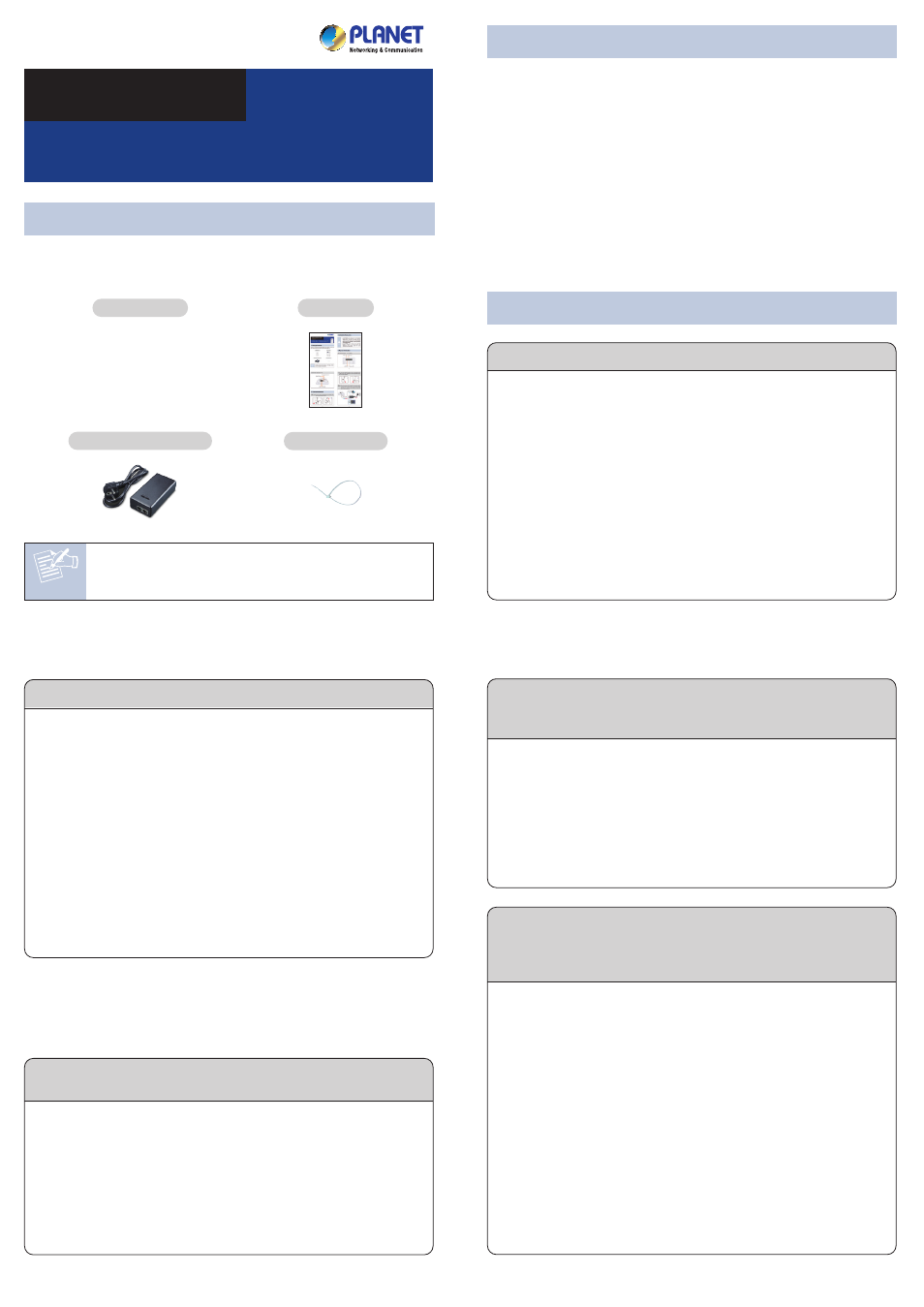
Note
– 1 –
– 2 –
– 3 –
– 4 –
1. Package Contents
2. Installation Precautions
3. Physical Introduction
– 7 –
– 8 –
– 5 –
– 6 –
The above steps introduce the simple installations and
configurations of the WNAP-6325. For further configurations of
different operation modes, please refer to the user manual which
you can download from the website.
http://www.planet.com.tw/en/support/download.php?type1=4&
model=48589&type=3
If you have further questions, please contact the local dealer or
distributor where you purchased this product. 2011-E10590-000
Thank you for choosing PLANET WNAP-6325. Before installing the
AP, please verify the contents inside the package box.
If there is any item missing or damaged, please
contact the seller immediately.
STEP 2: Plug the power cord into the DC port and the other
side into the AC socket. Then, plug the RJ45 cable
(as shown in picture 4 under Step 1) into the POE
port of the PoE injector.
STEP 1: (A) Push the latch on the bottom of the WNAP-6325
to remove the sliding cover.
Bottom Panel Description – Port
Connect the WNAP-6325 with your PC by an Ethernet cable
plugging in LAN port of PoE injector in one side and in LAN port of
PC in the other side. Power on the WNAP-6325 by PoE from PoE
injector.
1. Click “Start” button located in the lower-left corner of your
computer.
2. Click “Control Panel”.
3. Double-click “Network and Sharing Center” icon.
4. Click “Change Adapter Settings”.
5. Double-click “Local Area Connection”.
6. Select “Internet Protocol Version 4 (TCP/IPv4)” and
click “Properties”.
7. Select “Use the following IP address”, and then click
“OK” button twice to save the configuration. For example,
as the default IP address of the WNAP-6325 is
192.168.1.253 and the router is 192.168.1.254, then you
may choose from 192.168.1.1 to 192.168.1.252.
Default IP Address: 192.168.1.253
Default Username: admin
Default Password: admin
Default SSID: WNAP-6325
STEP 1: The Web management allows you to access and
manage the wireless AP easily. Launch the Web
browser and enter the default IP address
http://192.168.1.253.
WNAP-6325
Quick Installation Guide
300Mbps 802.11n Wireless Outdoor CPE
For security reasons, it is recommended to change the
password at the first login and memorize it.
STEP 2: When the login window pops up, please enter the
User Name and Password. The default User Name
and Password are both “admin”. Then click OK
button to continue.
STEP 3: After you enter into the Web User Interface, go to
Operation Mode to configure your wireless network.
Rear Panel Description – LED Indication
Plastic Strap x 1
WNAP-6325
Quick Guide
PoE Injector & Power Cord
4. Hardware Installation
STEP 1: Place the strap through the slot on the back of the
WNAP-6325 and then around the pole. Tighten the
strap to secure the WNAP-6325.
5. Pole Mounting
Further Information:
6. Web Login
IMPORTANT SAFETY PRECAUTIONS:
1) LIVES MAY BE AT RISK! Please be aware for
the electric wires around, and tighten the
pole. Carefully read the section "OUTDOOR
INSTALLATION WARNING" in the manual
before installation.
2) Users MUST use the “Power cord and PoE
Injector” shipped in the box with the
WNAP-6325. Otherwise, the product might be
damaged.
Caution
1
2
3
4
Wireless LED
LAN 2 LED
Power LED
LAN 1 LED
Grounding Terminal
Reset Button
LAN2
PoE LAN
(B) Plug the RJ45 Ethernet cable into the PoE LAN Port of the
WNAP-6325. Then, slide back the cover of the WNAP-6325
to finish the installation.
Ethernet Cable
PoE Port
Ethernet Cable
PC
24V PoE Injector
Data
+
Power
Power
Data
LAN
POE
PoE Out
Data In
1
2
1. Users MUST use a proper and well-installed
surge arrestor and grounding wired with the
WNAP-6325; otherwise, a sudden lightning
could cause fatal damage to the WNAP-6325.
EMD (Lightning) DAMAGE IS NOT COVERED
UNDER WARRANTY.
2. Users MUST use the “Power cord and PoE
Injector” shipped in the box with the
WNAP-6325. Use of other options will cause
damage to the WNAP-6325.
Caution