PLANET WNAP-C3220 User Manual
PLANET Routers
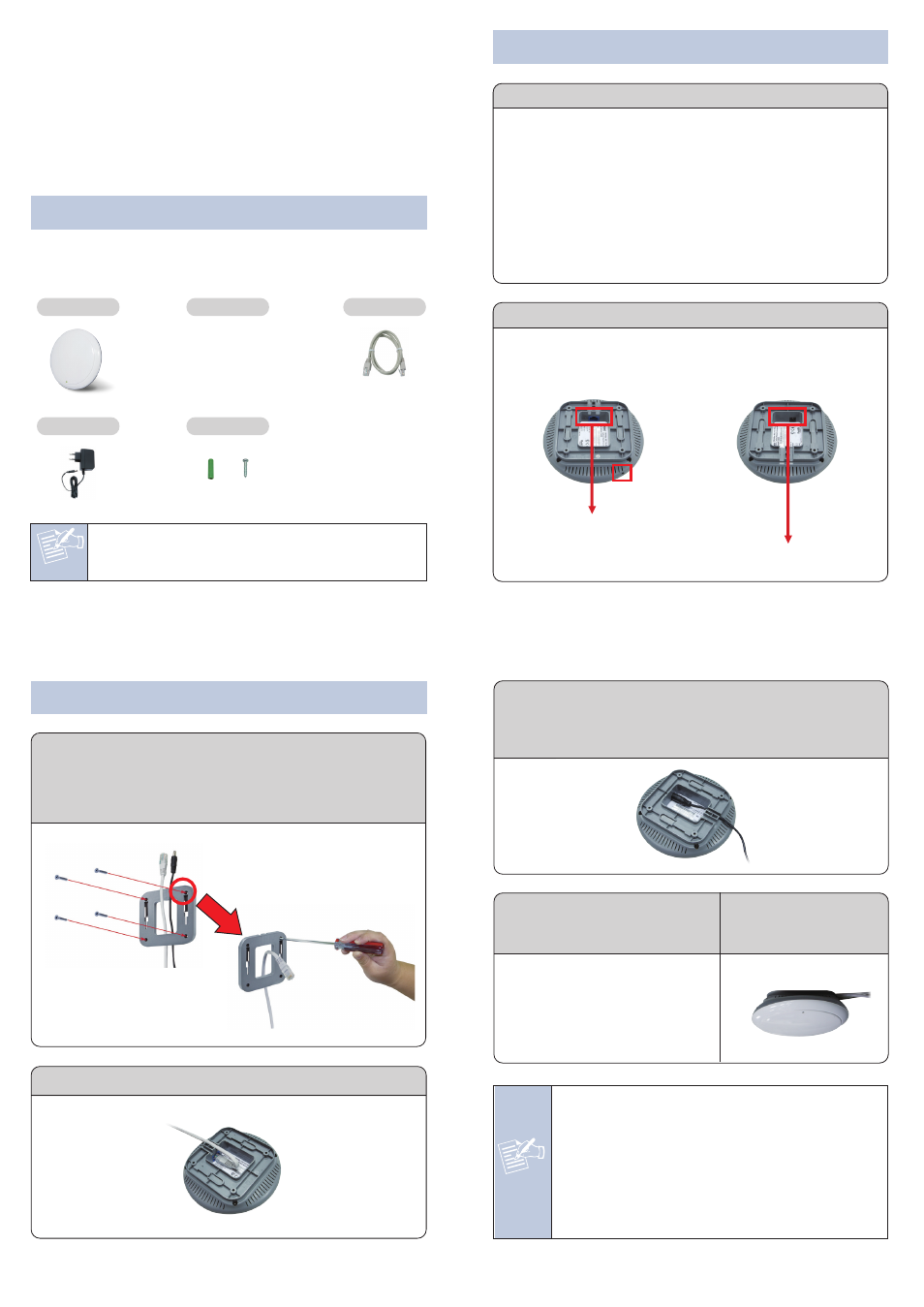
Note
– 1 –
– 2 –
– 3 –
– 4 –
1. Package Contents
2. Physical Introduction
3. Hardware Installation
– 7 –
– 8 –
4. Wired Network Configuration (Windows 7)
6. Wireless Network Connection
5. Enter into the Web Management
– 5 –
– 6 –
Front Panel Description
Rear Panel Description
Wireless AP
Quick Guide
Ethernet Cable
Power Adapter
You have already finished the configuration of the
WNAP-C3220. Now you can use your iPhone, iPad, laptop,
and any other Wi-Fi device to connect with it wirelessly and
start surfing the internet.
2011-E10400-003
Thank you for choosing PLANET WNAP-C3220. Before installing
the AP, please verify the contents inside the package box.
If there is any item missing or damaged, please
contact the seller immediately.
Step 1: Attach the bracket to the wall or ceiling, and mark
each point in the bracket for the screws. Remove
the bracket to drill the points and insert the plastic
wall-mounts. Use screws to lock the bracket with a
screw driver.
Step 3: Plug the power adapter into the WNAP-C3220.
If the WNAP-C3220 is connected to an 802.3af PoE
switch in Step 2, you don’t have to plug in the
power adapter.
Step 4: Attach the WNAP-C3220
to the mounting
bracket.
Step 5: Installation is
successfully
completed.
Step 2: Plug the RJ45 Ethernet cable into the WNAP-C3220.
Step 4: Once the basic configuration of the WNAP-C3220 is
done, click “Save” button to make the change take
effect.
Step 3: After you enter into the Web User Interface, go to
WLAN Settings to configure your wireless
network.
For security reasons, we strongly recommend to
configure the Encryption Method and Passphrase of
your wireless network.
1. Click “Start” button located at the lower-left corner of
your computer.
2. Click “Control Panel”.
3. Double click “Network and Sharing Center” icon.
4. Click “Change Adapter Settings”.
5. Double click “Local Area Connection”.
6. Select “Internet Protocol Version 4(TCP/IPv4)” and
click “Properties”.
7. Select “Use the following IP address”, and then click
“OK” button twice to save the configuration. For
example, as the default IP address of the WNAP-C3220 is
192.168.1.253 and the router is 192.168.1.254, you may
choose from 192.168.1.1 to 192.168.1.252.
Default IP Address: 192.168.1.253
Default Username: admin
Default Password: admin
Default SSID: WNAP-C3220
Default Wireless Encryption Type: None
A computer with wired Ethernet connection is required for the
first-time configuration of the WNAP-C3220.
Note
1. ONLY use the power adapter supplied with the
WNAP-C3220. Otherwise, the product may be
damaged.
2. For the power supply of the WNAP-C3220, you
could use either IEEE 802.3af PSE device or 12V
DC adapter. Please do not use 12V adapter and
PSE device at the same time. It may damage the
WNAP-C3220 itself.
Step 2: Highlight the wireless network (SSID) to connect
and click [Connect] button.
Mounting Kit
x 4
x 4
1 x 10/100Mbps PoE LAN Port
Reset Button
Power Connector 12V DC Input
Step 1: Right-click on the network icon displayed in the
system tray.
Power LED
WNAP-C3220
Quick Installation Guide
802.11n Ceiling Mount Wireless
Range Extender / Access Point
Step 1: The Web management allows you to access and
manage the WNAP-C3220 easily. Launch the Web
browser and enter the default IP address
http://192.168.1.253
Step 2: When the login window pops up, please enter the
User Name and Password. The default User Name
and Password are both “admin”. Then click OK
button to continue.
For security reasons it is recommended to change the
password at the first login and memorize it.
Step 3: Enter the encryption key of the WNAP-C3220 if
necessary.
Further Information :
The above steps introduce simple installations
and configurations for the WNAP-C3220. For
further configurations of LAN, Wireless, Access
Control, etc, please refer to the user manual
which you can download from the website.
http://www.planet.com.tw/en/support/download
.php?type1=4&model=35377&type=3
If you have further questions, please contact the local dealer or
distributor where you purchased this product.