PLANET ENW-9803 User Manual
Pci express 10 gigabit ethernet adapter, Hardware installation, Installation on windows 7
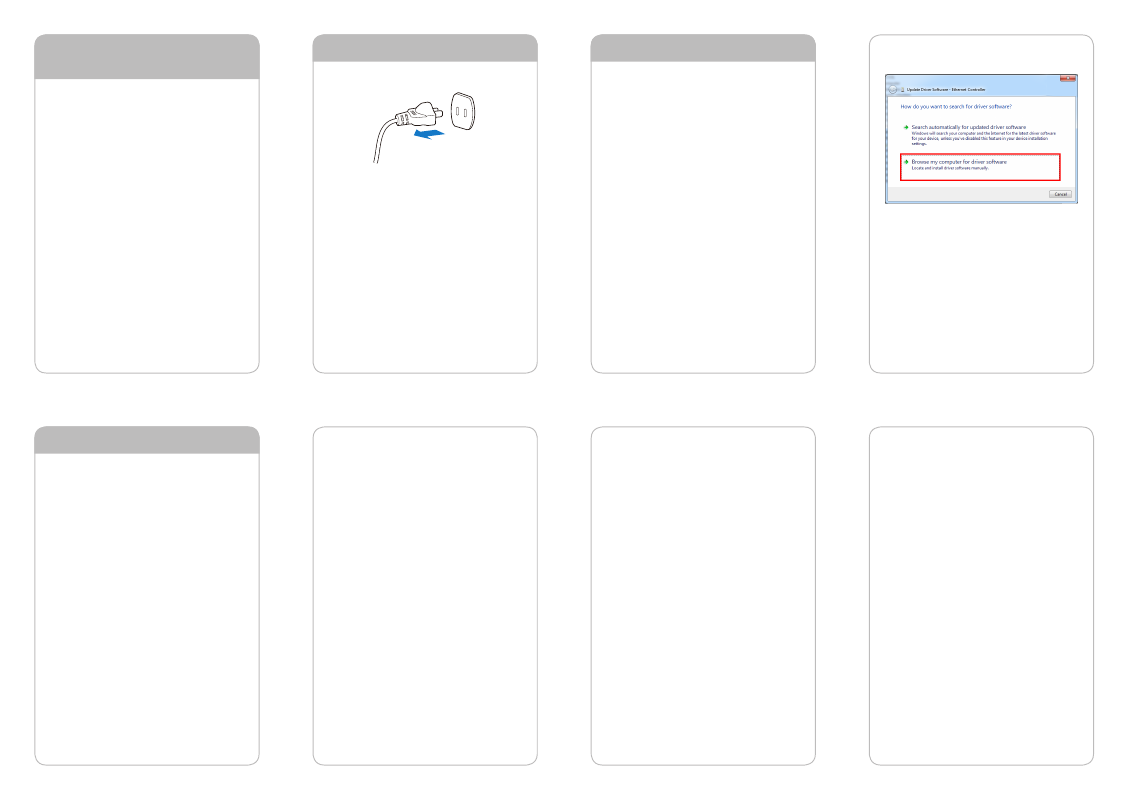
- 1 -
- 2 -
- 3 -
- 4 -
- 5 -
- 6 -
- 7 -
- 8 -
PCI Express 10 Gigabit Ethernet
Adapter
Quick Installation Guide
Version 2.1
Thank you for purchasing PLANET ENW-9801/ENW-9803
PCI Express 10 Gigabit Ethernet adapter. It supports x4
PCI Express interfaces. The 10 Gigabit Ethernet adapter
provides a highly cost-effective solution to upgrading
to the 10 Gigabit network with your existing Ethernet
infrastructures.
Operation System Support:
Windows Server 2008R2 32 / 64bits
Windows Server 2012 32 / 64bits
Windows 7 32 / 64bits
Windows 8 32 / 64bits
Linux (2.6.x to 3.14.0)
VMware® ESX 5.x
Hardware Installation
Step 1: Please turn off your PC.
Step 2:
Remove any metal decorations from your
hands and wrists.
Step 3: Remove the cover from your PC.
Step 4: Locate an empty PCI Express slot and remove
the corresponding back plate. Save the screw
for use in Step 6.
3. Please select “Browse my computer for driver
software” for the next step.
4. Insert the bundled CD into the CD-ROM driver.
Installation on Windows 7
Note
This operation is under Win7 which it is
similar to Windows Server 2008.
1. After installing the ENW-9801/ENW-9803 to your PC
and booting it up, Windows 7 will detect it and you
have to install driver.
Package Contents
ENW-9801 x 1
ENW-9803 x 1
Low Profile Bracket x 1
Quick Installation Guide x 1
User’s Manual CD x 1
Step 5:
Carefully insert the 10 Gigabit Ethernet
Adapter into the chosen slot and press firmly
with proper push to ensure it is fully seated in
the slot.
Step 6: Secure the 10 Gigabit Ethernet Adapter with
the screw you saved in Step 4.
Step 7: Replace the PC cover.
Step 8: Power on your PC and refer to the next section
to install driver.
5. Please click “Browse” to specify the driver location
to install. (Assume “E” is your CD-ROM drive. The
driver can be found in E:\DR-ENW-9801v2_ENW-9803
Driver). Click “Next” to continue.
The driver is being installed.
2. Please move and right-click the mouse button for
Ethernet Controller item and select “Update Driver
Software”.