PLANET ENW-9701 User Manual
Hardware installation, Installation on windows 2000, Package content
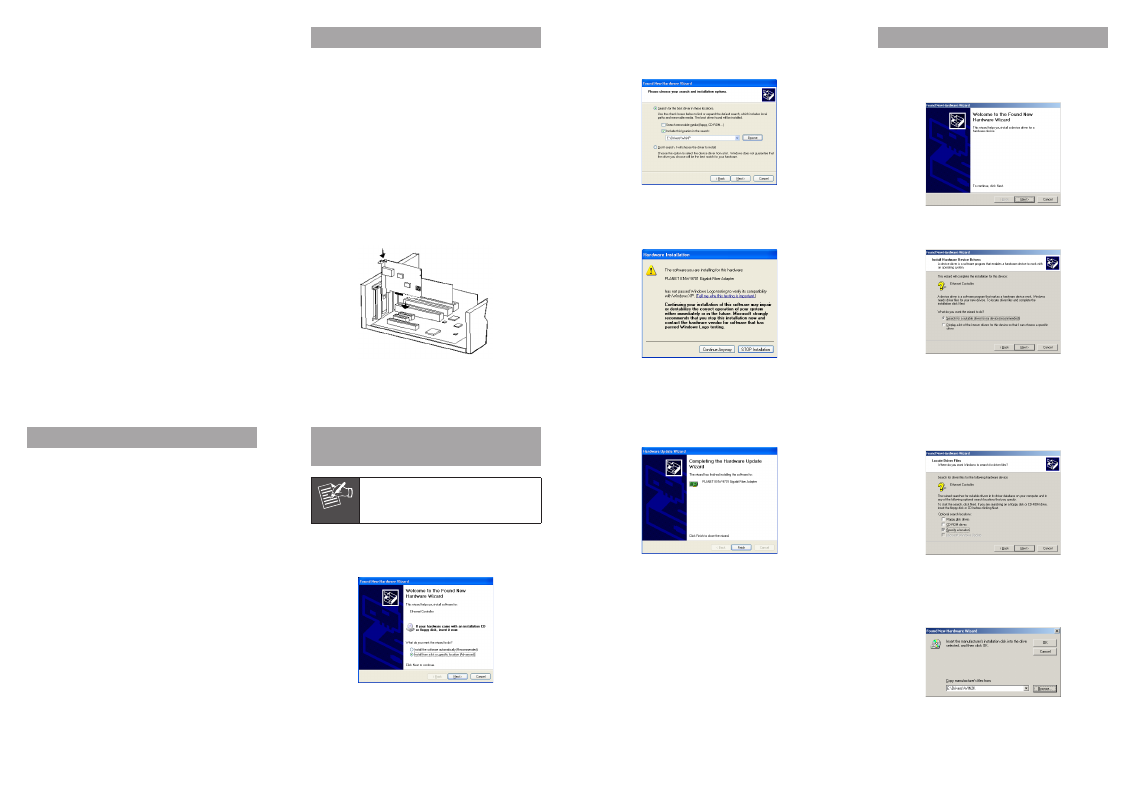
- 1 -
- 2 -
- 3 -
- 4 -
- 5 -
- 6 -
- 7 -
- 8 -
Thank you for purchasing PLANET PCI Express Gigabit
Fiber adapter. It is a 1000Mbps Ethernet adapter for x 1
PCI Express bus-compliant PCs. The Gigabit Fiber adapter
provides a highly cost-effective solution to upgrading to the
Gigabit network with your existing Ethernet infrastructures.
2. Hardware Installation
Step 1: Please turn off your PC.
Step 2: Remove any metal decorations from your hands
and wrists.
Step 3: Remove the cover from your PC.
Step 4: Locate an empty PCI Express slot and remove the
corresponding back plate. Save the screw for use
in Step 6.
Step 5: Carefully insert the Gigabit Fiber Adapter into the
chosen slot and press firmly with proper push to
ensure it is fully seated in the slot.
Step 6: Secure the Gigabit Fiber Adapter with the screw
you saved in step 4.
Step 7: Replace the PC cover.
Step 8: Power on your PC and refer to next section to
install driver.
4. Installation on Windows 2000
1. After insert ENW-9701 into your PC and boot up.
Windows will detect it and show a dialog box below,
press “Next”.
2. Please select the first option and click “Next” to
continue.
2. Please select “Include this location in the search”
and then click “Browse” to specify the driver location to
install. (Assume “E” is your CD-ROM drive, the driver can
be found in E:\Drivers\WinXP). Click “Next” to continue.
3. WinXP will show this dialog box to prompt you the
driver has not passed Windows logo testing, please click
“Continue Anyway”, then WinXP will start to install the
driver.
1. Package Content
1 x ENW-9701
1 x Quick Installation Guide
1 x CD-ROM
3. Installation on Windows XP /
Server 2003
Note
This operation is under WinXP, it is similar
to Windows Server 2003.
1. After installing ENW-9701 to your PC and boot up,
Windows XP will detect it and ask you to install driver.
Please select the second option and click “Next”.
4. Click “Finish” to complete the driver installation.
For more details, please refer to the manual of our bundle
CD-ROM.
3. Select “Specify a location” and click “Next”.
4. Please click “Browse” to find the driver location.
(Assume “E” is your CD-ROM drive, the driver can be
found in E:\Drivers\Win2K). After find out the driver,
please click “OK” to continue.