PLANET ENW-9800 User Manual
Package content, Hardware installation
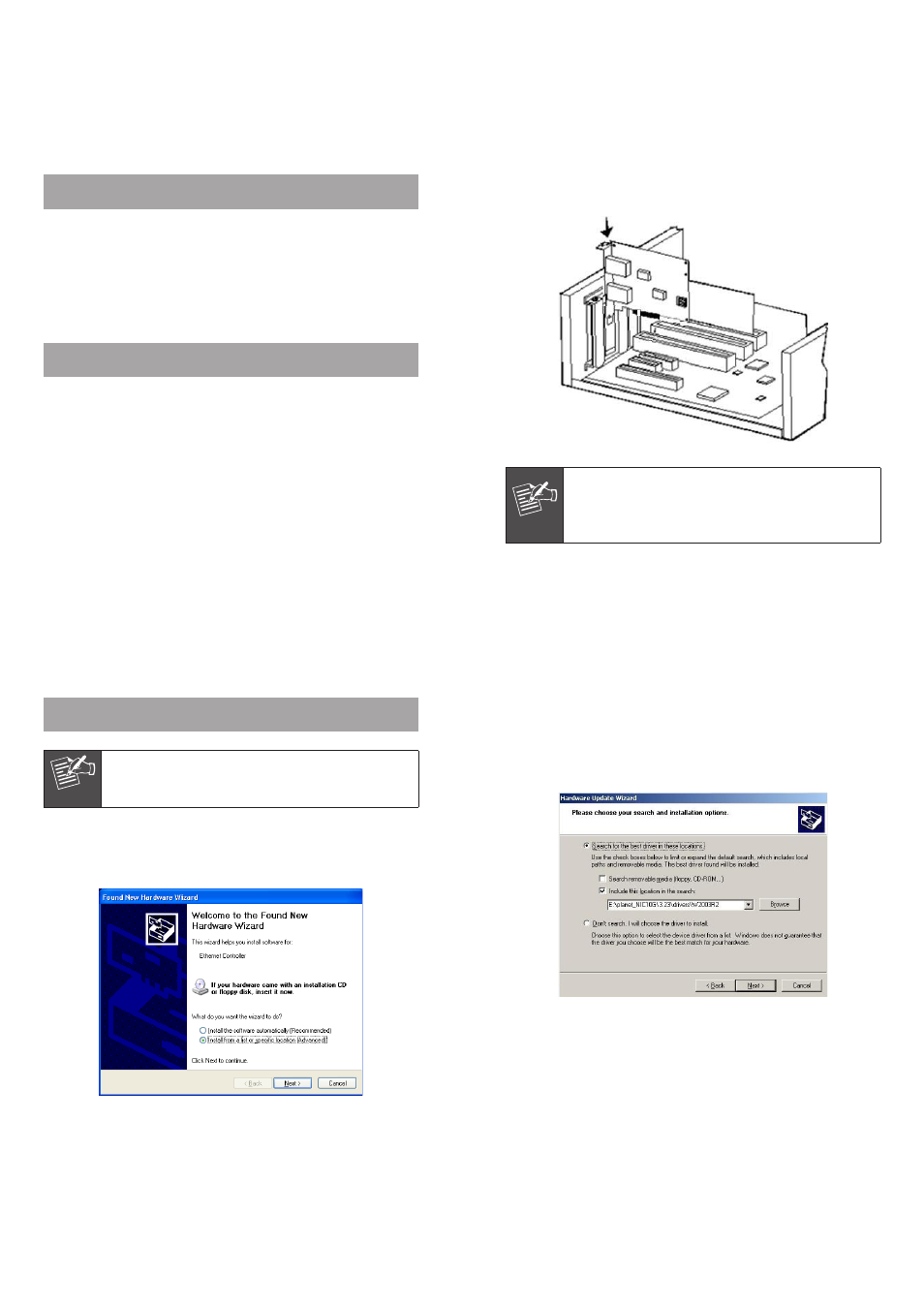
– 1 –
– 2 –
– 3 –
– 4 –
Thank you for purchasing PLANET PCI Express 10 Gigabit
Ethernet adapter. It supports x4, x8 PCI Express interfaces.
The 10 Gigabit Ethernet adapter provide a highly cost-
effective solution to upgrading to the 10 Gigabit network
with your existing Ethernet infrastructures.
Package Content
1 x ENW-9800
1 x Quick Installation Guide
1 x CD-ROM
Hardware Installation
Step 1: Please turn off your PC.
Step 2: Remove any metal decorations from your hands
and wrists.
Step 3: Remove the cover from your PC.
Step 4: Locate an empty PCI Express slot and remove the
corresponding back plate. Save the screw for use
in Step 6.
Step 5: Carefully insert the 10 Gigabit Ethernet Adapter
into the chosen slot and press firmly with proper
push to ensure it is fully seated in the slot.
Step 6: Secure the 10 Gigabit Ethernet Adapter with the
screw you saved in step 4.
Step 7: Replace the PC cover.
Step 8: Power on your PC and refer to next section to
install driver.
Note
This 10 Gigabit Ethernet card supports x8, x4
PCI Express interface. For getting better
performance, we suggest to install on x8 PCI
Express interface.
Installation on Windows Server 2003R2
Note
This operation is under Win2003R2, it is similar
to Windows Server 2003 and Windows XP.
1. After installing ENW-9800 to your PC and boot up,
Windows 2003R2 will detect it and ask you to install
driver. Please select the second option and click “Next”.
2. Please select “Include this location in the search”
and then click “Browse” to specify the driver location to
install. (Assume “E” is your CD-ROM drive, the driver can
be found in E:\planet_NIC10G\3.23\drivers\W2003R2).
Click “Next” to continue.