PLANET IKVM-17080 User Manual
Quick guide, Internet
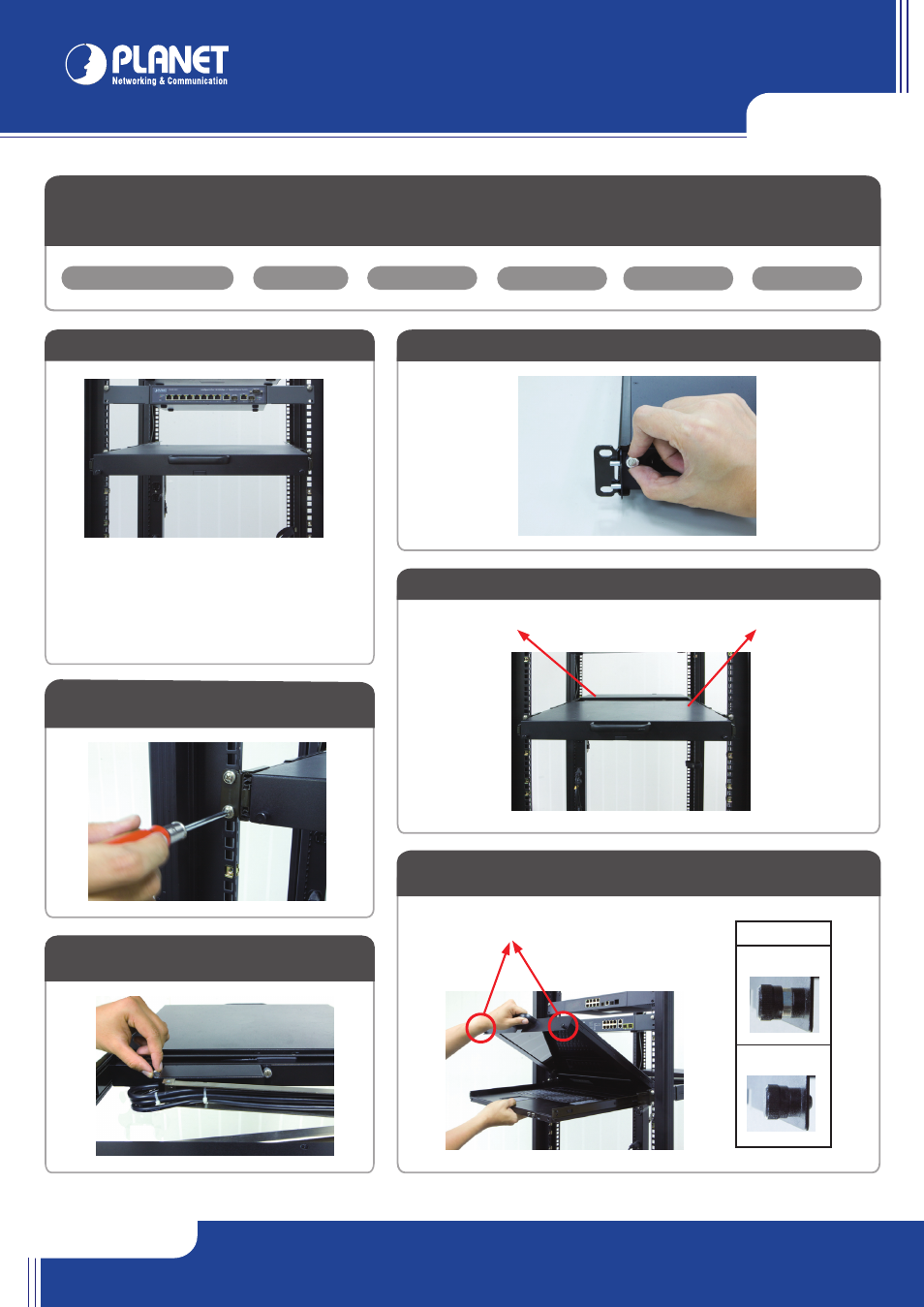
Quick Guide
Quick Guide
IKVM-17080
IKVM-17160
IKVM-17080
IKVM-17160
2011-F00290-000
PLANET Technology Corporation
Tel: 886-2-2219-9518
Fax: 886-2-2219-9528
Email: [email protected]
www.planet.com.tw
11F., No.96, Minquan Rd., Xindian Dist., New Taipei City 231, Taiwan (R.O.C.)
PLANET reserves the right to change specifications without prior notice. All brand names and trademarks are property of
their respective owners. Copyright © 2012 PLANET Technology Corp. All rights reserved.
STEP 1 : Mount the LCD to the rack
Screw
CD-ROM
KVM Cable
Quick Installation Guide
Power cord
STEP 2 : Install front and rear bracket on
cabinet (Both sides)
STEP 3 : Screw the KVM module into the
console from the back
STEP 4 : Please fix KVM module with the rack mount bracket kit
VERIFY THE CONTENTS INSIDE PACKAGE BOX
The package box should contain the items indicated below plus IKVM-17080 / IKVM-17160. If any item is missing or damaged, please contact the seller
immediately.
Web Management
Bracket kit
Caution:
1. At least two installers while installing the KVM drawer
device.
2. During the installation, please prevent from the
device falling. It may damage the device or cause
injury of the installer.
OSD (On Screen Display)
Press the
“NumLock” on the keyboard twice or simultaneously press the Push Buttons 1 and 2 of the Port Selection Switch on the KVM panel to start the
OSD. Use the Up, Down and Enter keys on the keyboard to switch or directly move the mouse to the target PC, and then double click the left button.
For more about your configuration, please also refer to the CD-ROM manual.
STEP 6 : Pull and turn the lock knobs (left and right at the same
time) then put out the screen and open console to operate
STEP 5 : Finish installation as below
Knobs
Unlock
Lock
Knob
STEP 1 : Mount the LCD to the rack
KVM Module
KVM Drawer
If you have installed the IP-KVM on a network that enables DHCP, you can use the
“PSetup” to find out the IP-KVM’s IP.
1. Run
"psetup_1.1.0.exe" from the CD.
2. Please click on Refresh button to find your IKVM-17080 / IKVM-17160 in the network. You
can find the MAC address labeled on the bottom side of the IP-KVM module. MAC
address is detected as connection from computer and IP-KVM is valid through USB or
network.
3. [DHCP server available in the Network] Launch Web Browser and key in the IP address of
the IKVM-17080 / IKVM-17160. Please configure your PC to the same IP subnet as well.
4. [DHCP server not available in the Network] Launch Web Browser and key in the default IP
address of the IKVM-17080 / IKVM-17160. If there is no DHCP server in the network,
your IKVM-17080 / IKVM-17160 will use IP address
192.168.0.20 as its default. Please
configure your PC to the same IP subnet as well.
5. As soon as the Web browser starts up, IKVM-17080 / IKVM-17160 will prompt for User
name and Password. Please key in
"super" and "pass".
6. You may now start to configure your IKVM-17080 / IKVM-17160 such as Remote Control, Network Configuration, and so on.
PORT 16
PORT 15
PORT 14
PORT 13
PORT 12
PORT 11
PORT 10
PORT 9
PORT 8
PORT 7
PORT 6
PORT 5
PORT 4
PORT 3
PORT 2
PORT 1
100~240V AC 50-60Hz
Switch
PCs
PCs
Remote Console
Internet