PLANET HAC-1000 User Manual
Customer support, Hac-1000 default setting
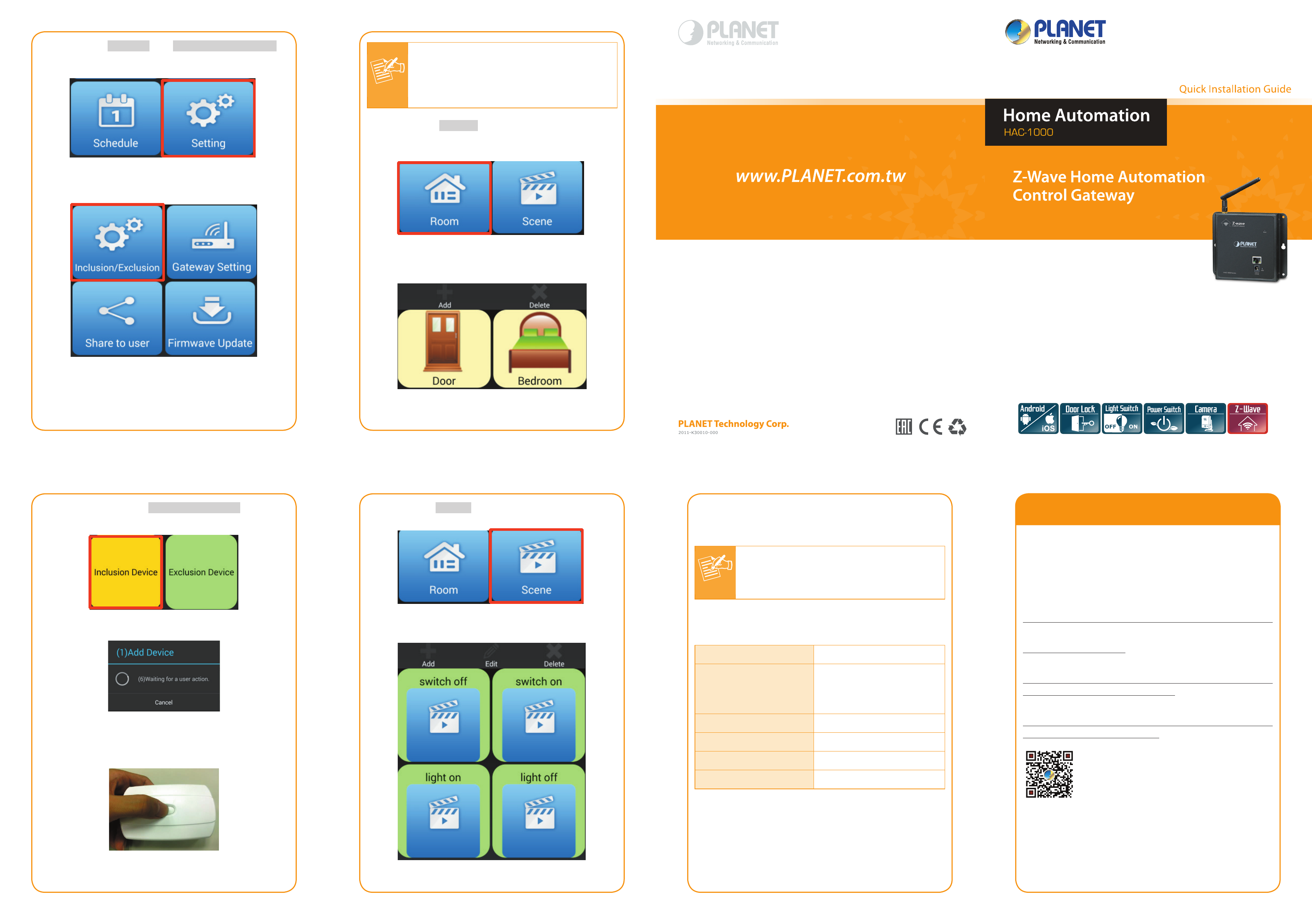
- 9 -
- 10 -
- 11 -
- 12 -
- 13 -
- 14 -
Step 4. Go to Setting Inclusion/Exclusion to
include/exclude Z-Wave device.
Note
The location of programming switch button
depends on the type of Z-Wave device that
you use. Please refer to the user manual of
the Z-Wave device for details.
Step 7. Go to Room to create rooms to distribute
Z-Wave devices
Step 5. After pressing Inclusion Device, the “Add
Device” message will be displayed.
Step 6. Press the programming switch button on the
Z-Wave device for connection at the same
time.
Step 8. Go to Scene to create scene.
When almost done, you can continue to add your
Z-Wave device or start to remotely control and monitor
your home easily.
Note
If you have any question about Z-Wave
installation, please refer to Z-Wave device
configuration in the user manual.
HAC-1000 Default setting
Default DHCP Client
On
Default IP Address
192.168.0.253 – if DHCP
Server does not exist in the
network
Default Web Port
80
Default Login User Name admin
Default Login Password
admin
Search Tools
Smart Discovery
5. Customer Support
Thank you for purchasing PLANET products. You can
browse our online FAQ resource and User’s Manual on
PLANET Web site first to check if it could solve your
issue. If you need more support information, please
contact PLANET Home Automation support team.
PLANET online FAQ:
http://www.planet.com.tw/en/support/faq.php?key=HAC-1000
Home Automation support team mail address:
[email protected]
HAC-1000 Utility:
http://www.planet.com.tw/en/support/download.
php?model=48697&type=8184#list
HAC-1000 User’s Manual:
http://www.planet.com.tw/en/support/download.
php?model=48697&type=3#list
Copyright © PLANET Technology Corp. 2015.
Contents are subject to revision without prior notice.
PLANET is a registered trademark of PLANET Technology Corp. All
other trademarks belong to their respective owners.