ProSoft Technology ILX69-PBM User Manual
Page 109
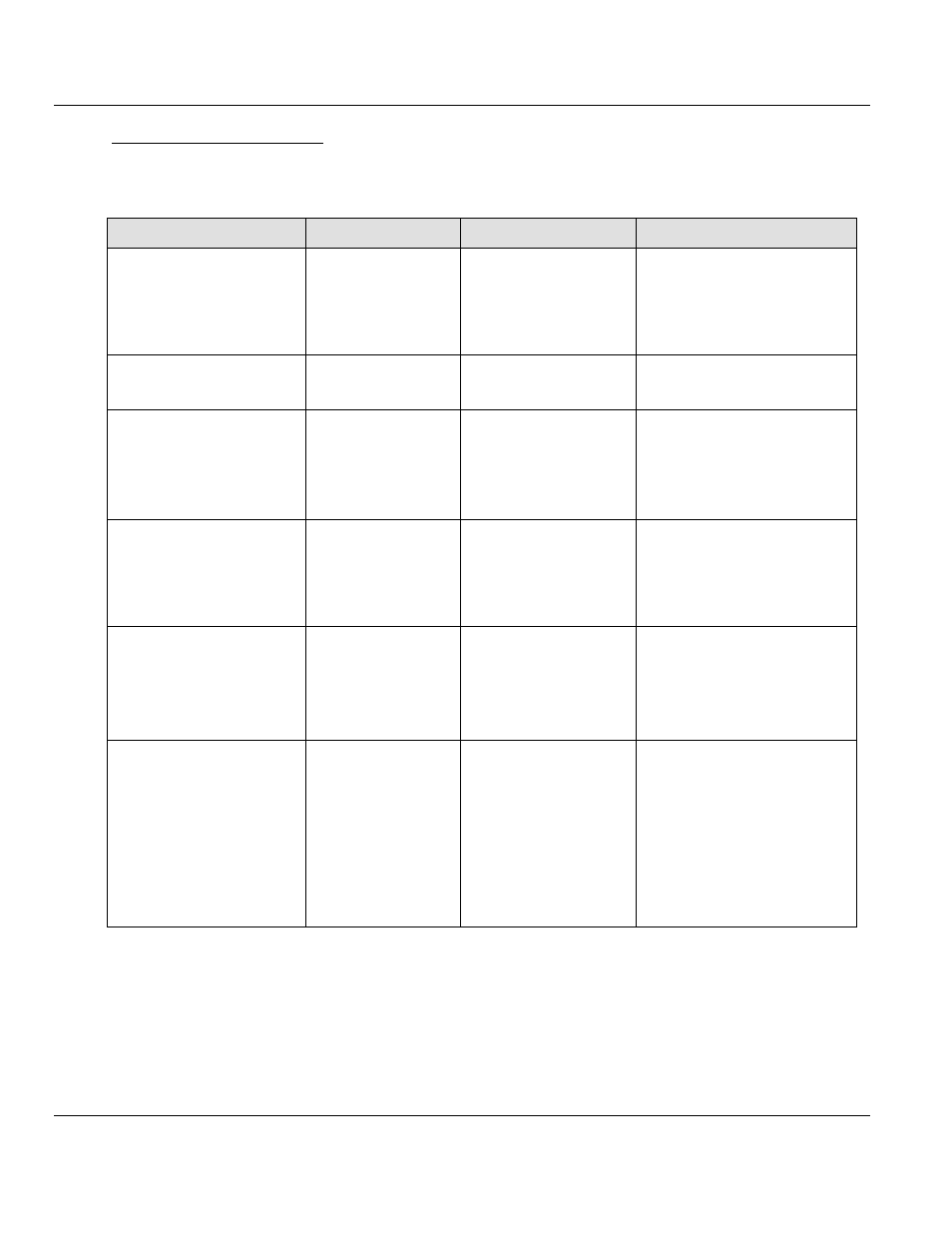
ILX69-PBM ♦ CompactLogix or MicroLogix Platform
Contents
PROFIBUS Master Communication Module
User Manual
ProSoft Technology, Inc.
Page 109 of 124
February 4, 2015
Error Sources and Reasons
This section describes the typical problems and sources of error that come up while
commissioning the ILX69-PBM
Behavior
Significance
Typical Reason
Help
CompactLogix™ I/O LED is
flashing green
No communication
with the ILX69-PBM
(or other modules)
- ILX69-PBM slot number
in Studio 5000 program
does not match with the
physical slot of the module
- Configured Input / Output
size is wrong
- Check ILX69-PBM slot number
in Studio 5000 project
- Compare configured Input /
Output size with required values
ILX69-PBM COM LED is off,
SYS LED flashing irregular
green
Configuration missing
or faulty
No configuration stored
Download a configuration to the
ILX69-PBM with ProSoft fdt
Configuration Manager
ILX69-PBM COM LED is
static green, SYS LED
flashing cyclic fast green
Application
is not ready
- PLC is not in RUN mode
- PLC application has set
the NRDY bit
- PLC has no I/O
communication with the
ILX69-PBM
- Apply PLC into RUN Mode.
- Check that the PLC application
has deleted the NRDY bit.
-
Check PLC’s I/O LED
ILX69-PBM COM LED is
static red, SYS LED static
green
At least one slave is
not in data exchange
- Master configuration
does not match with
physical bus configuration
- Configured slave is not
connected on PROFIBUS
network or has a problem
- Check PROFIBUS
configuration, slave addresses
etc.
- Use ProSoft fdt Configuration
Manager diagnostics to find the
wrong slave
ILX69-PBM COM LED is
static red, SYS LED flashing
cyclic fast green
No communication to
any slave
- PROFIBUS cable not
connected
- No slaves connected
- PLC is not in RUN mode
- PROFIBUS wiring
- Check if slaves are connected
- Check if PROFIBUS
configuration matches with
physical configuration
- Apply PLC into in RUN mode
Slave input data can not be
found in Studio 5000 program
Input array mismatch
-Configured input size in
Studio 5000 too small
-Configured input address
table in ProSoft fdt
Configuration Manager
does not match with PLC
program
-Check if the configured input
size in Studio 5000 covers the
mandatory size of 88 byte status
data and in ProSoft fdt
Configuration Manager
configured PROFIBUS input
array
-Check if configured Input
address table in ProSoft fdt
Configuration Manager matches
with PLC program