Downloading a rom disk image, Mviupdat – ProSoft Technology MVI69-ADM User Manual
Page 99
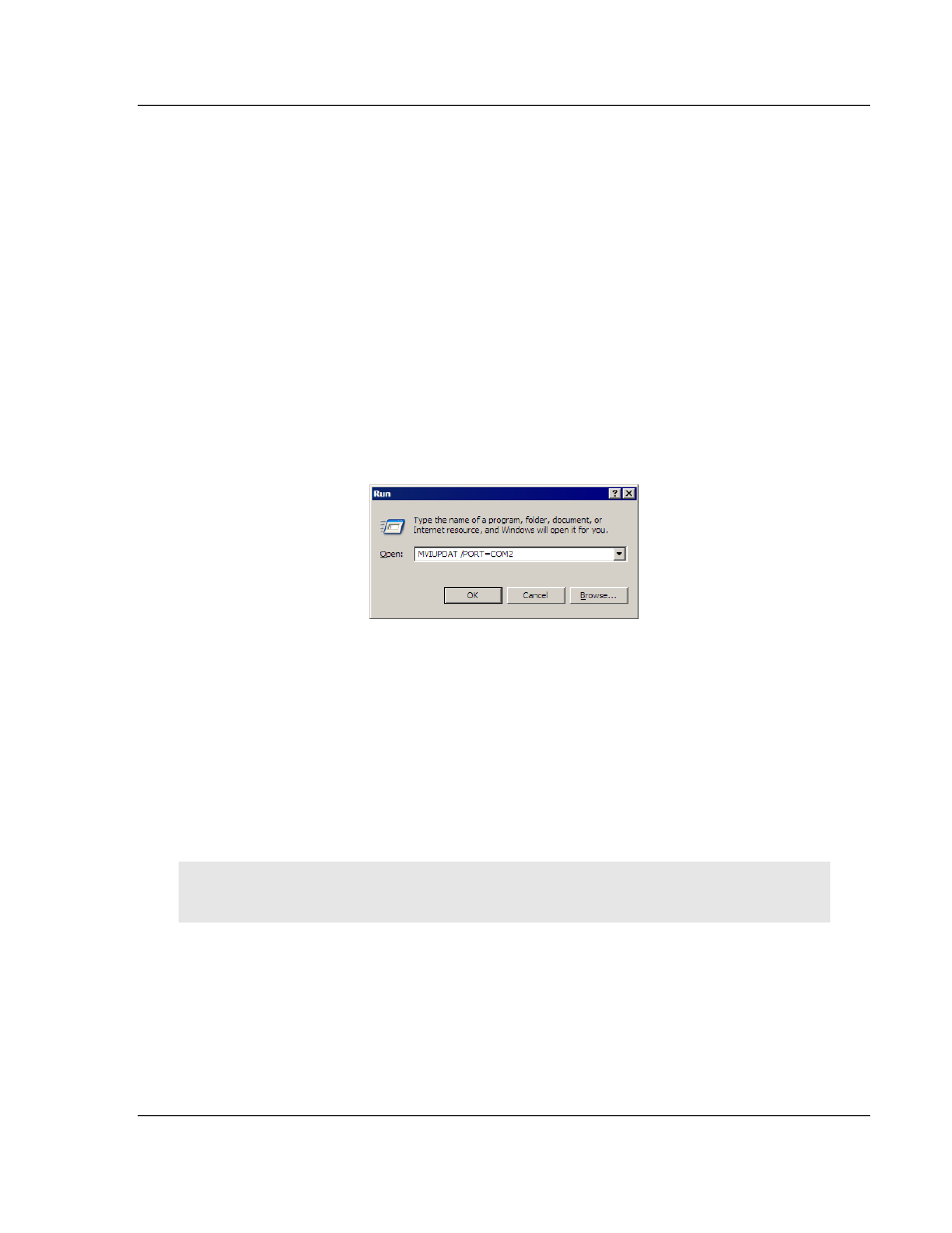
MVI-ADM ♦ 'C' Programmable
Programming the Module
'C' Programmable Application Development Module
Developer's Guide
ProSoft Technology, Inc.
Page 99 of 342
February 20, 2013
5.3
MVIUPDAT
MVIUPDAT.EXE is a DOS-compatible utility for downloading a ROM disk image
from a host PC to the MVI-ADM module. MVIUPDAT.EXE uses a serial port on
the PC to communicate with the module. Follow the steps below to download a
ROM disk image:
1 Connect a null-modem serial cable between the serial port on the PC and
PRT1 on the MVI module.
2 If you are using HyperTerm or a similar terminal program for the MVI-ADM
module console, exit or disconnect from the serial port before running the
MVI Flash Update tool.
3 Turn off power to the MVI module. Install the Setup Jumper as described in
the Installation Instructions.
For DOS:
1 Click the S
TART
button, and then choose R
UN
.
2 In the O
PEN
:
field, enter
MVIUPDAT.
Specify the PC port on the command line
as shown in the following illustration. The default is COM1.
3 Turn on power to the MVI module. You should see the following menu shown
on the host PC.
+----------------------------+
| Main Menu |
|----------------------------|
| Verify Module Connection |
| Update Flash Disk Image |
| Reboot Module |
+----------------------------+
4 Select V
ERIFY
M
ODULE
C
ONNECTION
to verify the connection to the MVI
module. If the connection is working properly, the message "Module
Responding" will be displayed.
Note: If an error occurs, check your serial port assignments and cable connections. You may also
need to cycle power more than once before the module responds.
5 Select U
PDATE
F
LASH
D
ISK
I
MAGE
to download the ROM disk image. Type the
image file name when prompted. The download progress is displayed as the
file is being transmitted to the module.
6 After the disk image has been transferred, reboot the MVI module by
selecting the R
EBOOT
M
ODULE
menu item.
7 Exit the MVIUPDAT.EXE utility by pressing [E
SC
].
For Windows: