ProSoft Technology MVI69-MCM User Manual
Page 41
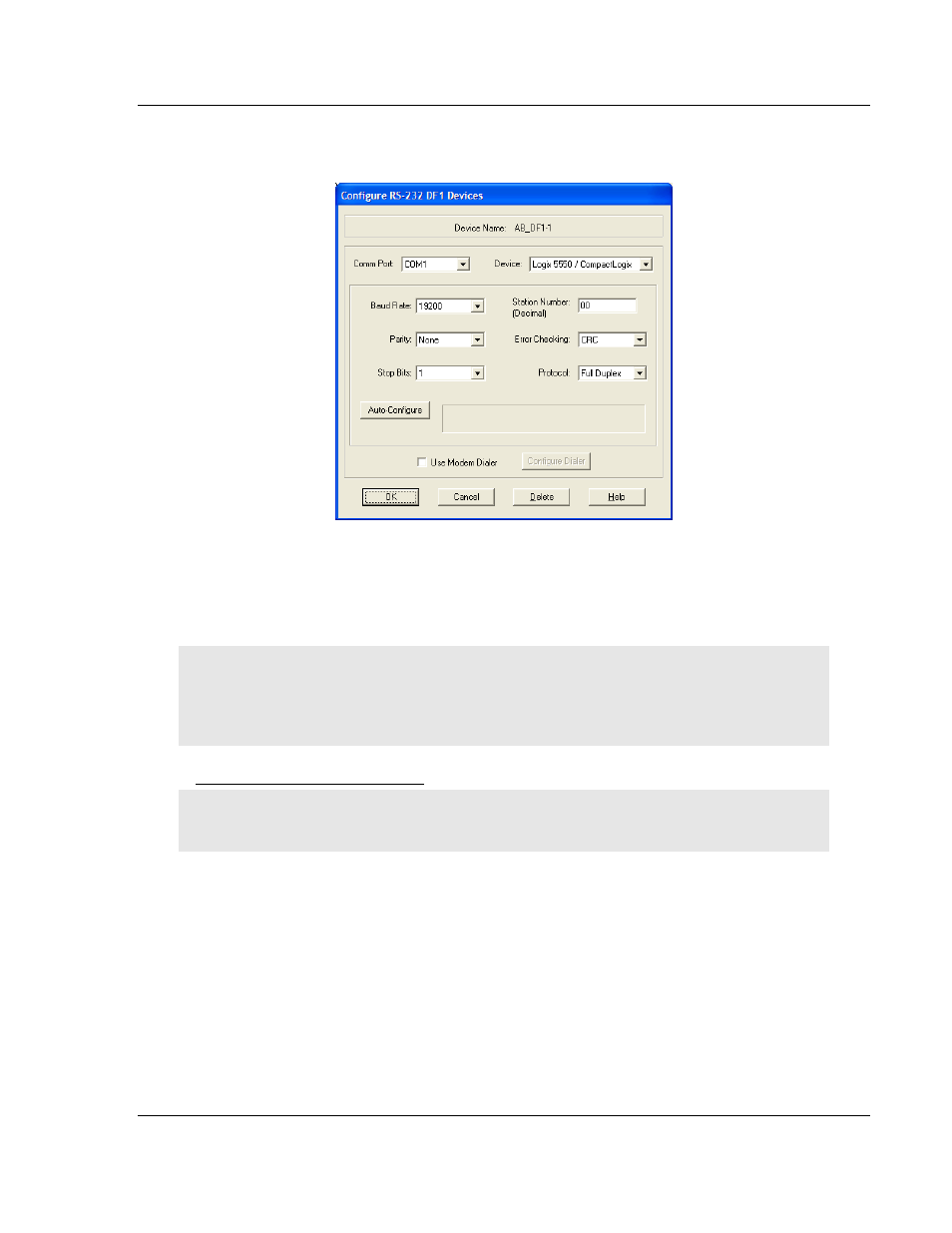
MVI69-MCM ♦ CompactLogix or MicroLogix Platform
Configuring the MVI69-MCM Module
Modbus Communication Module
User Manual
ProSoft Technology, Inc.
Page 41 of 167
March 22, 2011
1 Click to select the driver, and then click C
ONFIGURE
. This action opens the
Configure RS-232 DF1 Devices dialog box.
2 Click the A
UTO
-C
ONFIGURE
button. RSLinx will attempt to configure your
serial port to work with the selected driver.
3 When you see the message Auto Configuration Successful, click the OK
button to dismiss the dialog box.
Note: If the auto-configuration procedure fails, verify that the cables are connected correctly
between the processor and the serial port on your computer, and then try again. If you are still
unable to auto-configure the port, refer to your RSLinx documentation for further troubleshooting
steps.
Downloading to the Processor
Note: The key switch on the front of the CompactLogix processor must be in the REM
OR
PROG
position.
1 If you are not already online to the processor, open the C
OMMUNICATIONS
menu, and then choose D
OWNLOAD
.
RSLogix will establish communication
with the processor.