Diagnostics and troubleshooting, Reading status data from the module, E 53) – ProSoft Technology MVI69-DNP User Manual
Page 53: 4 diagnostics and troubleshooting
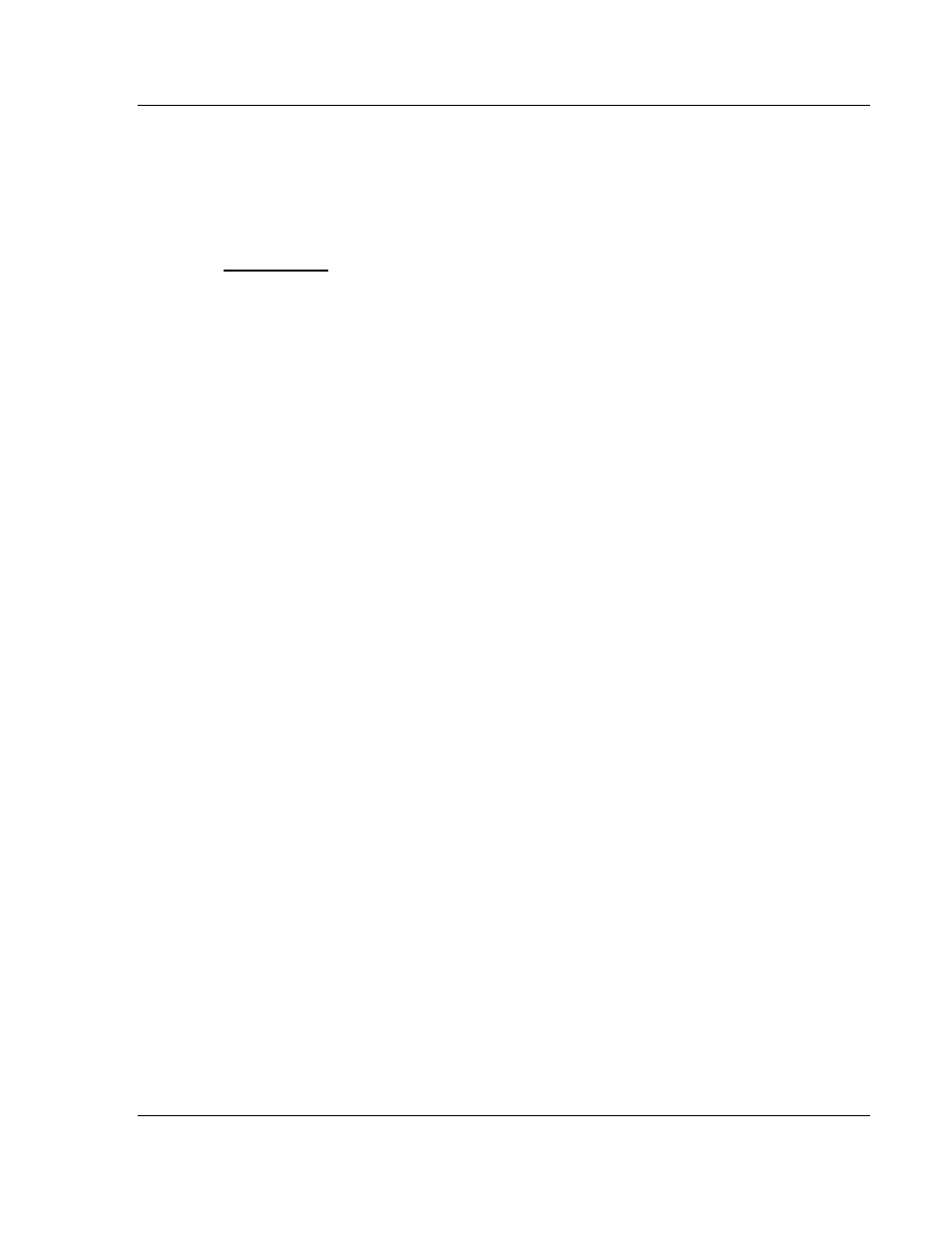
Diagnostics and Troubleshooting
MVI69-DNP ♦ CompactLogix or MicroLogix Platform
DNP 3.0 Master/Slave Communication Module
ProSoft Technology, Inc.
Page 53 of 129
November 3, 2008
4 Diagnostics
and
Troubleshooting
In This Chapter
Reading Status Data from the Module .................................................. 53
LED
Indicators............................................................................ 66
The module provides information on diagnostics and troubleshooting in the
following forms:
Status data values are transferred from the module to the processor.
Data contained in the module can be viewed through the
Configuration/Debug port attached to a terminal emulator.
LED status indicators on the front of the module provide information on the
module's status.
4.1
Reading Status Data from the Module
The MVI69-DNP module returns a Status Data block that can be used to
determine the module's operating status. This data is located in the module's
database at a user set location. For a complete listing of the status data object,
refer to the Reference chapter. The Configuration/Debug port provides the
following functionality:
Full view of the module's configuration data
View of the module's status data
Complete display of the module's internal database (registers 0 to 3999)
Version
Information
Control over the module (warm boot, cold boot, transfer configuration)
Facility to upload and download the module's configuration file
4.1.1 The
Configuration/Debug
Menu
The Configuration and Debug menu for this module is arranged as a tree
structure, with the Main Menu at the top of the tree, and one or more sub-menus
for each menu command. The first menu you see when you connect to the
module is the Main menu.
Because this is a text-based menu system, you enter commands by typing the
command letter from your computer keyboard in the terminal application (for
example, HyperTerminal). The module does not respond to mouse movements
or clicks. The command executes as soon as you press the command letter —
you do not need to press [Enter]. When you type a command letter, a new
screen will be displayed in your terminal application.