Download the project to the module, Download, Project to the module – ProSoft Technology MVI69-DFCM User Manual
Page 34
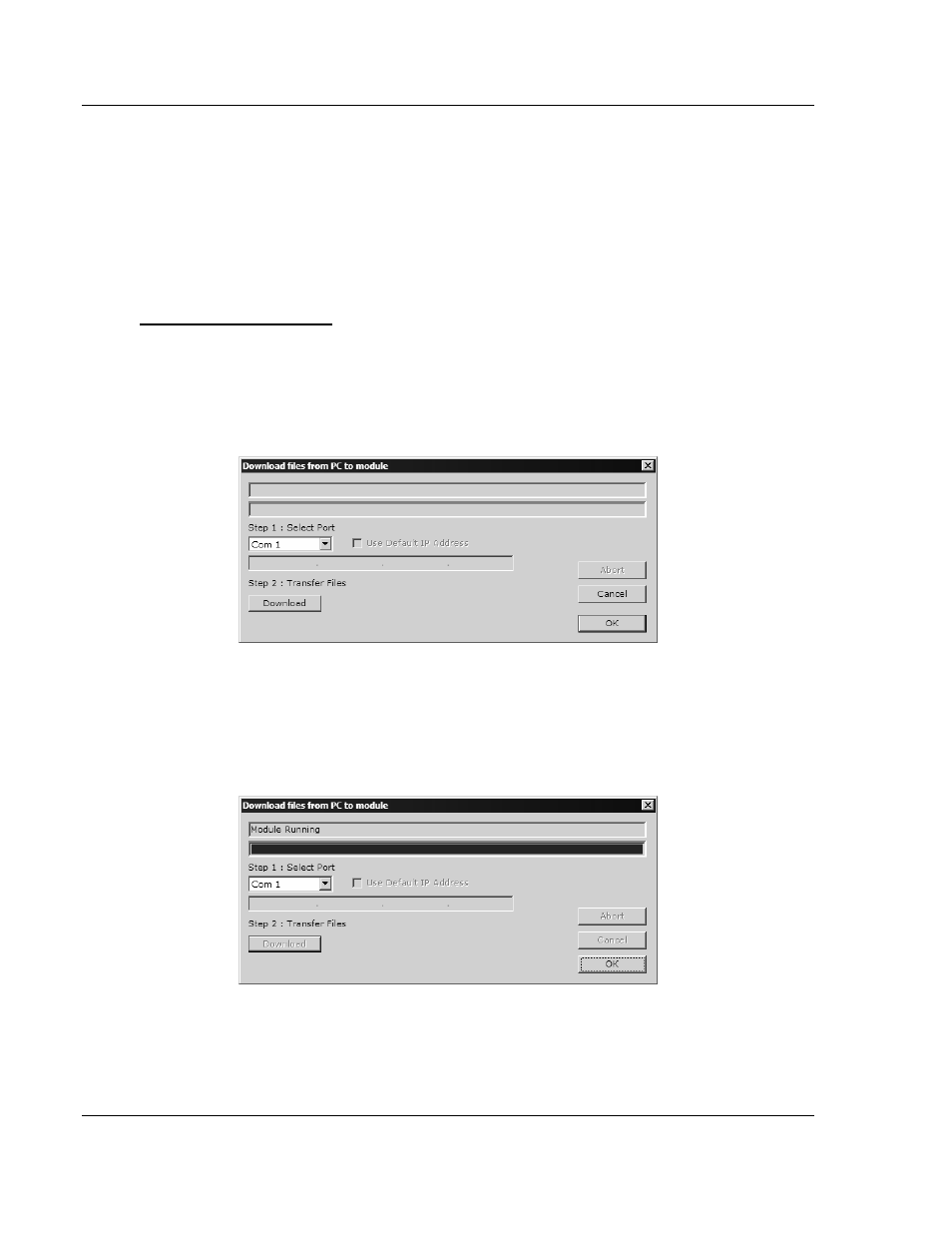
MVI69-DFCM ♦ CompactLogix or MicroLogix Platform
Configuring the MVI69-DFCM Module
DF1 Interface Module
Page 34 of 117
ProSoft Technology, Inc.
November 3, 2008
The configuration file is located in the module as well as on the CD and web site.
With a new module, ProSoft recommends that you download the configuration
file from the module for editing.
2.7 Download
the
Project to the Module
In order for the module to use the settings you configured, you must download
(copy) the updated Project file from your PC to the module.
To Download the Project File
1 In the tree view in ProSoft Configuration Builder, click once to select the
MVI69-DFCM module.
2 Open the Project menu, and then choose Module / Download. The program
will scan your PC for a valid com port (this may take a few seconds). When
PCB has found a valid com port, the following dialog box will open.
3 Choose the com port to use from the dropdown list, and then click the
Download button.
The module will perform a platform check to read and load its new settings.
When the platform check is complete, the status bar in ProSoft Configuration
Builder will be updated with the message "Module Running".