Adding a site, To add a site, Adding another site – ProSoft Technology ILX34-AENWG User Manual
Page 21: To add another site
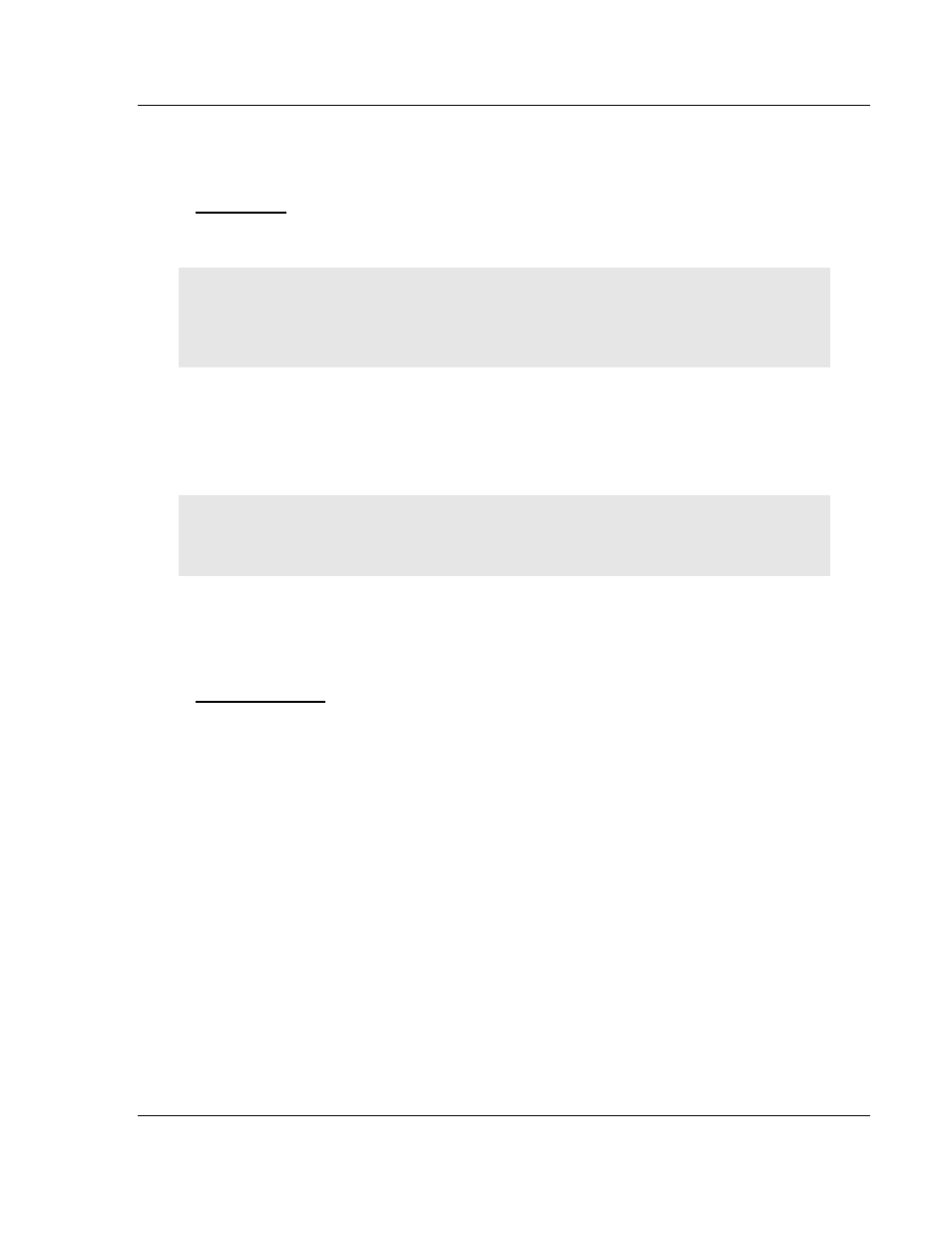
Using ProSoft Wireless Designer
PSW-PWD ♦ ProSoft Software
User Manual
ProSoft Wireless Designer
ProSoft Technology, Inc.
Page 21 of 91
July 8, 2009
2.5
Adding a Site
When you have finished creating the network, you will be prompted to add a site.
To add a site:
1 In the Enter New Site Data (page 35) dialog box, enter the site name and the
distance between the radio and the antenna.
Note: ProSoft Wireless Designer allows you to choose the measurement units to use (English or
Metric). If you prefer to enter these values in Metric units (meters, kilometers) instead of English
units (feet, miles), open the Edit menu, choose Settings, and then on the Settings (page 36) dialog
box, choose Metric.
2 If you know the latitude and longitude coordinates, click the Lat/Long
Coordinates button to enter them in the Site Coordinates (page 32) dialog
box now.
3 Open the File menu, and then choose Save. ProSoft Wireless Designer will
save your network using a file name based on the network name you
entered.
Tip: Use the Copy and Paste commands on the Edit menu to quickly create duplicates of parts of
your network, for example if your network design includes a number of similarly configured sites
and links.
2.5.1 Adding another Site
A radio network consists of two or more sites (radios) connected by links. In
order for your network to communicate, you must add at least one more site.
To add another site
1 Click the right mouse button in the Network Diagram view, and then choose
Add Site.
2 On the Enter New Site Data (page 35) dialog box, enter the site name,
distance between radio and antenna and, if you know the latitude and
longitude for the site, click the Lat/Long Coordinates button to add the site
coordinates.
3 Click OK.
4 Open the File menu, and then choose Save.