Viewing the event command enable list, Transferring module configuration to the processor, Viewing communication status – ProSoft Technology MVI46-MBP User Manual
Page 27: Exiting the program
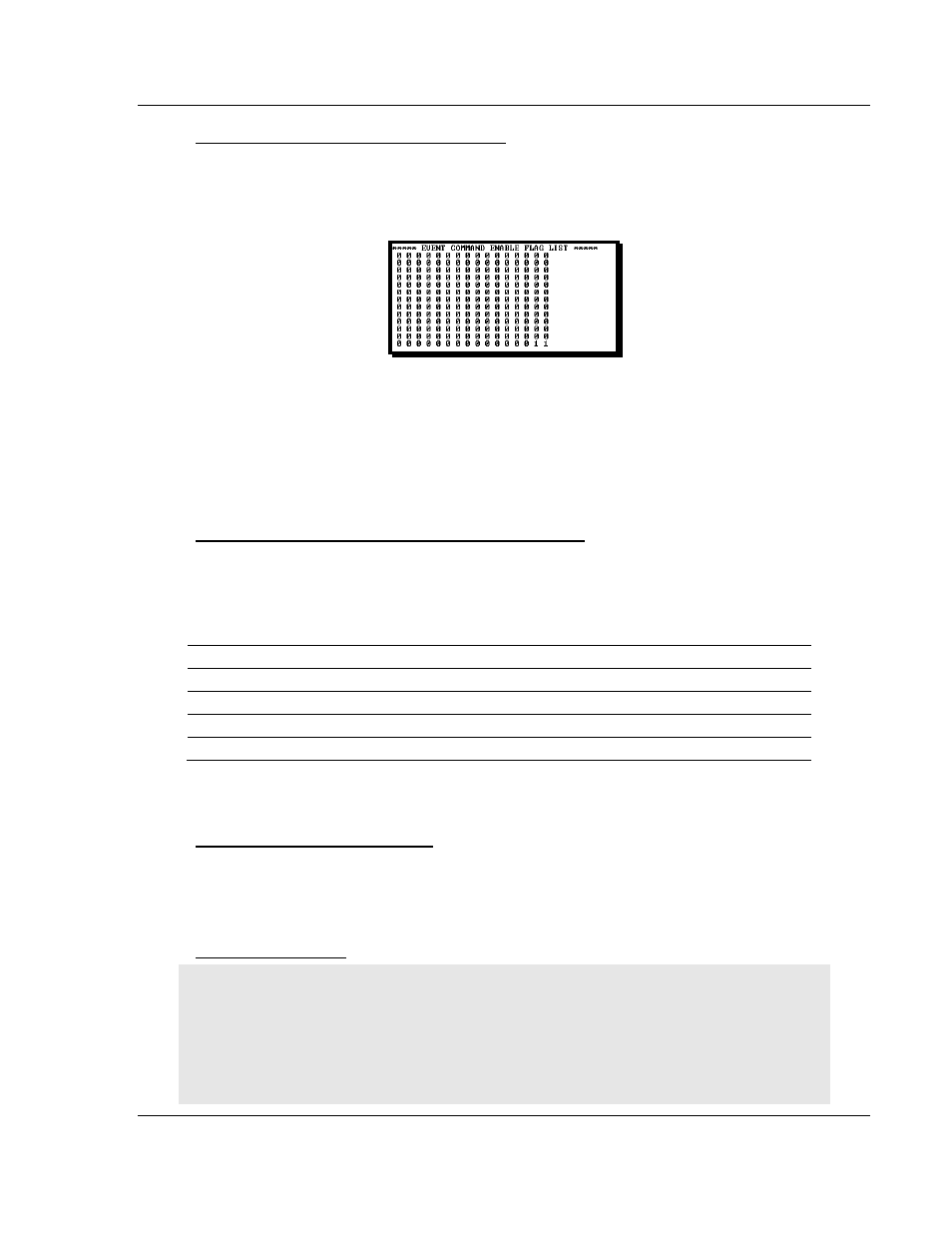
Diagnostics and Troubleshooting
MVI46-MBP ♦ SLC Platform
Modbus Plus Communication Module
ProSoft Technology, Inc.
Page 27 of 101
February 19, 2008
Viewing the Event Command Enable List
Press [X] to view the Event Command Enable List. Use this command to display
the status of each of the event command enable bits received from the SLC
processor.
If the event command bit is set, a value of 1 will be displayed. A value of 0
indicates the command event bit is clear. Each bit in the table corresponds to an
associated command in the master command table. The bits displayed are
shown with the high-bits in the word on the left side and the least-significant bit
on the right side. Therefore, bit 15 (command 16) is the first bit displayed in the
upper-right of the list and bit 0 (command 1) is the last bit of the first row of data.
Transferring Module Configuration to the Processor
Press [Y] to transfer the module's configuration data to the processor. Ladder
logic is required in the processor to receive and implement the updated
configuration. You will be prompted to confirm the transfer.
If the operation is not successful, an error code will be returned.
Code Description
0 Transfer
successful
-1
Error transferring module configuration data (block -9000)
-2
Error transferring device definition data (blocks -9100 to -9103)
-3
Error transferring master command list data (blocks -6000 to -6007)
After successful data transfer, the module will perform a warm-boot operation to
read in the new data.
Viewing Communication Status
Press [1] to view the communication status and statistics of the Modbus Plus
Network for the module's node address. This command is useful for
troubleshooting purposes.
Exiting the Program
Caution: Some of the commands available to you from this menu are designed for advanced
debugging and system testing only, and can cause the module to stop communicating with the
processor or with other devices, resulting in potential data loss or other failures. Only use these
commands if you are specifically directed to do so by ProSoft Technology Technical Support staff.
Some of these command keys are not listed on the menu, but are active nevertheless. Please be
careful when pressing keys so that you do not accidentally execute an unwanted command.