Importing the eventfb function block – ProSoft Technology PTQ-101M User Manual
Page 53
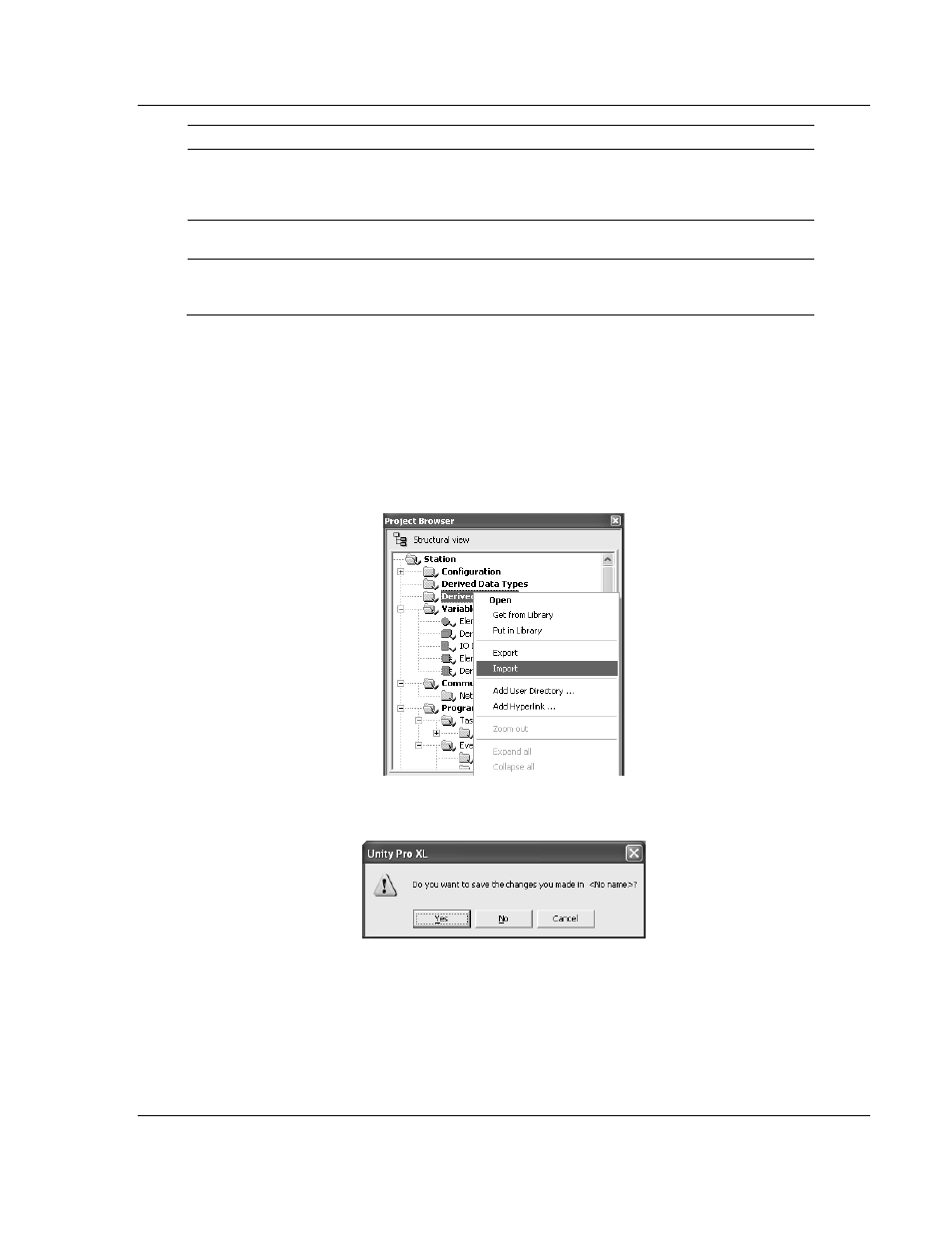
Configuring the Processor with UnityPro XL
PTQ-101M ♦ Quantum Platform
IEC 60870-5-101 Master Communication Module
ProSoft Technology, Inc.
Page 53 of 181
May 14, 2008
PIN
PIN Type
Data Type
Description
OutputControl Output
Array of
WORD
Stores data to be sent from the processor to the
module the start address it should match what
you configured your backplane exchange to
start.
Eventinqueue Output
WORD
Indicates how many events are in the queue to
be read.
EventOverflow Output
WORD
This will be set to yes (1) if the overflow flag is
set due to 199 events in the queue waiting to be
read.
4.3.2 Importing the EVENTFB Function Block
1
Copy the provided function block from the ProSoft Solutions CD-ROM, or
download the EVENTFB.XDB from http://www.prosoft-technology.com. For
this example, save the Function Block in your My Documents folder.
2
In the Project Browser, select Derived FB Types and then click the right
mouse button to open a shortcut menu. On the shortcut menu, choose
Import.
3
This action opens a confirmation dialog box.
4
Click No to discard your changes, unless you are importing this function block
to an existing project, in which case click Yes.