Troubleshooting controlscape fh error messages – ProSoft Technology RLX2-IFH9E User Manual
Page 53
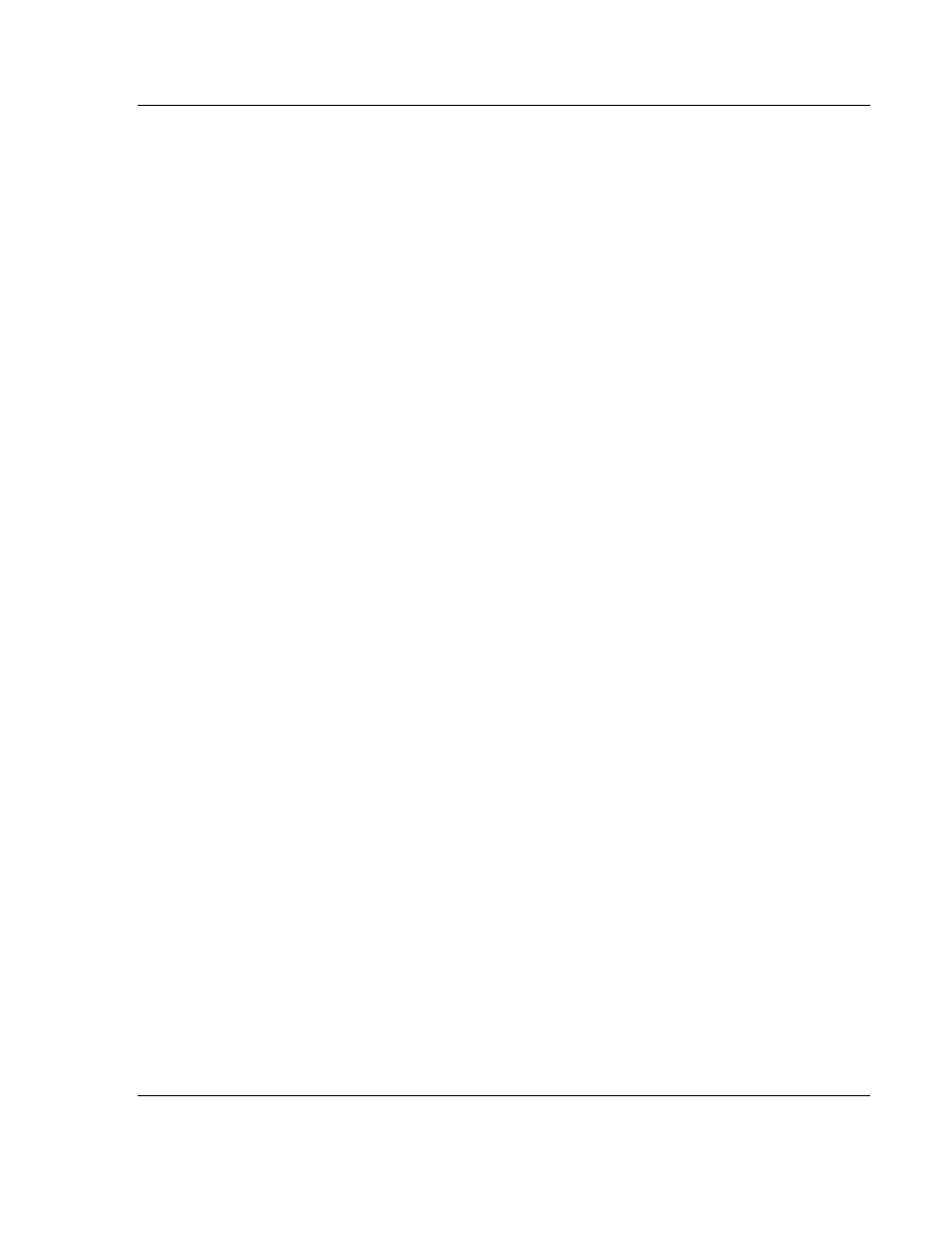
RLX2-IFHxE ♦ Industrial Wireless
Diagnostics and Troubleshooting
Industrial Frequency Hopping Ethernet Radios
User Manual
ProSoft Technology, Inc.
Page 53 of 81
May 28, 2014
Select Radio: Opens the Radio Discovery Tool dialog box . Choose a radio
from the list, and then click OK to select the radio.
Open: Click to begin testing the radio.
Close: Click to quit testing the radio and close the dialog box.
Noise Level graphs: The green plot represents the current spectrum
values. The red plot represents the maximum value of the green plot over
time. The yellow line represents the lowest current value or the current noise
floor. Each point represents one of the available frequencies on which the
radio could hop.
Hold: Click to freeze the peak value graph.
Clear: Click to reset the peak value graph.
Show Mean Value: Displays the average value of the multiple
measurements taken on each channel during a scan period.
Show Max Value: Displays the maximum value of the multiple
measurements taken on each channel during a scan period.
3.4
Troubleshooting ControlScape FH Error Messages
ControlScape FH displays informative error messages for many types of
communication problems. The following topics describe how to interpret these
messages.
3.4.1 Radio Configuration Status Dialog Box
The Radio Configuration Status dialog box opens when you attempt to
communicate with a radio network in Diagnostic mode, and ControlScape FH is
not able to connect with any radios on the network.
Click Retry to attempt an automatic baud rate detection sequence.
Click Cancel to stop attempting to connect to a radio.
3.4.2 Invalid Password Dialog Box
The Invalid Password dialog box opens when you enter the network password
incorrectly. Check the status of the Caps Lock key on your keyboard, and then
try entering the password again.
OK: Click OK to save your selection and close the dialog box.
Help: Click Help to read the online help for ControlScape FH.
3.4.3 Check the Ethernet cable
If you connect a radio to a PC or network using an Ethernet cable and the
Ethernet LED does not light on the radio, you may have used the wrong cable
type. In other words, you may have used a crossover cable when you should
have used a straight-through cable, or vice versa.
Use a straight-through cable when connecting the radio to an Ethernet hub or
a 10/100 Base-T Ethernet switch. Straight-through cables are used in most
cases.