Saving a flight plan, Deleting a flight plan, Launching a flight plan – Parrot Bebop 2 User Manual
Page 84: Start the current flight plan
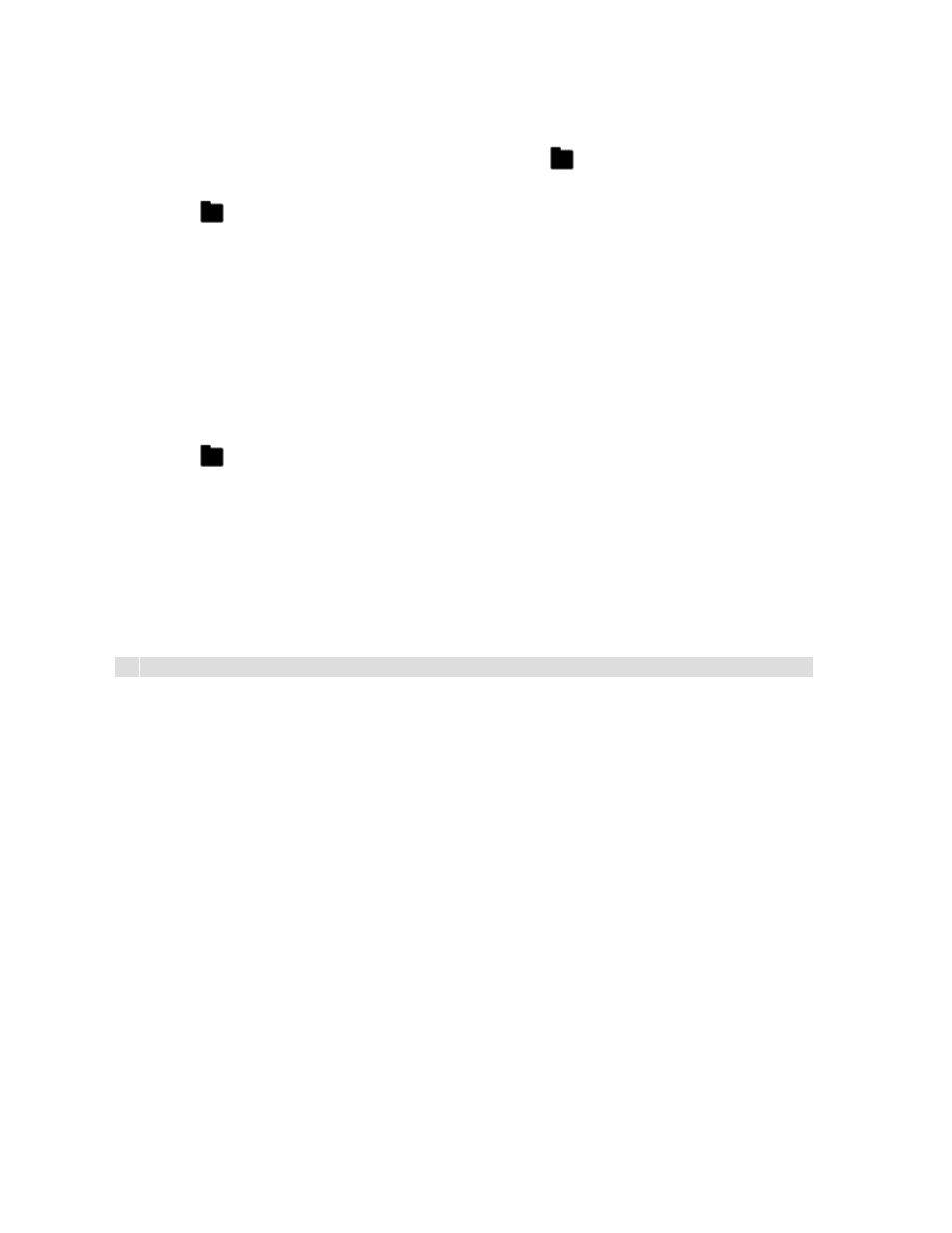
80
Saving a flight plan
To save changes to a previously saved flight plan, go to
and tap
Save
.
To save a new flight plan:
1. Tap the
icon in the upper right of your screen.
2. Tap
Save as
.
> A dialog box appears.
3. Name your flight plan.
4. Tap
Save
.
Your new flight plan is saved.
Deleting a flight plan
1. Tap the
icon in the upper right of your screen.
2. Tap the flight plan that you want to delete.
3. Tap
Delete
.
> A dialog box appears.
4. Tap
OK
to confirm the deletion, or Cancel.
Launching a flight plan
NB: Before starting a flight plan, make sure there are no obstacles in the flight plan's route.
The flight parameters defined in FreeFlight Pro (speed, distances, default modes) do not apply
in Flight Plan.
1. Connect the drone to FreeFlight Pro.
2. Wait until the drone's GPS icon at the bottom of the screen turns green. This means that the
GPS is connected.
3. In the FreeFlight Pro app, go to Flight Plan and tap the
icon in the upper right of your
screen.
> Your flight plans appear.
4. Select the flight plan that you want to start. You can launch:
·
a saved flight plan. For more information, see
Managing flight plans > Opening a flight
·
a flight plan under construction.
4. Tap the
icon in the lower left of your screen.