Taking a photo, Recording a video, Retrieving photos and videos – Parrot Bebop Drone User Manual
Page 16: Video recording, Photo
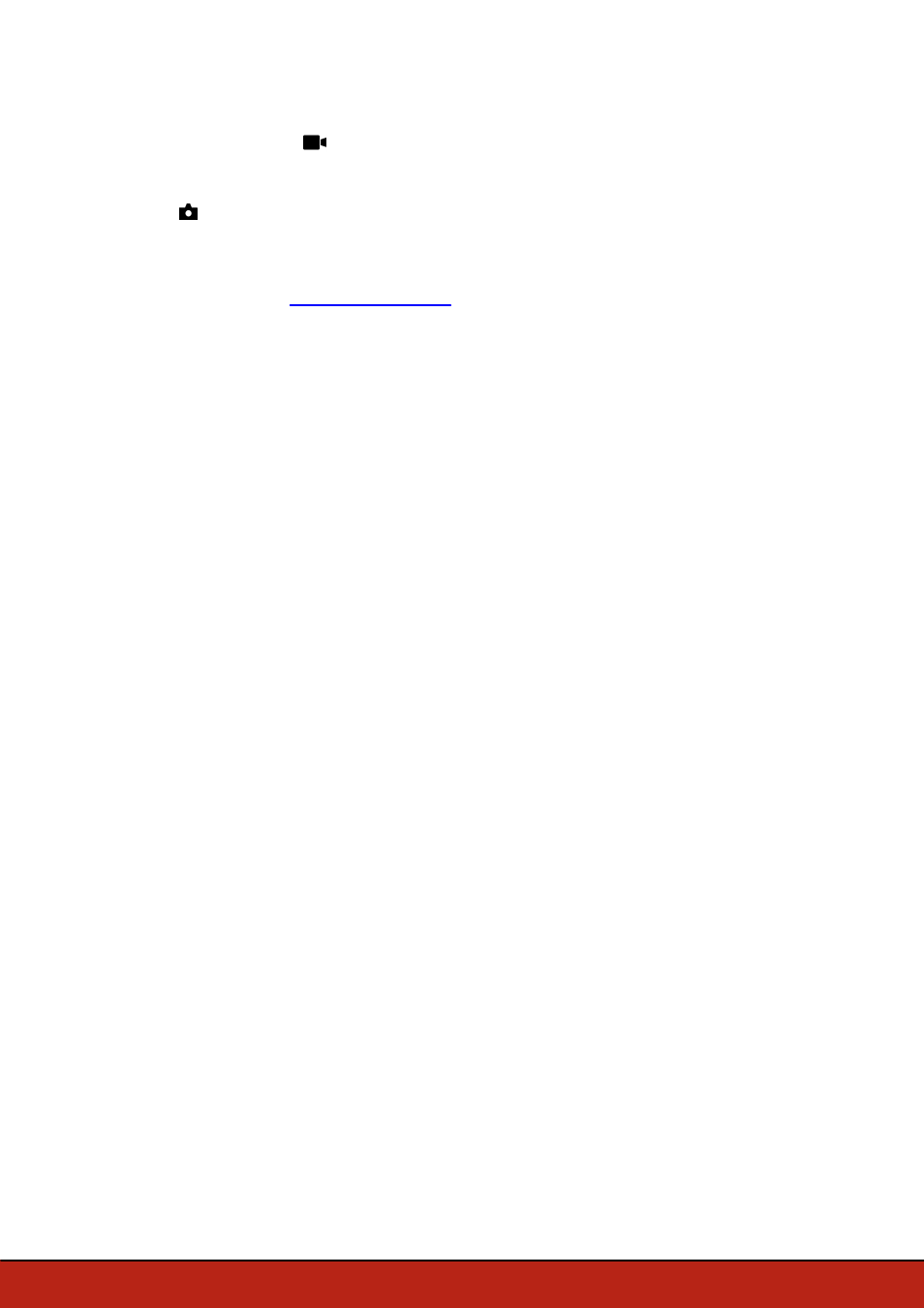
16 Flying
the camera angle will move upwards.
·
in
Ace
mode : slide
.
Taking a photo
Press to take a photo.
The internal memory of the Parrot Bebop Drone is 8GB. The maximum number of
photos stored in the internal memory depends on the selected format. To choose a
photo format, see
. Once the memory is full, it is no longer
possible to take a photo.
Note:
To obtain high quality photos, ensure that the Parrot Bebop Drone is set in photo
mode. To do so, see
Recording a video
The video recording starts automatically when you press
Take off
. The
button
blinks during recording.
To stop the video record, press
. To start a new video, press
again.
Note:
It is not possible to record a video when the Parrot Bebop Drone is set in
timelapse mode. To deactivate timelapse mode, see
.
Note:
The video recording stops after 25 minutes of recording.
Retrieving photos and videos
To retrieve photos and videos from the FreeFlight 3 application:
1. Press to return to the main screen.
2. Press to display the contextual menu.
3. Press
Internal memory
.
> The list of photos and videos stored in the Parrot Bebop Drone internal memory
appears.
4. Select one or several photos and/or videos.
5. Press
Transfer
to retrieve the photos and/or videos on your smartphone.
6. Press
Delete
if you want to delete the photos and/or videos from the internal
memory of the Parrot Bebop Drone.
To retrieve photos and/or videos on your computer:
Note:
Before connecting the Parrot Bebop Drone to your computer, ensure that the
Parrot Bebop Drone battery is installed and charged.
Note:
Computers running MAC OS require the
connection
software to be installed to detect the Parrot Bebop Drone like a USB flash drive.
1. Connect the Parrot Bebop Drone to your computer with the USB/micro USB cable
(supplied).