Settings, Detailed function settings (menu), Backing up user data (backup/restore) – Roland Fantom-08 88-Key Music Workstation Keyboard User Manual
Page 34: Returning to the factory settings (factory reset), Detailed function settings, Backing up user data, Returning to the factory settings, Saving data to usb flash drive, Restoring saved data from usb flash drive
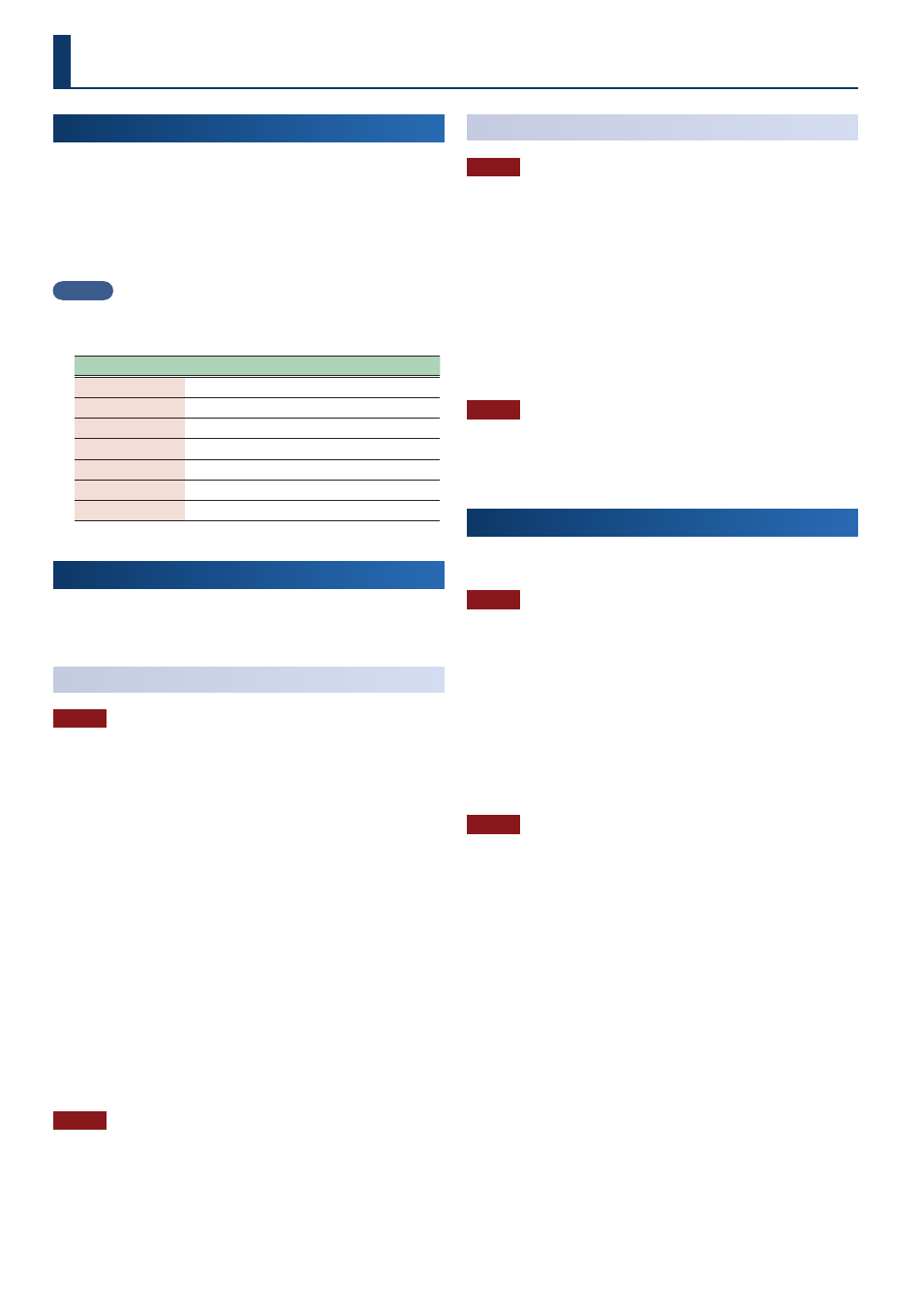
34
Detailed Function Settings
(Menu)
1 .
Press the [MENU] button.
The MENU screen appears.
2 .
Touch the desired menu item in the screen.
3 .
Edit the settings of the selected menu.
MEMO
For details on the contents of each menu item, refer to
“Reference Manual” (PDF).
Menu
Explanation
TONE EDIT
Edit a tone (p. 20)
EFFECTS EDIT
Edit the effects (p. 21)
ZONE EDIT
Edit a zone (p. 20)
SCENE EDIT
Make settings for an entire scene (p. 17)
MIXER
Adjust the pan and the volume balance.
SYSTEM
Configure the system settings.
UTILITY
Back up data or initialize this unit (p. 34)
Backing up User Data
(Backup/Restore)
Here’s how all settings stored in this unit’s internal memory can
be saved to an USB flash drive (backed up), or written back into
internal memory (restored).
Saving Data to USB Flash Drive
(BACKUP)
NOTE
If you back up using the same file name as backup data that already
exists on the USB flash drive, the existing data will be overwritten.
Assign a different name if you want to make a new backup.
1 .
Press the [MENU] button.
The MENU screen appears.
2 .
Touch <UTILITY>.
The UTILITY screen appears.
3 .
Touch <BACKUP>.
4 .
If you want to rename the backup file, touch <RENAME>
and assign a name (p. 14).
After editing the name, touch <OK> to close the window.
5 .
Touch <OK>.
A confirmation message appears.
To cancel, touch <CANCEL>.
6 .
To execute, touch <OK>.
NOTE
Never turn off this instrument or pull out the external media while
loading or saving data.
Restoring Saved Data from USB Flash Drive
(RESTORE)
NOTE
When you execute the restore operation, all settings currently saved
in this unit will be lost. If you want to keep the current settings,
back them up using a different name.
1 .
In the UTILITY screen, touch <RESTORE>.
2 .
Touch the file that you want to restore, and then touch
<RESTORE>.
A confirmation message appears.
To cancel, touch <CANCEL>.
3 .
To execute, touch <OK>.
NOTE
Never turn off this instrument or pull out the external media while
loading or saving data.
4 .
Turn the power off, and then on again (p. 12).
Returning to the Factory Settings
(Factory Reset)
Here’s how you can restore this unit’s settings to their factory-set
condition (factory reset).
NOTE
When you execute the Factory Reset operation, all data in this unit
will be lost. If there is any data that you want to keep, back it up to
an USB flash drive.
1 .
In the MENU screen, touch <UTILITY>.
2 .
Touch <FACTORY RESET>.
A confirmation message appears.
To cancel, touch <CANCEL>.
3 .
To execute, touch <OK>.
NOTE
Never turn off the power while the factory reset is in progress.
Settings