Roland GO:KEYS 61-Key Touch-Sensitive Portable Keyboard User Manual
Roland Musical Instruments
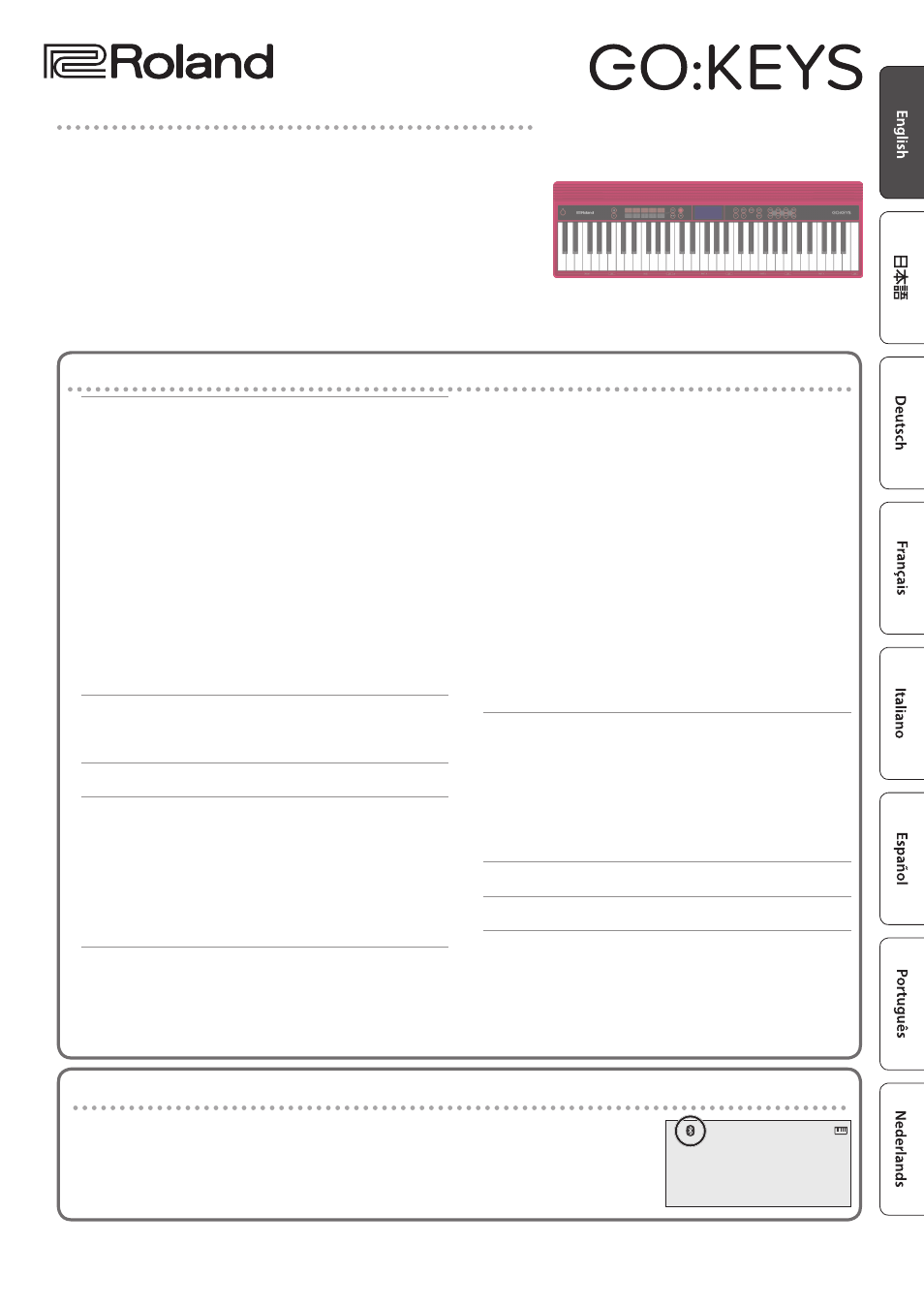
Before using this unit, carefully read “USING THE UNIT SAFELY” and “IMPORTANT NOTES” (the leaflet “USING THE UNIT SAFELY” and the Owner’s
Manual (p. 13)). After reading, keep the document(s) where it will be available for immediate reference.
Copyright © 2017 ROLAND CORPORATION
Provision of Bluetooth functionality
Please be aware that depending on the country in which you purchased the unit, Bluetooth
functionality might not be included.
If Bluetooth functionality is included
The Bluetooth logo appears when you turn on the power.
[PIANO]
StageGrand
01
Contents
Applying an Effect to the Performance
Using the Keyboard to Play Patterns (Loop Mix Function)
Confirming an Operation / Changing a Value
Making Various Settings (Setting)
Sounding Patterns According to the Chord You Play
Clearing the Performance State
Performing with the Loop Mix Function
Playing Patterns According to the Chord You Play
Recording with the Loop Mix Function
Backing-Up or Restoring Songs and Settings
Restoring the Factory Settings (FACTORY RST)
Setting Various Functions (Setting)
Adjusting the Volume of the Part (PART VOLUME)
Adjusting the Reverberation (REVERB LEVEL)
Changing the Pitch Range of the Keyboard in Steps
Transposing the Pitch (TRANSPOSE)
Matching the Pitch with Other Instruments
Specifying the Feel (Touch Response) of the
Emitting an Operation Sound When You Press a
Muting the Speakers When Headphones Are
Displaying GM2 Tones (GM2 TONE)
Preserving the Settings When the Power Turns off
Making the Power Automatically Turn off After a
Adjusting the Brightness of the Display (LCD
Using the Bluetooth® Functionality
Registering a Mobile Device (Pairing)
Connecting an Already-Paired Mobile Device
Disabling the Bluetooth Functionality
Owner’s Manual
Main features
5
The Loop Mix function lets you perform great-sounding music simply by selecting a
genre and pressing keys.You can perform easily, without paying attention to pitch or
timing. In addition, you can use the performance pads to apply effects in real time.
5
Bluetooth functionality allows interoperation with your smartphone or tablet.
Music or the audio from a music video on your smartphone or tablet can be played
via this instrument while you perform along with the music. You can also use this
instrument’s keyboard to play a music app that supports Bluetooth MIDI (only for
units equipped with Bluetooth).
5
The portable all-in-one design is compact and light-weight, featuring battery-
powered operation, built-in high-quality speakers, and a stylish shape that’s free of
protrusions.
Document Outline
- Operating Guide
- Selecting a Tone
- Adjusting the Overall Volume
- Applying an Effect to the Performance
- Playing Back / Recording
- Using the Keyboard to Play Patterns (Loop Mix Function)
- Display
- Confirming an Operation / Changing a Value
- Making Various Settings (Setting)
- Sounding Patterns According to the Chord You Play (Interactive Chord)
- Clearing the Performance State
- Connecting Equipment
- Turning the Power On/Off
- Performing with the Loop Mix Function
- Recording with the Loop Mix Function
- Convenient Functions
- Setting Various Functions (Setting)
- Basic Operations in Setting
- Adjusting the Volume of the Part (PART VOLUME)
- Changing the Tempo (TEMPO)
- Adjusting the Reverberation (REVERB LEVEL)
- Changing the Pitch Range of the Keyboard in Steps of an Octave (OCTAVE SHIFT)
- Transposing the Pitch (TRANSPOSE)
- Matching the Pitch with Other Instruments (MASTER TUNE)
- Specifying the Feel (Touch Response) of the Keyboard (KEY TOUCH)
- Emitting an Operation Sound When You Press a Button (TOUCH SOUND)
- Muting the Speakers When Headphones Are Connected (SP PHONES SW)
- Displaying GM2 Tones (GM2 TONE)
- Preserving the Settings When the Power Turns off (KEEP SETTING)
- Making the Power Automatically Turn off After a Time (AUTO OFF)
- Adjusting the Brightness of the Display (LCD CONTRAST)
- Basic Operations in Setting
- Using the Bluetooth® Functionality
- Troubleshooting
- USING THE UNIT SAFELY
- IMPORTANT NOTES
- Tone List
- Loop Mix Set List