Scene builder screen, P. 5, How the screens are organized – Roland JUNO-X Programmable Polyphonic Synthesizer User Manual
Page 5
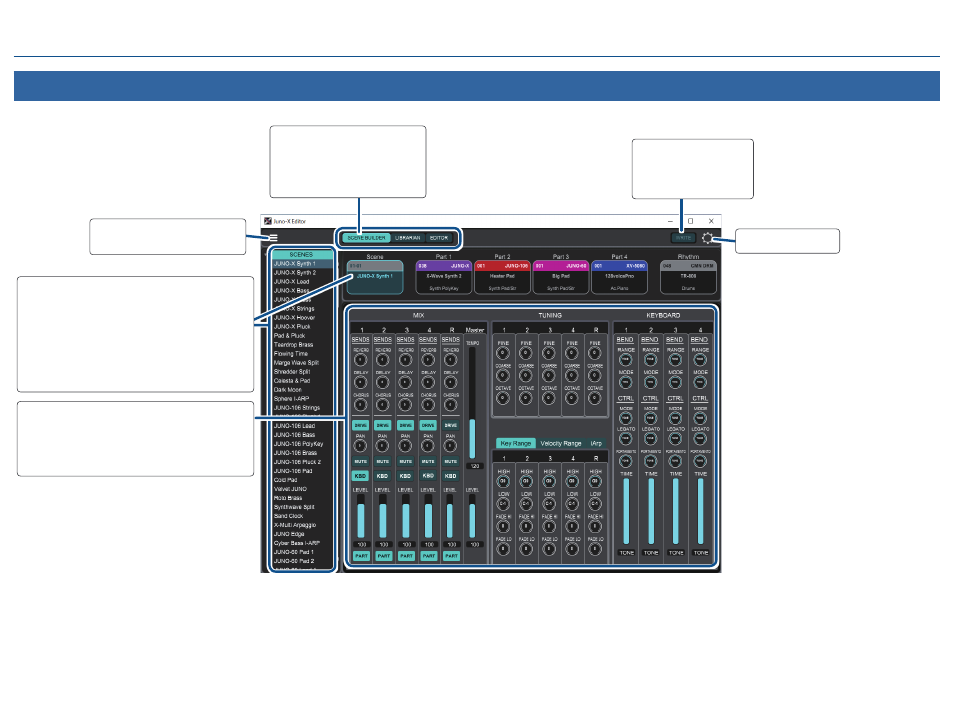
How the Screens Are Organized
5
SCENE BUILDER Screen
A streamlined way to audition SCENES, swap in new TONES, and adjust commonly used parameters and performance settings.
The three main screens are
switched by clicking on these
buttons. Click this button to
switch to the SCENE BUILDER
screen.
WRITE saves changes
made in this window. Be
sure to click this to save
changes permanently.
The left column lists SCENES on your device and
computer.
If the SCENE is selected, double-clicking on Scenes
in the left column will load them into the Scene
Builder, ready to audition.
If a Part is selected in the Scene Builder panel, the
left column will display Tones that you can double-
click to replace the current Tone.
This panel allows you to quickly set up and adjust
frequently used parameters in SCENES.
For more in depth editing of SCENES make sure the
SCENE is selected in the SCENE BUILDER and click
on Editor.
Backup, Restore the device here,
or to Exit the Editor.
MIDI configuration