Sony PCM-A10 High-Resolution Audio Recorder User Manual
Shooting, Preparing to use the smartphone application, Preparations
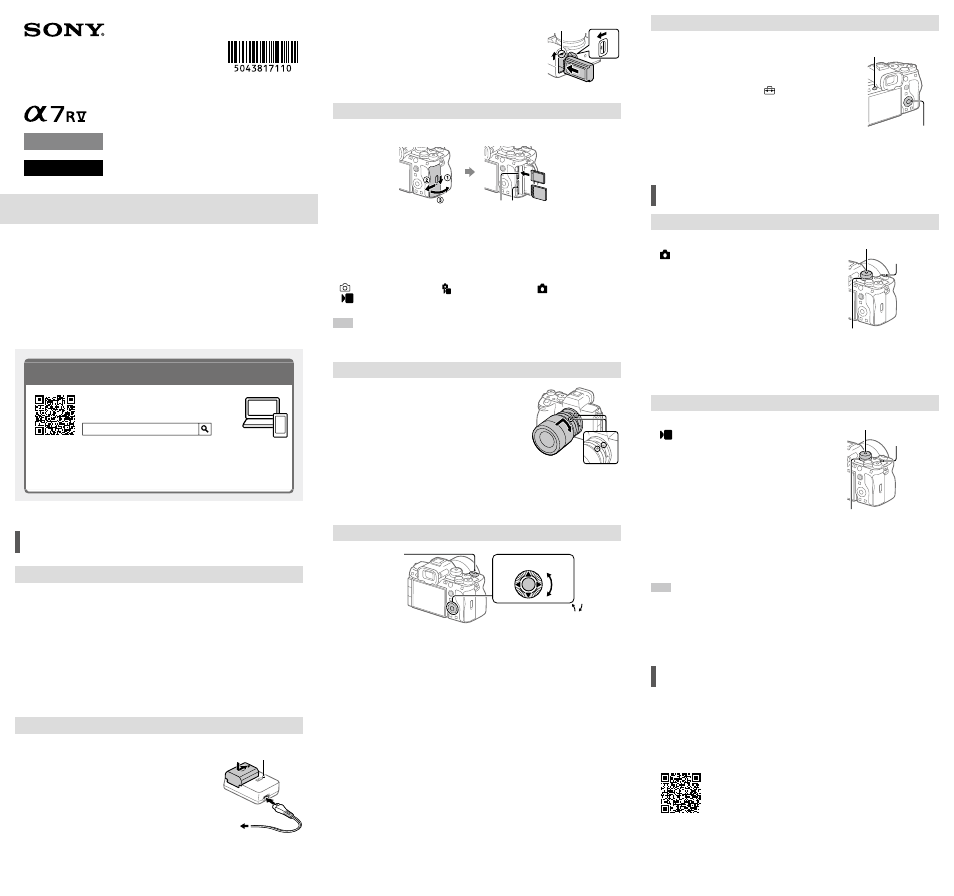
ILCE-7RM5
5-043-817-11(1)
\\Win-473\camera\CX89200(GL)_SG\03_Compose\02_EN\5043817111\5043817111ILCE7RM5AF1\EN1AF1.indd
DTP data saved: 2022/06/23 19:51
PDF file created: 2022/06/23 19:52
2
Insert the battery pack into the camera.
• Open the battery cover, and then insert the
battery pack while pressing the lock lever.
Lock lever
Inserting a memory card into the camera
You can use CFexpress Type A memory cards and SD memory cards with this
camera.
Slot 1 Slot 2
Open the memory card cover and insert the memory card into Slot 1.
• Both Slot 1 and Slot 2 support CFexpress Type A memory cards and SD memory
cards.
• Insert a CFexpress Type A memory card with the label facing the monitor, and an
SD memory card with the terminal facing the monitor. Insert the card until it clicks
into place.
• You can change which memory card slot to use by selecting MENU
(Shooting)
[Media]
[ Rec. Media Settings]
[
Recording Media] or
[
Recording Media].
The Slot 1 is used in the default settings.
Hint
• When you use a memory card with the camera for the first time, it is recommended that you
format the card on the camera for more stable performance of the memory card.
Attaching a lens
1
Remove the body cap from the camera and
the rear lens cap from the rear of the lens.
2
Mount the lens by aligning the two white
index marks (mounting indexes) on the lens
and camera.
3
While pushing the lens lightly toward the
camera, turn the lens slowly in the direction
of the arrow until it clicks into the locked
position.
Mounting indexes
Turning the power on and setting the language and area
ON/OFF (Power)
switch
Control wheel
Select items :
/
/
/
/ /
Confirm : Center button
1
Set the ON/OFF (Power) switch to “ON” to turn on the camera.
2
Select the desired language and then press the center of the control
wheel.
• The privacy notice screen will appear. Read the privacy notice regarding
biometrics by opening the link using your smartphone, etc.
3
Press the center of the control wheel.
4
Press the top/bottom/left/right side of the control wheel to select the
area where the camera will be used, and then press the center.
5
Follow the instructions on the screen to apply the initial settings.
Setting the date and time
1
Press the MENU button to display the menu
screen.
MENU button
Control wheel
2
Press the top/bottom/left/right side of
the control wheel to select (Setup)
[Area/Date]
[Area/Date/Time Setting]
[Date/Time], and then press the center of the
control wheel.
3
Set the date and time, and then press the
center.
Shooting
Shooting still images
1
Turn and set the Still/Movie/S&Q dial to
(Still) while pressing the lock release button
on the front of the Still/Movie/S&Q dial.
2
Turn the mode dial while pressing the mode
dial lock release button in the center of
the mode dial, and then select the desired
shooting mode.
3
Press the shutter button halfway down to
focus.
4
Press the shutter button all the way down.
Shutter button
Still/Movie/S&Q dial
Mode dial
Shooting movies
1
Turn and set the Still/Movie/S&Q dial to
(Movie) while pressing the lock release
button on the front of the Still/Movie/S&Q
dial.
2
Turn the mode dial while pressing the mode
dial lock release button in the center of
the mode dial, and then select the desired
shooting mode.
3
Press the MOVIE (Movie) button to start
recording.
4
Press the MOVIE (Movie) button again to stop
recording.
MOVIE (Movie)
button
Mode dial
Still/Movie/S&Q dial
Hint
• The start/stop movie recording function is assigned to the MOVIE (Movie) button
in the default settings. Even without switching shooting modes in Step 1, you
can start movie recording from still image shooting mode by pressing the MOVIE
(Movie) button.
Preparing to use the
smartphone application
By connecting the camera to a smartphone using the smartphone application
Imaging Edge Mobile, you can transfer images to the smartphone and view images
stored on the camera on the smartphone.
Install Imaging Edge Mobile from the following support page.
Update to the latest version of Imaging Edge Mobile.
Interchangeable Lens Digital Camera
Startup Guide
5-043-817-
11
(1)
E-mount
ILCE-7RM5
©2022 Sony Corporation Printed in Thailand
Preparations
Checking the supplied items
The number in parentheses indicates the number of pieces.
• Camera (1)
• Battery charger (1)
• Power cord (mains lead) (1)*
(supplied in some countries/regions)
* Multiple power cords may be
supplied with this equipment. Use the
appropriate one that matches your
country/region. See “Notes on use.”
• Rechargeable battery pack NP-FZ100
(1)
• USB Type-C® cable (1)
• Shoulder strap (1)
• Body cap (1) (attached to the camera)
• Cable protector (1)
• Shoe cap (1) (attached to the camera)
• Eyepiece cup (1) (attached to the
camera)
• Startup Guide (this manual) (1)
• Reference Guide (1)
Preparing the battery pack
1
Insert the battery pack into the battery
charger, and connect it to a wall outlet (wall
socket) using the power cord (supplied).
• Place the battery pack on the battery charger in
the direction of
. Slide the battery pack in the
direction of the arrow as far as it will go.
• When charging starts, the CHARGE lamp on the
battery charger will light up. When charging is
finished, the CHARGE lamp and all indicators turn
off.
CHARGE lamp
To a wall outlet
(wall socket)
About the manual for this camera
“Help Guide” (Web manual)
ILCE-7RM5 Help Guide
This guide describes the necessary preparations to start using the
product, basic operations, etc. For details, refer to the “Help Guide”
(web manual).
We use environmentally conscious packaging materials
Environmentally conscious packaging materials were used for the camera and
supplied accessories.
Note the following due to the characteristics of the packaging materials.
• Powder, etc. from the packaging materials may adhere to the camera or
supplied accessories. In this case, remove it with a commercially available
blower or cleaning paper before use.
• The packaging materials will deteriorate with continuous use. Be careful when
carrying the product by the packaging.