Disc, Usb device, Internet streaming – Sony a6700 Mirrorless Camera with 16-50mm Lens User Manual
Page 27: Network connection, Control for hdmi (bravia sync)
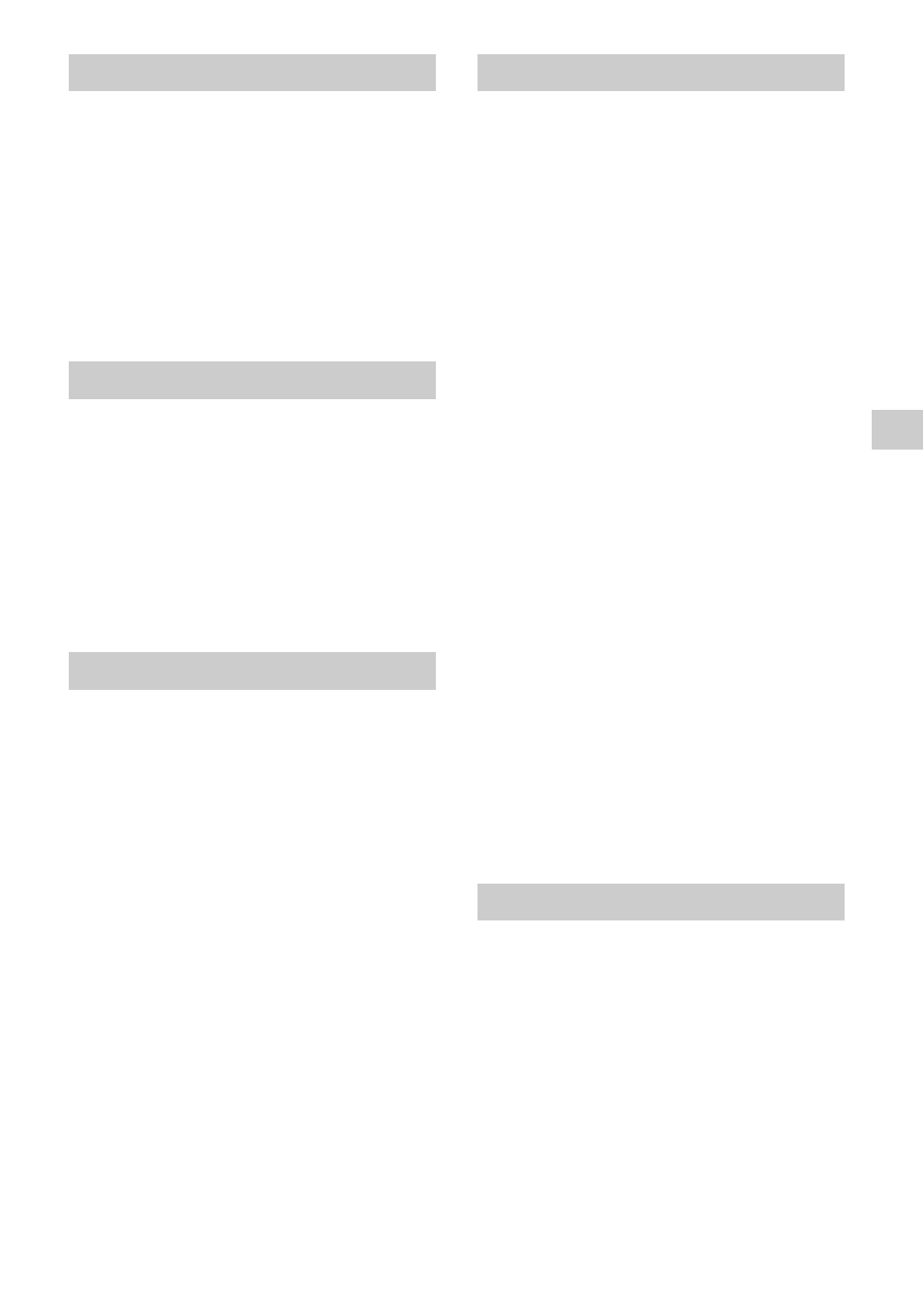
27
A
ddit
iona
l I
n
for
ma
tion
The disc does not play.
• The disc is dirty or skewed.
• The disc is upside down. Insert the disc with
the playback side facing down.
• The disc has a format that cannot be played
back by this player (page 29).
• The player cannot play a recorded disc that
is not correctly finalized or the disc is not in
Mastered disc format.
• The region code on the BD/DVD does not
match the player.
The player does not detect a USB device
connected to the player.
• Make sure that the USB device is securely
connected to the USB jack.
• Check if the USB device or the USB cable is
damaged.
• Check if the USB device is turned on.
• If the USB device is connected via a USB
hub, connect the USB device directly to the
player.
The picture/sound is poor/certain
programs display a loss of detail, especially
during fast-motion or dark scenes.
• Picture/sound quality may be improved by
changing the connection speed.
Recommended connection speed is of at
least 2.5 Mbps for standard definition video,
10 Mbps for high definition video and at
least 25 Mbps for Ultra HD video (depending
on the service provider).
There is no options menu during Internet
streaming.
• Options menu is not available during
Internet streaming.
The player cannot connect to the network.
• Check the network connection (page 14)
and the network settings (page 25).
The PC cannot connect to the Internet after
[Wi-Fi Protected Setup™ (WPS)] is performed.
• The wireless settings of the router may
change automatically if you use the Wi-Fi
Protected Setup function before adjusting the
settings of the router. In this case, change the
wireless settings of your PC accordingly.
You cannot connect the player to the wireless
LAN router.
• Check if the wireless LAN router is on.
• Move the player and the wireless LAN router
closer to each other.
• Move the player away from devices that use a
2.4 GHz frequency band such as a microwave,
Bluetooth or digital cordless device, or turn off
such devices.
The desired wireless router do not appear in
the wireless network list.
• Press RETURN to return to the previous screen,
and try wireless setup again. If the desired
wireless router is still not detected, select
[New connection registration] to perform
[Manual registration].
The message [A new software version is
available. Please go to the “Setup” section of
the menu and select “Software Update” to
perform the update.] appears on the screen
when turning the player on.
• See [Software Update] (page 20) to update the
player to a newer software version.
The [Control for HDMI] function does not
work (BRAVIA Sync).
• Check that your TV is connected via the
HDMI OUT 1 jack.
• Check that [Control for HDMI] in [HDMI
Settings] is set to [On] (page 24).
• If you change the HDMI connection, turn the
player off and on again.
• If power failure occurs, set [Control for
HDMI] in [HDMI Settings] to [Off], then set
[Control for HDMI] in [HDMI Settings] to [On]
(page 24).
Disc
USB device
Internet streaming
Network connection
Control for HDMI (BRAVIA Sync)