Settings, Pro mode, Gb en – Sony WF-1000XM5 Noise-Canceling True Wireless In-Ear Headphones (Silver) User Manual
Page 11: Pro mode how to change the mode, Introduction of the pro mode functions
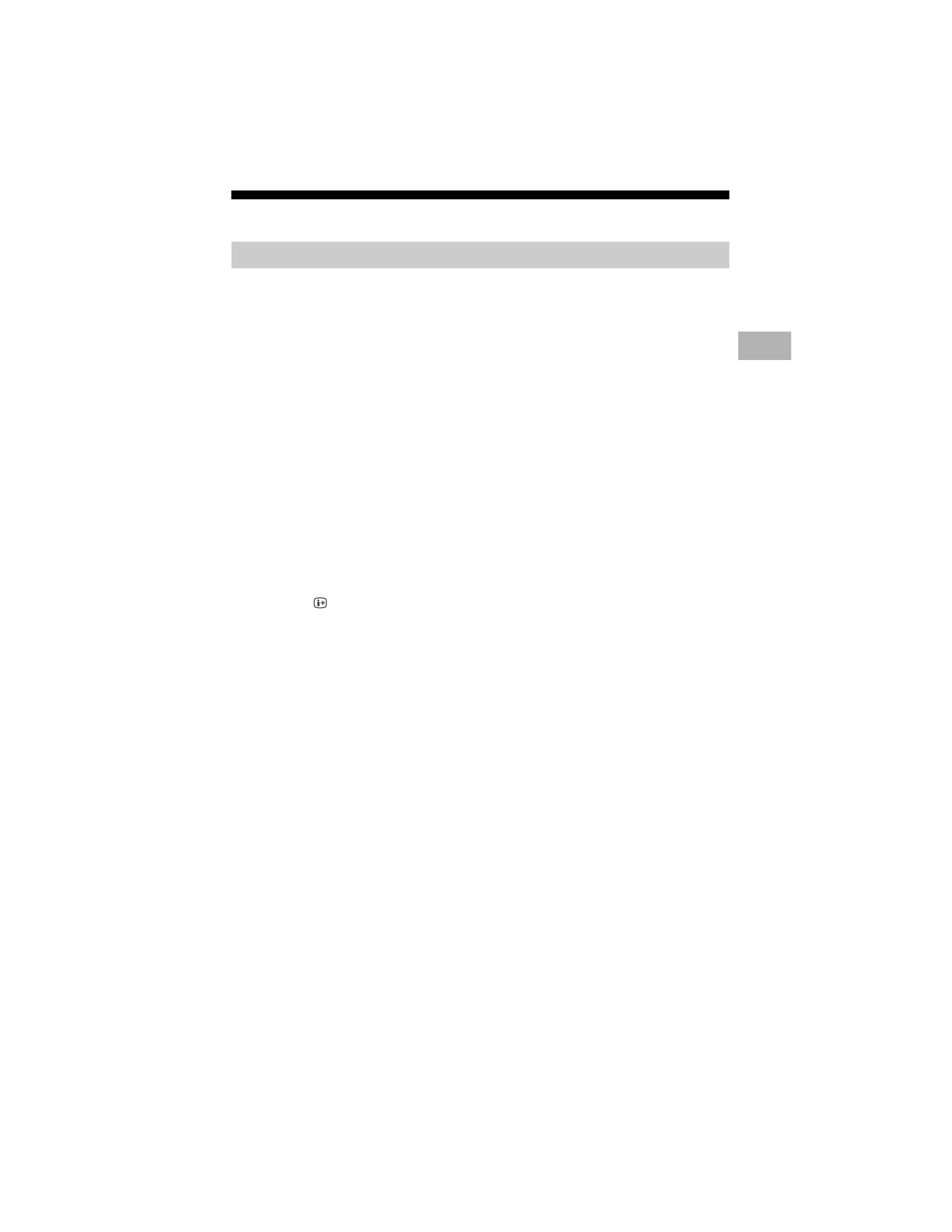
D:\LIFA\@ Jobs\B2B\SY23_B2B_UCF_RG_111\01EN\5049510111_EN.fm
master page: Right
FW-98BZ50L / 98BZ30L / 85BZ40L / 85BZ35L / 85BZ30L / 75BZ40L / 75BZ35L / 75BZ30L / 65BZ40L /
65BZ35L / 65BZ30L / 55BZ40L / 55BZ35L / 55BZ30L / 50BZ30L / 43BZ30L
5-049-510-
11
(1)
11
EN
GB
EN
Settings
In [Pro mode], you can use various convenient functions for professional use. Here, we
introduce how to change to [Pro mode] and typical functions of [Pro mode].
Normal mode
: This is the default mode. [Pro mode] functions are not available in this mode.
Pro settings mode
: This mode allows you to set various settings of [Pro mode] functions.
Pro mode
: This is the operation mode for professional use where you can use the [Pro mode]
functions.
When the LCD Display is in Normal mode
• Go to [Home]
t
[Apps]
t
[Pro settings], then select [Pro settings mode].
When the LCD Display is in Pro settings mode
• Go to [Home]
t
[Apps]
t
[Pro settings], then select [Start Pro mode].
When the LCD Display is in the Pro mode
• Press the activation keys described below on the remote control in order within a one
second interval.
After restarting the LCD Display, the mode changes to [Pro settings mode].
Activation key:
(Screen display) /
(Mute) /
+/– (Volume +) /
HOME/MENU
In [Pro mode], you can use various convenient functions. Typical [Pro mode] functions are
introduced below.
Pro mode
Pro mode
How to change the mode
*Initially you cannot change the mode from [Pro settings] in [Pro mode]. If you want to change the mode
from [Pro settings], go to [Pro settings]
t
[Function restrictions]
t
[Apps] and change [Pro settings] to
[Enable] in [Pro settings mode].
Introduction of the Pro mode functions
Setting LCD Display operation when turning the AC power on
You can set the operation of the LCD Display when unplugging and reinserting the AC
power plug.
Optimized display of the PC input screen
The screen displays the PC input screen with optimum size according to the PC format.
Automatic wake up and input switching by HDMI signal detection
Automatically turn on the LCD Display and switch to connected HDMI input when the
HDMI device is connected.
Settings of the displaying menu when pressing the HOME/MENU button
You can select the menu displayed when pressing the
HOME/MENU
button on the remote
control.
Initial input source designation when starting the LCD Display
You can designate the initial input source when starting the LCD Display.
Pro mode lock
You can protect the settings of [Pro mode] by using a PIN.
Initial/maximum volume setting
You can set the initial and maximum volume of the LCD Display.