Transferring images to a smartphone, Managing and editing images on a computer – Sony Radio Alarm Clock (Black) User Manual
Page 2
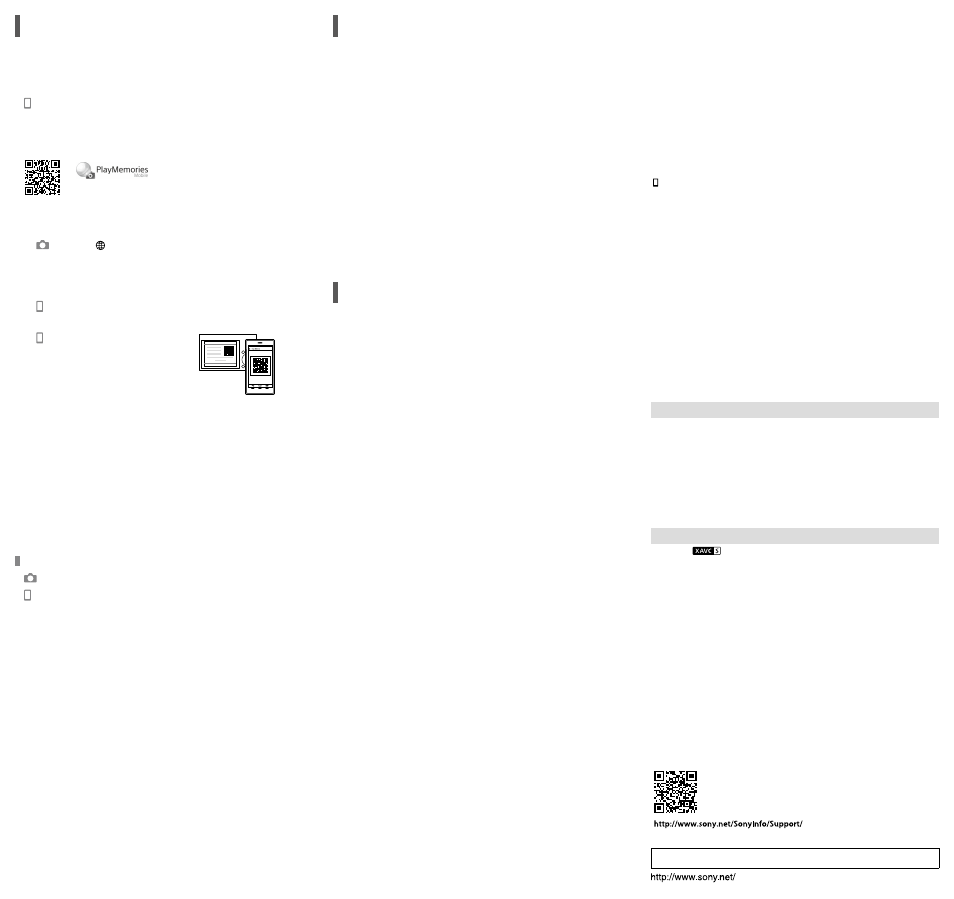
DSC-HX99/DSC-HX95/
DSC-WX800/DSC-WX700
4-746-011-11(1)
C:\4746011111DSCHX99U2\01GB.indd
DTP data saved: 2018/08/20 14:13
PDF file created: 2018/08/20 14:37
Transferring images to a
smartphone
You can transfer images to a smartphone by connecting the camera and a
smartphone via Wi-Fi.
1
: Install PlayMemories Mobile on your smartphone.
To connect the camera and your smartphone, PlayMemories Mobile is required.
Install PlayMemories Mobile to your smartphone in advance.
If PlayMemories Mobile is already installed on your smartphone, be sure to
update it to the latest version.
http://www.sony.net/pmm/
2
Connect the camera and your smartphone using the QR Code
(only for the first time).
: MENU
(Network)
[Snd to Smrtphn Func]
[Send to Smartphone]
[Select on This Device]
images to
transfer.
If you want to select images on the smartphone, select
[Select on Smartphone].
: Launch PlayMemories Mobile on your smartphone, and select
[Scan QR Code of the Camera].
: Scan the QR Code displayed on the
camera using your smartphone.
Perform the steps that follow only if using an iPhone or iPad.
Install the profile by following the instructions on the iPhone or iPad
screen.
On the “Home” screen of the iPhone or iPad, select [Settings]
[Wi-Fi].
Select the SSID displayed on the camera.
After the first time, you can connect the camera and the smartphone just by
selecting the SSID.
3
The images will be transferred.
Transferring images to your smartphone (after the first time)
1
: Perform Step 2-
under “Transferring images to a smartphone.”
2
: Launch PlayMemories Mobile on your smartphone.
The images will be transferred.
For details on how to connect to a smartphone, refer to the following support sites:
https://www.sony.net/dics/pmm1801/
• For details on other connection methods or how to use the smartphone as a
remote commander to operate the camera, refer to the “Help Guide.”
• The Wi-Fi functions introduced in this manual are not guaranteed to operate on
all smartphones or tablets.
• The Wi-Fi functions of this camera are not available when connected to a public
wireless LAN.
Managing and editing images
on a computer
Images can be imported to a computer by connecting the camera and your
computer using a micro USB cable, or inserting the memory card of the camera into
the computer.
In addition, by using the following computer software, you can enhance your
enjoyment of photos/movies.
PlayMemories Home
PlayMemories Home allows you to import still images and movies to your
computer and view or use them. You need to install PlayMemories Home to import
XAVC S movies or AVCHD movies to your computer.
Imaging Edge
Imaging Edge is a software suite that includes the functions below:
• Remote shooting from a computer
• Adjusting or developing RAW images recorded with the camera*
* Only for models that support RAW images
For details on the computer software, refer to the following URL.
https://www.sony.net/disoft/
Notes on use
Refer to “Precautions“ in the “Help Guide” as well.
Illustrations in this manual
Illustrations used in this manual are of the DSC-HX99, unless otherwise noted.
Screen language
You can select the language displayed on the screen using the menu.
Notes on handling the product
• The camera is neither dust-proof, nor splash-proof, nor water-proof.
• Do not leave the lens or the viewfinder exposed to a strong light source such as sunlight.
Because of the lens’s condensing function, doing so may cause smoke, fire, or a malfunction
inside the camera body or the lens.
• Do not leave the camera, the supplied accessories, or memory cards within the reach of infants.
They may be accidentally swallowed. If this occurs, consult a doctor immediately.
Notes on the monitor and electronic viewfinder
• The monitor and electronic viewfinder are manufactured using extremely high-precision
technology, and over 99.99% of the pixels are operational for effective use. However, there
may be some small black dots and/or bright dots (white, red, blue or green in color) that
constantly appear on the monitor and electronic viewfinder. These are imperfections due to the
manufacturing process and do not affect the recorded images in any way.
• When shooting with the viewfinder, you may experience symptoms such as eyestrain, fatigue,
motion sickness, or nausea. We recommend that you take a break at regular intervals when you
are shooting with the viewfinder.
• If the monitor or electronic viewfinder is damaged, stop using the camera immediately. The
damaged parts may harm your hands, face, etc.
Notes on continuous shooting
During continuous shooting, the monitor or viewfinder may flash between the shooting screen
and a black screen. If you keep watching the screen in this situation, you may experience
uncomfortable symptoms such as feeling of unwellness. If you experience uncomfortable
symptoms, stop using the camera, and consult your doctor as necessary.
Notes on recording for long periods of time or recording 4K movies
• Depending on the camera and battery temperature, the camera may become unable to record
movies or the power may turn off automatically to protect the camera. A message will be
displayed on the screen before the power turns off or you can no longer record movies. In this
case, leave the power off and wait until the camera and battery temperature goes down. If you
turn on the power without letting the camera and battery cool sufficiently, the power may turn
off again, or you may still be unable to record movies.
• The camera body and battery may become warm with use – this is normal.
• If the same part of your skin touches the camera for a long period of time while using the
camera, even if the camera does not feel hot to you, it may cause symptoms of a low-
temperature burn such as redness or blistering. Pay special attention in the following situations
and use a tripod, etc.
- When using the camera in a high temperature environment
- When someone with poor circulation or impaired skin sensation uses the camera
- When using the camera with [Auto Pwr OFF Temp.] set to [High]
Additional information on this product and answers to frequently asked questions can be
found at our Customer Support Website.
Notes on recording/playback
• Before you start recording, make a trial recording to make sure that the camera is working
correctly.
• Playback of images recorded with your product on other equipment and playback of images
recorded or edited with other equipment on your product are not guaranteed.
• Sony can provide no guarantees in the event of failure to record, or loss of or damage to
recorded images or audio data, due to a malfunction of the camera or recording media, etc. We
recommend backing up important data.
• Once you format the memory card, all the data recorded on the memory card will be deleted
and cannot be restored. Before formatting, copy the data to a computer or other device.
Sony accessories
Using this unit with products from other manufacturers may affect its performance, leading to
accidents or malfunction.
Warning on copyrights
Television programs, films, videotapes, and other materials may be copyrighted. Unauthorized
recording of such materials may be contrary to the provisions of the copyright laws.
Notes on location information
If you upload and share an image tagged with a location, you may accidentally reveal the
information to a third party. To prevent third parties from obtaining your location information, set
[ Loc. Info. Link Set.] to [Off] before shooting images.
Notes on discarding or transferring this product to others
Before discarding or transferring this product to others, be sure to perform the following
operation to protect private information.
• Select [Setting Reset]
[Initialize].
Notes on discarding or transferring a memory card to others
Executing [Format] or [Delete] on the camera or a computer may not completely delete the data
on the memory card. Before transferring a memory card to others, we recommend that you
delete the data completely using data deletion software. When discarding a memory card, we
recommend that you physically destroy it.
Notes on wireless LAN
If your camera is lost or stolen, Sony bears no responsibility for the loss or damage caused by
illegal access or use of the registered access point on the camera.
Notes on security when using wireless LAN products
• Always make sure that you are using a secure wireless LAN to avoid hacking, access by
malicious third parties, or other vulnerabilities.
• It is important that you set the security settings when using a wireless LAN.
• If a security problem arises because no security precautions are in place or due to any
inevitable circumstances when using a wireless LAN, Sony bears no responsibility for the loss
or damage.
How to turn off wireless network functions (Wi-Fi, etc.) temporarily
When you board an airplane, etc., you can turn off all wireless network functions temporarily
using [Airplane Mode].
For Customers in the U.S.A.
For question regarding your product or for the Sony Service Center nearest you, call 1-800-222-
SONY (7669) .
Supplier’s Declaration of Conformity
Trade Name : SONY
Model : DSC-HX99, DSC-HX95, DSC-WX800, DSC-WX700
Responsible Party : Sony Electronics Inc.
Address : 16535 Via Esprillo, San Diego, CA 92127 U.S.A.
Telephone Number : 858-942-2230
This device complies with part 15 of the FCC rules. Operation is subject to the following two
conditions: (1) This device may not cause harmful interference, and (2) this device must accept
any interference received, including interference that may cause undesired operation.
Trademarks
• XAVC S and
are registered trademarks of Sony Corporation.
• AVCHD and AVCHD logotype are trademarks of Panasonic Corporation and Sony Corporation.
• iPhone and iPad are trademarks of Apple Inc., registered in the U.S. and other countries.
• Android and Google Play are trademarks or registered trademarks of Google Inc.
• Wi-Fi, the Wi-Fi logo and Wi-Fi Protected Setup are registered trademarks or trademarks of the
Wi-Fi Alliance.
• QR Code is a trademark of Denso Wave Inc.
• In addition, system and product names used in this manual are, in general, trademarks or
registered trademarks of their respective developers or manufacturers. However, the ™ or ®
marks may not be used in all cases in this manual.