Connecting to a projector using software, Using easy interactive tools – Epson DC-30 Wireless Document Camera User Manual
Page 24
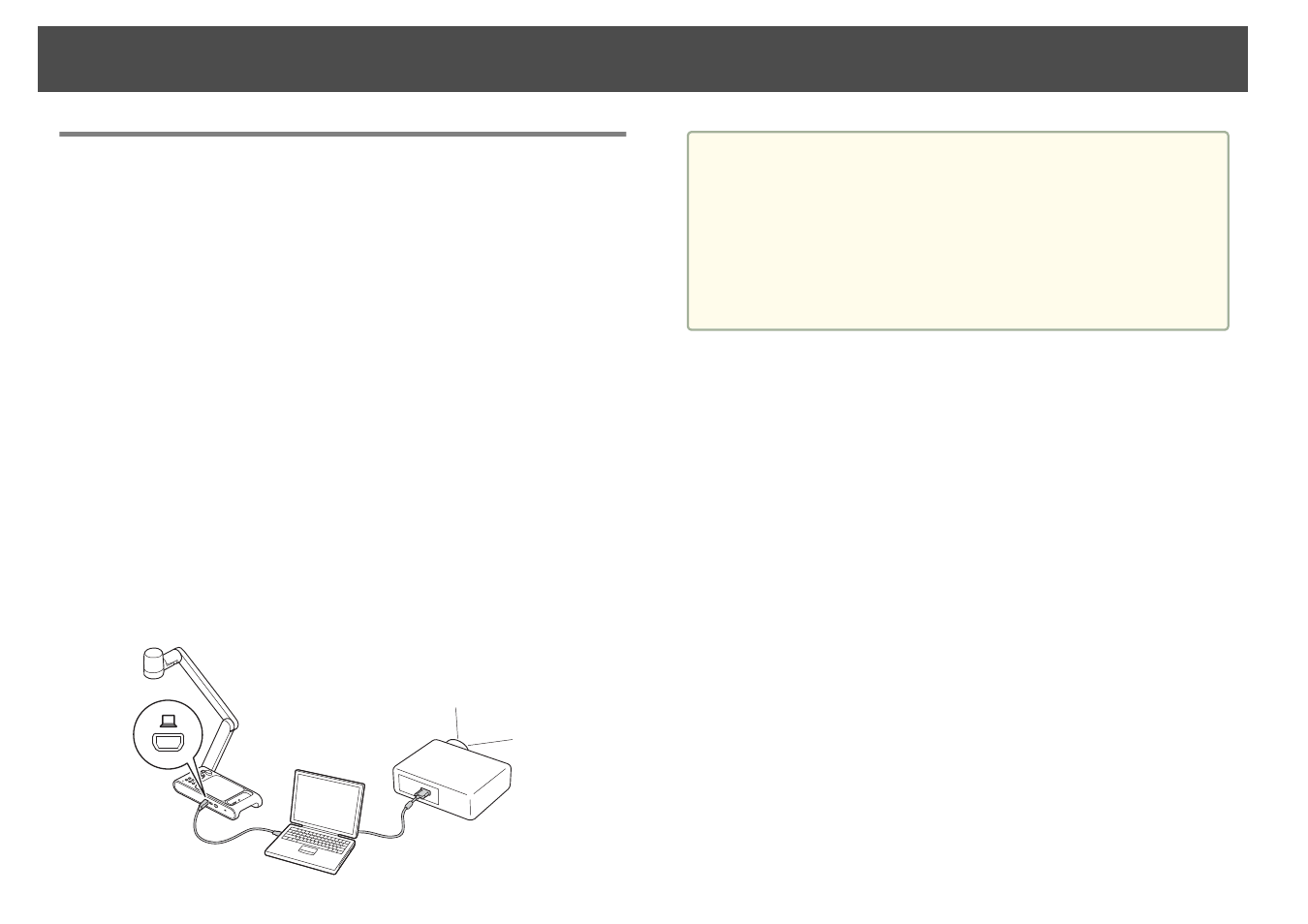
Using Easy Interactive Tools
By using the camera screen of Easy Interactive Tools, you can display
images from the document camera on a computer connected via a USB
cable. You can adjust the size, brightness, etc. of the images on the computer
and save it as an image file or a video file. If you want to project the images
from the document camera, connect the computer to a projector.
Download Easy Interactive Tools from the following website:
http://epson.com/support
/dc30downloads
(U.S.)
http://epson.ca/support
/dc30downloads
(Canada)
a
Connect the USB Mini-B port on the document camera to a
computer using a USB cable.
b
Connect the computer to a projector.
The cable used to create the connection differs depending on the
computer and projector you are using. See the documentation
provided with the computer and projector you are using.
For more details on Easy Interactive Tools, see the Easy Interactive
Tools Operation Guide.
a
•
You cannot project images by directly connecting the document
camera to a projector with a USB cable.
•
Connect the document camera to a USB 2.0 port of a computer.
If you connect it to a USB 3.0 port, it may not function properly.
•
Do not connect multiple document cameras to one computer at
the same time.
•
When projecting an image using a projector that supports the
interactive pen or touch operations, you can operate the Easy
Interactive Tools on the projected image.
Connecting to a Projector using Software
24